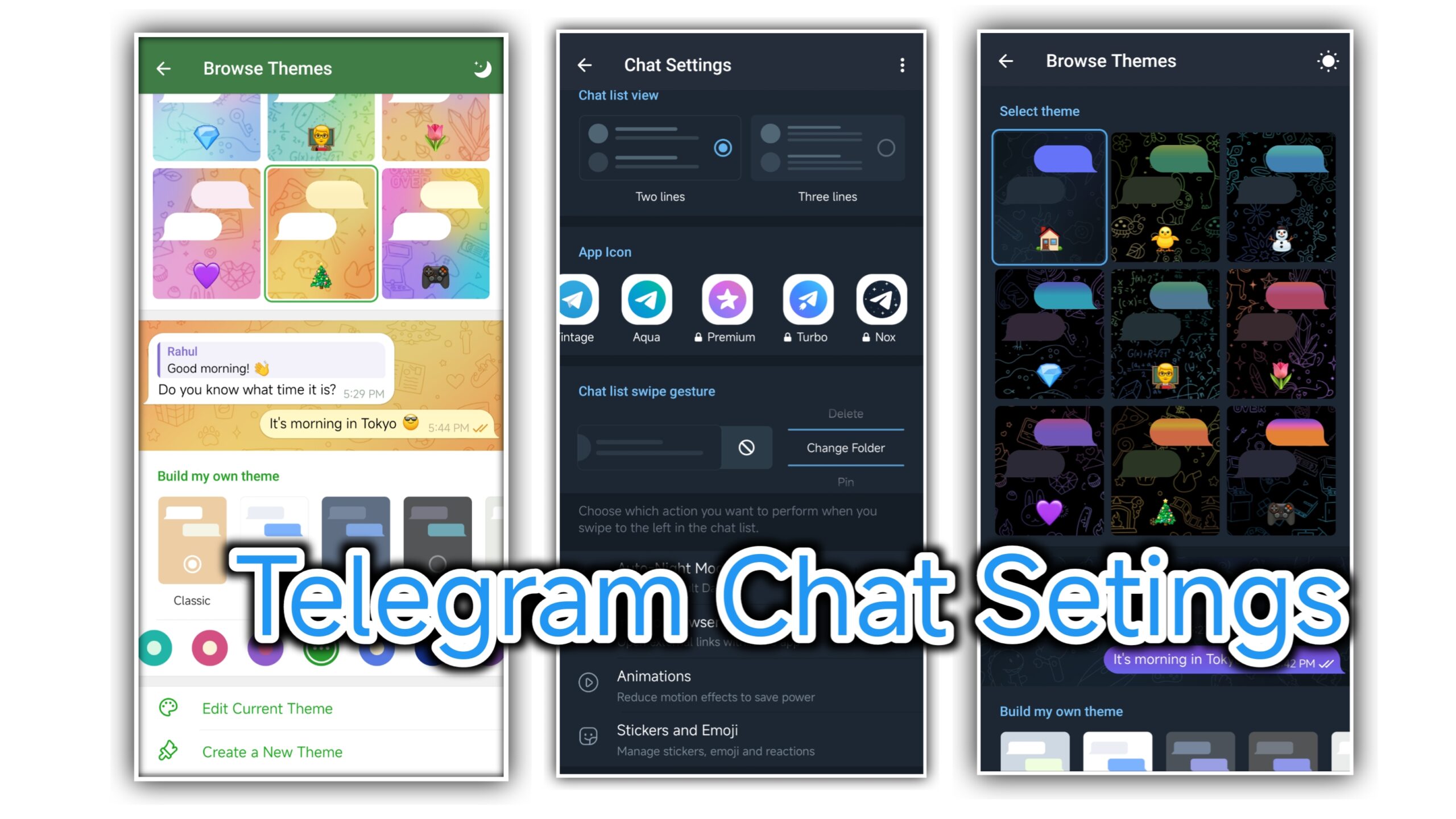Telegram is more than just a messaging app—it’s a versatile platform that allows you to personalize your experience down to the finest detail. One of the most useful features is the ‘Chat Settings’ option, which lets you tweak the appearance and functionality of your chats to suit your preferences. Whether you’re a seasoned Telegram user or new to the app, this guide will walk you through everything you need to know about using the ‘Chat Settings’ option.
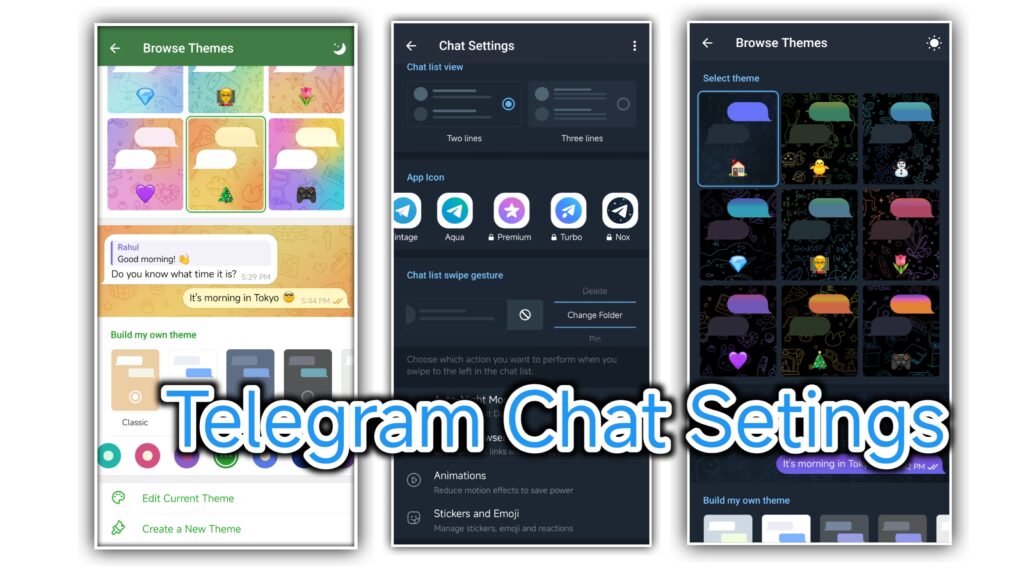
1. Getting Started: Accessing ‘Telegram Chat Settings’
Before diving into customization, you need to know where to find the ‘Chat Settings’. Here’s how:
For Mobile Users:
- Launch the App: Open the Telegram app on your smartphone.
- Open the Side Menu: Tap the three horizontal lines (hamburger menu) in the top-left corner to open the side menu.
- Go to Settings: Scroll down and tap on “Settings.”
- Enter Chat Settings: In the Settings menu, you’ll see an option labeled “Chat Settings.” Tap on it to enter.
For Desktop Users:
- Open Telegram: Start the Telegram desktop application.
- Access Settings: Click on the three horizontal lines in the top-left corner or your profile picture, then select “Settings.”
- Navigate to Chat Settings: In the settings window, find and click on “Chat Settings.”
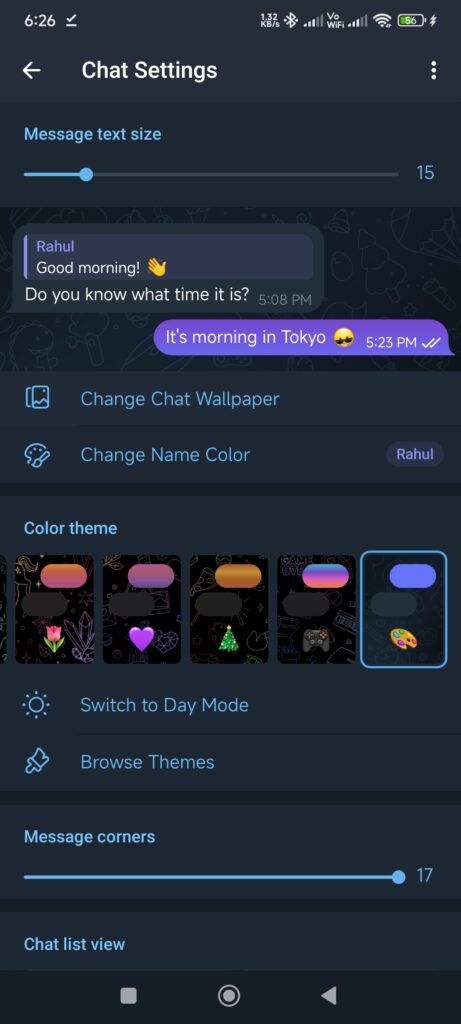
2. Customizing Your Chat Background In Telegram
Your chat background is one of the first things you’ll see when opening Telegram. Here’s how you can personalize it:
- Choose a Pre-set Background: Telegram offers a variety of pre-set backgrounds. Simply scroll through the available options and tap on one to apply it.
- Upload a Custom Background: If you prefer something more personal, you can upload a photo from your gallery. Tap on the “Choose from Gallery” option, select your image, and adjust it to fit your screen.
- Change Chat Colors: Telegram also allows you to tweak the overall color scheme of your chats, ensuring that your chosen background complements the text bubbles and other elements.
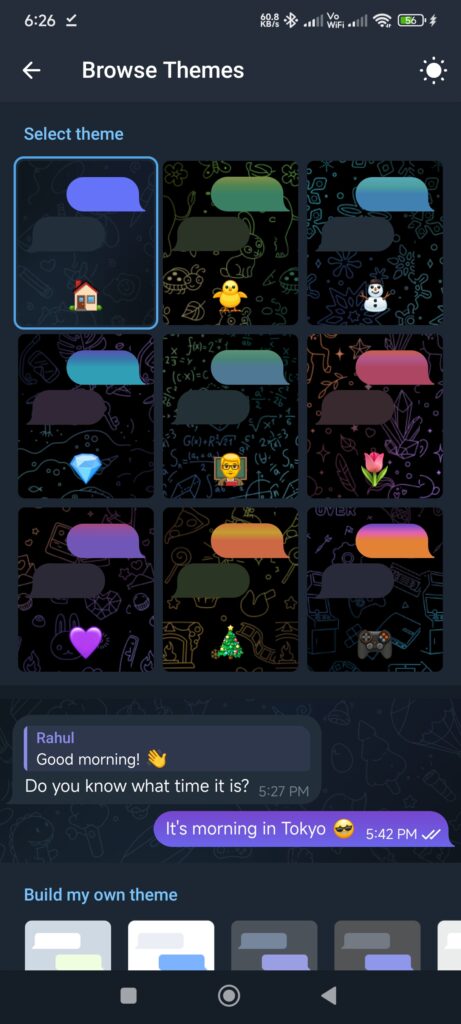
3. Adjusting Text Size and Style In Telegram
Comfortable reading is key to a good messaging experience. Telegram’s ‘Chat Settings’ gives you control over how your text looks:
- Change Text Size: You can increase or decrease the text size by sliding the “Text Size” bar. This is particularly helpful if you have visual impairments or prefer larger text for easier reading.
- Enable or Disable Text Boldness: If you like your text to stand out, toggle on the “Bold Text” option. This will make all your chat text appear in a thicker font.
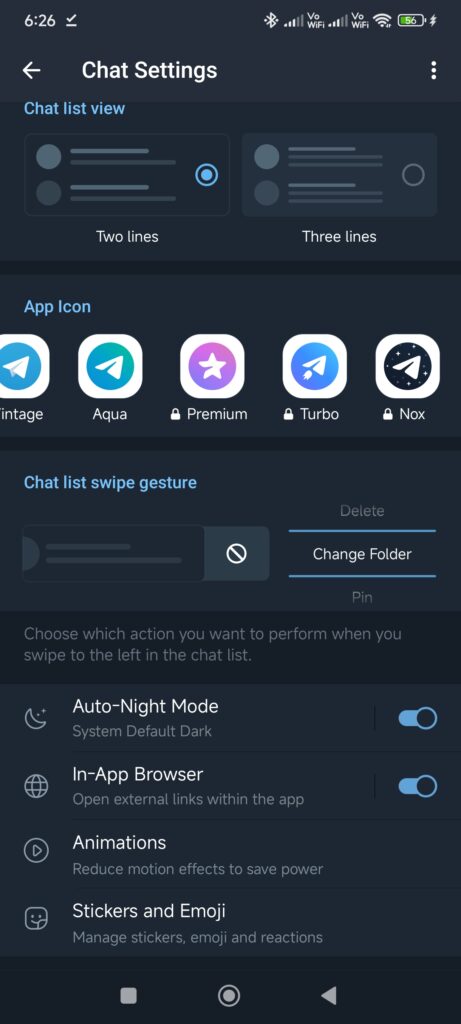
4. Tuning In: Auto-Night Mode In Telegram
Auto-Night Mode is a great feature for those who chat a lot at night or in low-light conditions. It automatically switches the app’s theme to a darker color scheme to reduce eye strain:
- Enable Auto-Night Mode: In the ‘Chat Settings’, find the “Auto-Night Mode” option and turn it on.
- Schedule Night Mode: You can set specific times for the night mode to activate, or let Telegram decide based on your local sunset and sunrise times.
- Custom Night Themes: Choose from various dark themes that best suit your preferences when Auto-Night Mode is active.
5. Controlling Chat List Density In Telegram
Telegram lets you control how compact or spacious your chat list appears:
- Compact Mode: Turn on Compact Mode if you prefer to see more chats on your screen at once. This reduces the space between chat items.
- Regular Mode: If you like more space and don’t mind scrolling, keep Compact Mode off. This gives a more relaxed, spaced-out look to your chat list.
6. Managing Link Previews and Animations in Telegram
Sometimes, less is more. If you find link previews and animations distracting, you can control them through ‘Chat Settings’:
- Disable Link Previews: If you prefer not to see previews of links shared in chats, you can turn this feature off. It helps keep your chats clean and less cluttered.
- Control Animations: Telegram uses animations to make the chat experience more dynamic. You can adjust the intensity of these animations or turn them off completely if you prefer a more straightforward experience.
7. Privacy and Data Settings in Telegram
While not directly under ‘Chat Settings,’ it’s worth mentioning that Telegram gives you control over your data usage and privacy, ensuring that your messaging experience is both safe and efficient.
- Manage Cache: Within the ‘Chat Settings’, you can manage the app’s cache to save space on your device.
- Data Usage: Adjust how Telegram uses data, particularly useful if you’re on a limited data plan.
8. Experiment and Enjoy!
The beauty of Telegram is in its flexibility. Don’t hesitate to experiment with different settings until you find what works best for you. Whether you prefer a vibrant, colorful chat environment or a minimalist, distraction-free interface, Telegram’s ‘Chat Settings’ has you covered.
FAQ: Using the ‘Chat Settings’ Option on Telegram
1. What is the ‘Chat Settings’ option on Telegram?
The ‘Chat Settings’ option in Telegram allows you to customize the appearance and functionality of your chats. This includes changing the background, text size, theme, and more, to make your messaging experience more comfortable and personalized.
2. How do I access ‘Chat Settings’ on Telegram?
- On Mobile: Tap the three horizontal lines in the top-left corner to open the menu. Select “Settings,” then choose “Chat Settings.”
- On Desktop: Click the three horizontal lines in the top-left corner or your profile picture, select “Settings,” and then click on “Chat Settings.”
3. Can I change the chat background on Telegram?
Yes, you can change the chat background by selecting a pre-set image or uploading a custom photo from your gallery. You can also adjust the background to fit your screen.
4. How do I adjust text size in my chats?
You can adjust the text size by moving the “Text Size” slider in the ‘Chat Settings’ menu. This allows you to make the text larger or smaller according to your preference.
5. What is Auto-Night Mode, and how do I use it?
Auto-Night Mode automatically switches the app to a darker theme based on the time of day or local sunset/sunrise times. You can enable it in ‘Chat Settings’ and set specific times if you prefer.
6. How can I manage the density of my chat list?
You can control the chat list density by turning on Compact Mode in the ‘Chat Settings’. This will make your chat list more compact, allowing you to see more chats at once.
7. Can I disable link previews in chats?
Yes, you can turn off link previews to keep your chats clean and free from automatic content previews. This option is available in the ‘Chat Settings.’
8. How do I manage animations in Telegram?
You can adjust the intensity of animations or disable them entirely in the ‘Chat Settings.’ This can help if you prefer a simpler, less dynamic interface.
9. How do I clear or manage the cache in Telegram?
While not directly in ‘Chat Settings,’ you can manage the app’s cache in the main “Settings” menu under “Data and Storage.” Here, you can clear cached data to free up space on your device.
10. What if I have trouble finding the ‘Chat Settings’ option?
Ensure you have the latest version of Telegram installed. If the ‘Chat Settings’ option is not visible, it might be located in a slightly different place depending on the version or platform you’re using. Restarting the app or updating it can also resolve such issues.
11. Can I restore default settings if I don’t like my customizations?
Yes, you can usually reset your chat settings to default by selecting the option to restore defaults within the ‘Chat Settings’ menu. This will revert all changes you’ve made.
12. How do changes in ‘Chat Settings’ affect my chats with others?
Most changes in ‘Chat Settings’ are personal and only affect how you see your chats. Others in your chat will not see your custom backgrounds or text settings unless they also make similar changes on their own devices.
Final Thoughts in Telegram
Customizing your chat settings on Telegram not only enhances your user experience but also makes your interactions more enjoyable and personalized. The ability to tweak everything from background images to text size ensures that Telegram feels just right for you. So, take some time to explore these settings and make your Telegram experience truly your own.