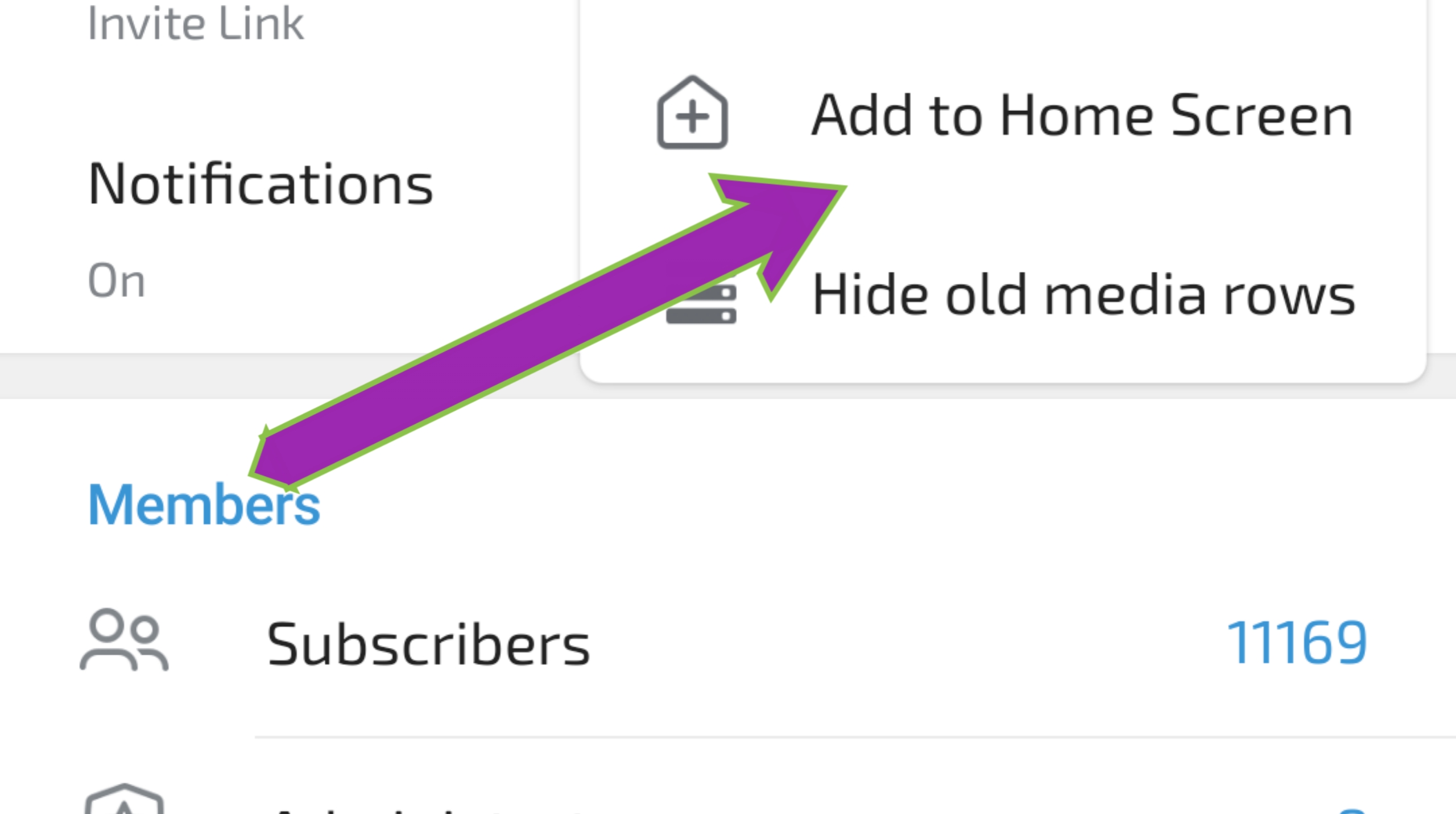In our fast-paced world, staying connected is more important than ever. Whether you’re keeping up with friends, family, or work, Telegram has become a go-to app for millions worldwide. But did you know there’s a way to make your Telegram experience even smoother? By using the “Add to Home Screen” option, you can access your favorite chats or channels with just a single tap. Let’s dive into how this feature works and why you might want to use it.
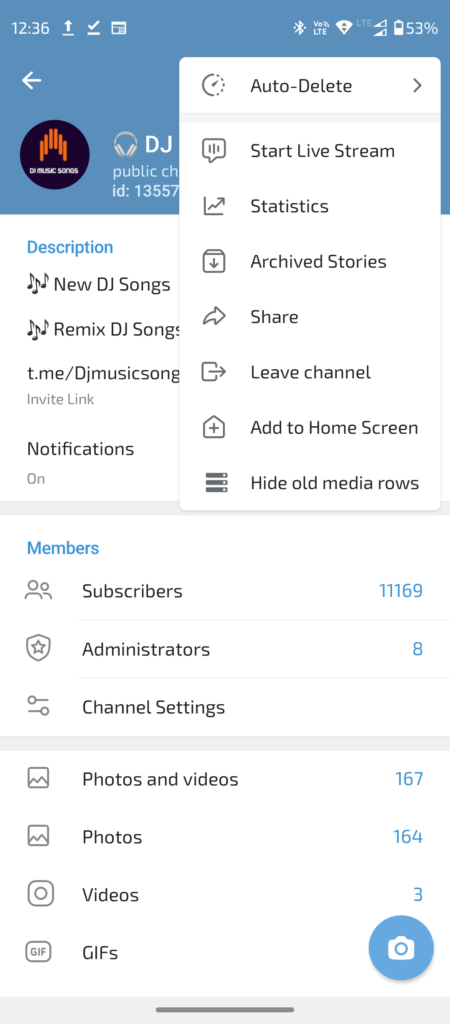
Why Add Telegram to Your Home Screen?
Imagine this: You’re in the middle of a hectic day, and you need to check a crucial update from a Telegram group. Instead of scrolling through apps or navigating multiple screens, you can tap directly from your home screen to open the exact chat or channel you need. It’s about making life a little bit easier, one tap at a time.
Adding Telegram to your home screen isn’t just a convenience; it’s a way to stay more connected and responsive. Plus, if you’re someone who manages multiple groups, channels, or has key conversations that you revisit frequently, this feature is a game-changer.
Step-by-Step Guide: Adding Telegram to Your Home Screen
Here’s how you can add Telegram to your home screen, making it easily accessible:
1. Open the Telegram App
- Start by launching the Telegram app on your smartphone. Make sure you’re logged into your account.
2. Choose the Chat or Channel
- Navigate to the chat or channel that you want to add to your home screen. This could be a personal conversation, a group chat, or even a public channel.
3. Access the Menu
- Tap on the three dots or the menu icon, typically located in the top-right corner of the screen. This will open up a dropdown menu with several options.
4. Select “Add to Home Screen”
- In the menu, you’ll find an option labeled “Add to Home Screen.” Tap on it. This will trigger a prompt asking you to confirm the action.
5. Confirm and Customize
- Once you tap on “Add to Home Screen,” a pop-up will appear, allowing you to customize the name that appears under the icon on your home screen. You can leave it as is or change it to something more descriptive.
6. Place the Icon on Your Home Screen
- After confirming, the chat or channel will appear as an icon on your home screen. You can drag it to your preferred location, just like any other app icon.
7. Done!
- Now, with a single tap, you can open that specific chat or channel directly from your home screen, bypassing the need to open the Telegram app first.
When Should You Use This Feature?
This feature shines when you have essential or frequently visited chats and channels. For instance:
- Work Communication: If you have a dedicated work group or client chat, having it on your home screen ensures you can respond quickly without getting sidetracked by other conversations.
- Family and Close Friends: Stay connected with the most important people in your life by having their chat at your fingertips.
- Important Channels: If you follow a channel for breaking news or updates, adding it to your home screen ensures you’re always in the loop.
A Few Extra Tips
- Declutter Your Home Screen: While adding chats to your home screen is convenient, be mindful not to overcrowd it. Focus on the ones that matter most.
- Organize Your Icons: Group similar chats together or place them in a folder for easier navigation.
- Stay Updated: Telegram frequently updates its app, so keep an eye out for any new features that might enhance your experience even further.
Final Thoughts
The “Add to Home Screen” option in Telegram is more than just a neat trick; it’s a powerful tool for anyone who values efficiency and staying connected. Whether for work, family, or just staying on top of the latest news, this feature helps ensure that the people and information you care about are always just a tap away.
FAQ: Using the “Add to Home Screen” Feature on Telegram
Q1: What is the “Add to Home Screen” feature in Telegram?
- A: This feature allows you to create a shortcut for a specific chat, group, or channel directly on your home screen, making it easier to access your most important conversations.
Q2: How do I add a chat or channel to my home screen?
- A: Open the chat or channel you want to add, tap the three-dot menu in the top-right corner, select “Add to Home Screen,” and confirm. The shortcut will appear on your home screen.
Q3: Can I add multiple shortcuts to my home screen?
- A: Yes, you can add as many shortcuts as you like. Each chat, group, or channel will have its own icon.
Q4: Will deleting the shortcut remove the chat from Telegram?
- A: No, deleting the shortcut only removes the icon from your home screen. The chat remains in the Telegram app.
Q5: Is this feature available on all devices?
- A: The feature is available on both Android and iOS devices, though the steps to add a shortcut may vary slightly between platforms.
Q6: Can I customize the shortcut icon or name?
- A: You can customize the name that appears under the icon, but the icon itself is usually the default Telegram logo.
Q7: Do I still receive notifications for chats added to my home screen?
- A: Yes, notifications for these chats work the same as they do within the Telegram app.
Q8: Is it safe to use this feature?
- A: Yes, it’s completely safe. The shortcut is simply a link to a specific chat or channel and doesn’t compromise your privacy or security.
Q9: Can I add secret chats to my home screen?
- A: Yes, you can add secret chats, and they will maintain the same level of encryption and privacy.
Q10: Why can’t I find the “Add to Home Screen” option?
- A: If you don’t see the option, ensure your Telegram app is updated to the latest version, as this feature may not be available in older versions.
Q11: Will this feature slow down my phone?
- A: No, adding shortcuts to your home screen won’t affect your phone’s performance.
Q12: Can I organize these shortcuts into folders?
- A: Yes, you can organize shortcuts into folders on your home screen, just like any other app icons.