Telegram provides a highly customizable platform, allowing users to personalize their profiles. The ‘My Profile’ option is where you can update your account information and manage your identity. Here’s how to use this feature step by step:
Step 1: Access Your Profile
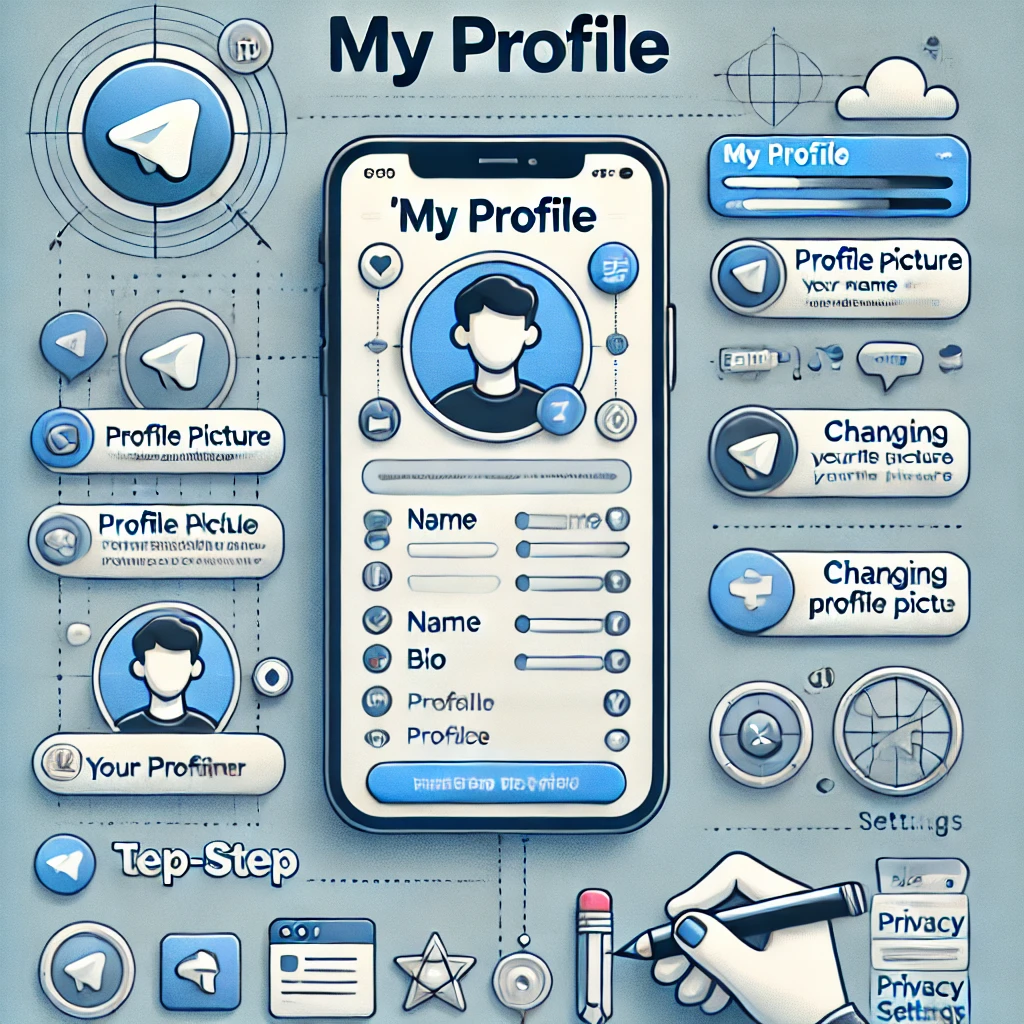
- Open the Telegram App
- Launch Telegram on your mobile or desktop device.
- Navigate to the Menu
- On mobile: Tap the three horizontal lines in the top-left corner.
- On desktop: Click your avatar in the top-right corner.
- Select ‘My Profile’
- This will display your profile picture, name, and username.
Step 2: Edit Your Profile
- Update Profile Picture
- Tap on your profile picture or avatar.
- Choose a new photo from your gallery or take a fresh one.
- Adjust the photo and save it.
- Change Your Name
- Tap on your name.
- Enter the new name you want to display and save it.
- Set or Edit Username
- Tap the username field.
- Enter a unique username to make it easier for others to find you.
Step 3: Update Your Bio
- Add or Edit Your Bio
- Tap on the bio section.
- Write a short description about yourself, and use emojis to make it more engaging.
Step 4: Update Contact Information
- Check Your Phone Number
- Your phone number is displayed here.
- Manage who can see it via Settings > Privacy and Security > Phone Number.
- Link Additional Accounts
- Add a secondary phone number or link additional accounts if needed.
Step 5: Explore Profile Settings
- Customize Themes and Colors
- Change the appearance of your profile by selecting different themes and colors.
- Adjust Privacy Settings
- Control who can view your profile details via Settings > Privacy and Security.
Step 6: Save Changes
- Any changes you make will be saved automatically.
- You can revisit and update your profile anytime.
Telegram ‘My Profile’ Option FAQs
Here are some frequently asked questions (FAQs) about the ‘My Profile’ option on Telegram:
Q1: Where can I find the ‘My Profile’ option on Telegram?
A: Open the Telegram app, tap on the menu (three horizontal lines on mobile) or click on your avatar (on desktop). Select ‘My Profile’ to view or edit your profile.
Q2: How can I change my profile picture?
A:
- Tap on your profile picture or avatar.
- Choose an image from your gallery or take a new one.
- Crop and adjust the photo, then save it.
Q3: Can I change my username?
A: Yes, go to your profile, tap on your username, and enter a new one. Make sure it’s unique.
Q4: How do I update my bio?
A:
- Tap the bio section in your profile.
- Add a short description about yourself.
- Use emojis for a personal touch.
Q5: How can I manage my privacy settings for profile details?
A:
- Go to Settings > Privacy and Security.
- From there, you can control who can see your phone number, profile picture, and other details.
Q6: Is my profile picture visible to everyone?
A: By default, your profile picture is visible to everyone. You can restrict this in Settings > Privacy and Security > Profile Photo.
Q7: Can I link multiple accounts to my profile?
A: Yes, Telegram allows you to link additional accounts using different phone numbers.
Q8: Are changes to my profile saved automatically?
A: Yes, any changes you make to your profile are saved automatically.