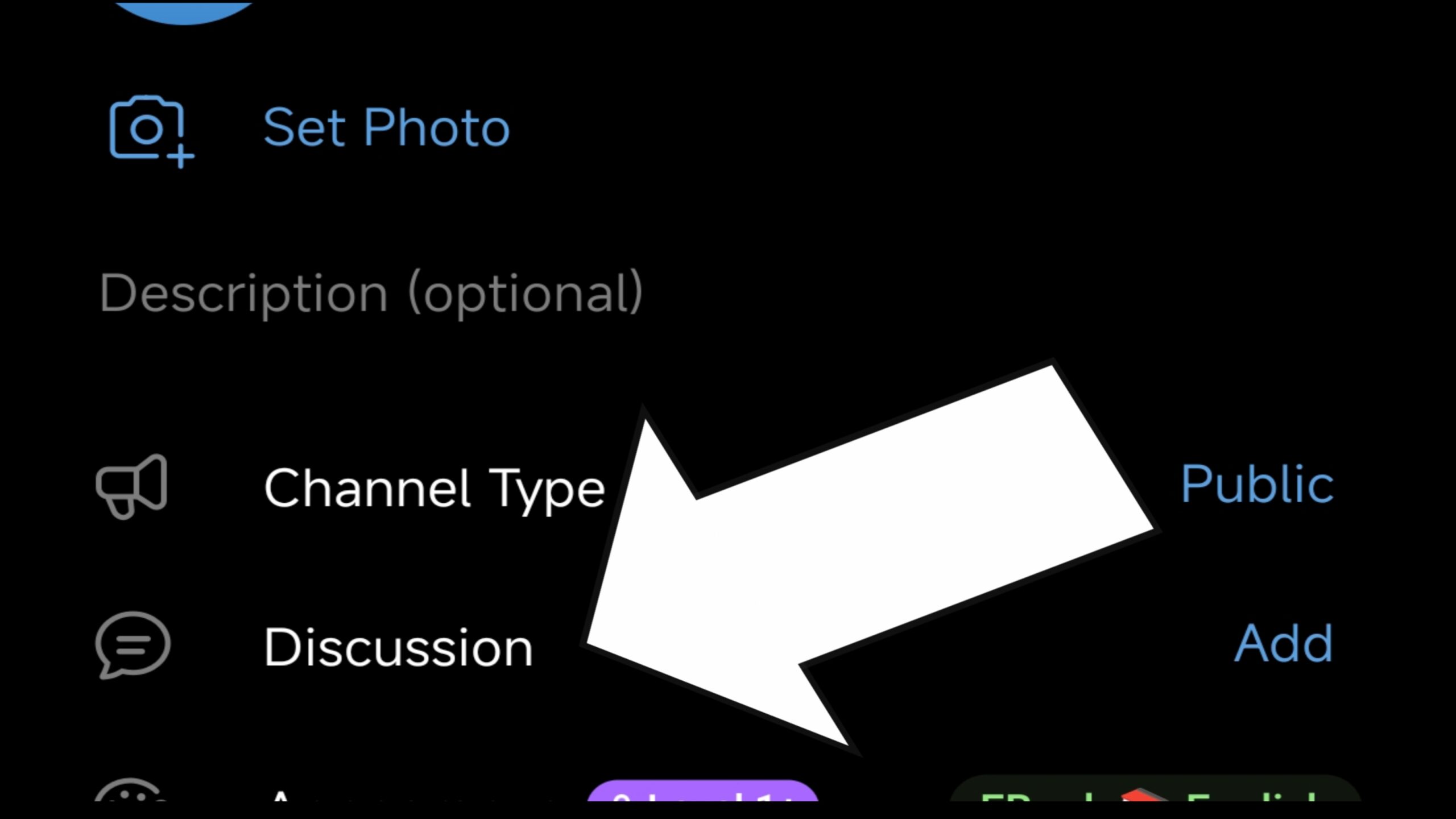How to Use the “Discussion” Option on Telegram: A Human-Centered Guide
Telegram is more than just a messaging app; it’s a community-building tool that allows people to connect, share ideas, and collaborate in meaningful ways. One of the features that facilitate this is the “Discussion” option. This article will guide you through how to use the “Discussion” option on Telegram, focusing on practical steps while highlighting the human element behind every click.
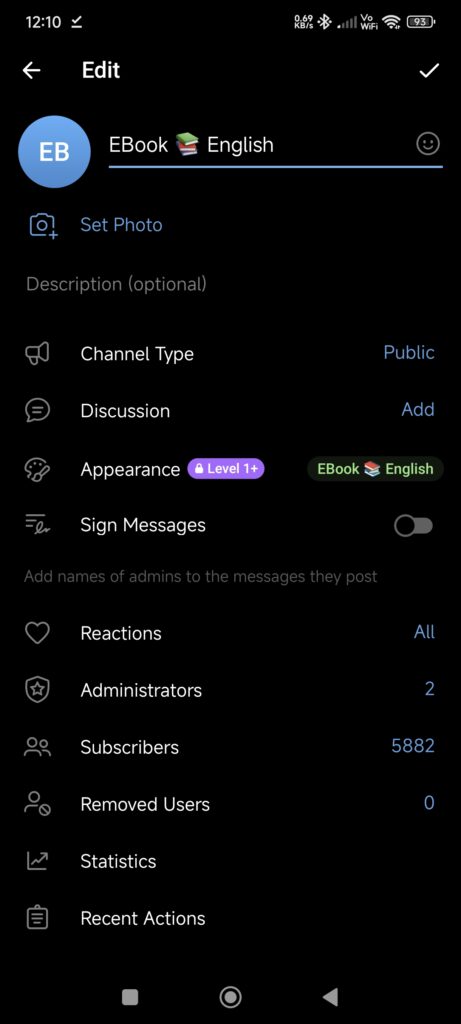
What is the “Discussion” Option on Telegram?
The “Discussion” option on Telegram links a chat group to a channel, allowing channel members to engage in conversations about the content posted. Instead of passively consuming information, this feature encourages users to participate actively, share their thoughts, and foster a sense of community.
Why Should You Use the “Discussion” Option?
1. Fostering Community Engagement:
In today’s digital age, meaningful connections can feel few and far between. The “Discussion” option bridges the gap between content creators and their audience, making interactions more personal and engaging. It’s not just about sharing information; it’s about building relationships.
2. Receiving Feedback:
Feedback is the lifeblood of improvement. By enabling discussions, you allow your community to voice their opinions, suggest improvements, and share their experiences. This open line of communication can lead to better content and stronger connections.
3. Encouraging Diverse Perspectives:
Every individual brings a unique perspective to the table. Discussions enable a melting pot of ideas where diversity is celebrated, and learning is mutual. This diversity enriches the content and makes the community more inclusive.
Step-by-Step Guide to Using the “Discussion” Option
1. Creating a Channel and a Group
Before you can enable discussions, you need to have both a channel and a group:
- Create a Channel: This is where you will post your content. To create one, open Telegram, tap the menu button (three horizontal lines), and select “New Channel.” Follow the prompts to set it up.
- Create a Group: This is where discussions will take place. To create a group, tap the menu button again and select “New Group.” Add some initial members, and your group is ready.
2. Linking the Group to Your Channel
- Open your Channel and tap the Channel Info button at the top (usually the name or icon).
- Tap the Edit button (a pencil icon), and select Discussion.
- Choose the group you want to link as the discussion group. Once linked, every post in your channel will have a “Discuss” button that members can click to join the conversation.
3. Customizing Discussion Settings
- Moderation: You can assign administrators to help moderate discussions. This ensures that conversations remain respectful and on-topic.
- Join Requests: Decide whether you want to allow anyone to join the discussion group or if you prefer to approve new members manually.
- Pinned Messages: Use pinned messages to highlight important updates or guidelines for the discussions.
Best Practices for Using the “Discussion” Option
1. Be Active and Engaged:
As a channel owner, your involvement in discussions is crucial. Regularly participate in conversations, acknowledge contributions, and respond to feedback. This shows that you value your community’s input.
2. Set Clear Guidelines:
To maintain a positive atmosphere, set clear rules for discussions. These could include guidelines on respect, staying on-topic, and how to report inappropriate content.
3. Celebrate Contributions:
Recognize and celebrate valuable contributions from your community members. Whether it’s a shoutout, a special mention, or even featuring a member’s idea in your content, these small gestures go a long way in building a loyal community.
4. Use Polls and Questions:
Keep the discussions dynamic by using polls and questions. This not only sparks conversations but also helps you understand your audience better.
The Human Element Behind Telegram Discussions
While the technical steps are essential, the heart of using the “Discussion” option lies in understanding its purpose: connecting people. In a world where digital interactions often feel impersonal, Telegram’s discussion feature offers a space where individuals can express themselves, learn from others, and feel heard.
When you foster these connections, you’re not just managing a channel—you’re building a community. And in doing so, you’re making the digital world a little more human, one discussion at a time.
FAQ: Using the “Discussion” Option on Telegram
Q1: What is the “Discussion” option on Telegram?
A: The “Discussion” option allows you to link a chat group to a channel, enabling members to engage in conversations about the content you post. It turns your channel into a more interactive space where members can share their thoughts and participate in discussions.
Q2: How do I enable the “Discussion” option on my Telegram channel?
A: First, create both a channel and a group. Then, go to your channel’s info, tap “Edit,” and select “Discussion.” Choose the group you want to link for discussions, and you’re all set.
Q3: Can I link multiple discussion groups to one channel?
A: No, you can only link one discussion group to a channel. However, you can manage different topics within the group through pinned messages or by creating separate subgroups for specific topics.
Q4: How can I moderate discussions in my group?
A: You can assign administrators to help moderate discussions. Admins can manage messages, remove inappropriate content, mute or ban users, and enforce group rules.
Q5: Can I approve members before they join the discussion group?
A: Yes, you can set the group to require approval for new members. This helps maintain the quality of discussions by ensuring that only interested and appropriate participants join.
Q6: How can I encourage more participation in discussions?
A: Be active in the group, respond to comments, ask open-ended questions, and use polls to spark conversations. Recognizing valuable contributions and keeping the content engaging also encourages more participation.
Q7: What should I do if discussions go off-topic or become negative?
A: Set clear guidelines for discussions and enforce them consistently. If discussions go off-topic, gently steer them back. For negative interactions, address issues directly, remove inappropriate content, and remind members of the group’s rules.
Q8: Can I disable the “Discussion” option after enabling it?
A: Yes, you can unlink the discussion group from your channel at any time by going back to the “Discussion” settings in your channel info and choosing to remove the link.
Q9: What are the benefits of using the “Discussion” option?
A: The “Discussion” option fosters community engagement, allows for real-time feedback, encourages diverse perspectives, and builds stronger connections between you and your audience.
Q10: How can I make my discussion group more welcoming?
A: Set a positive tone from the start, welcome new members, encourage introductions, and ensure that everyone’s voice is heard. Creating a respectful and inclusive environment will make members feel more comfortable and engaged.