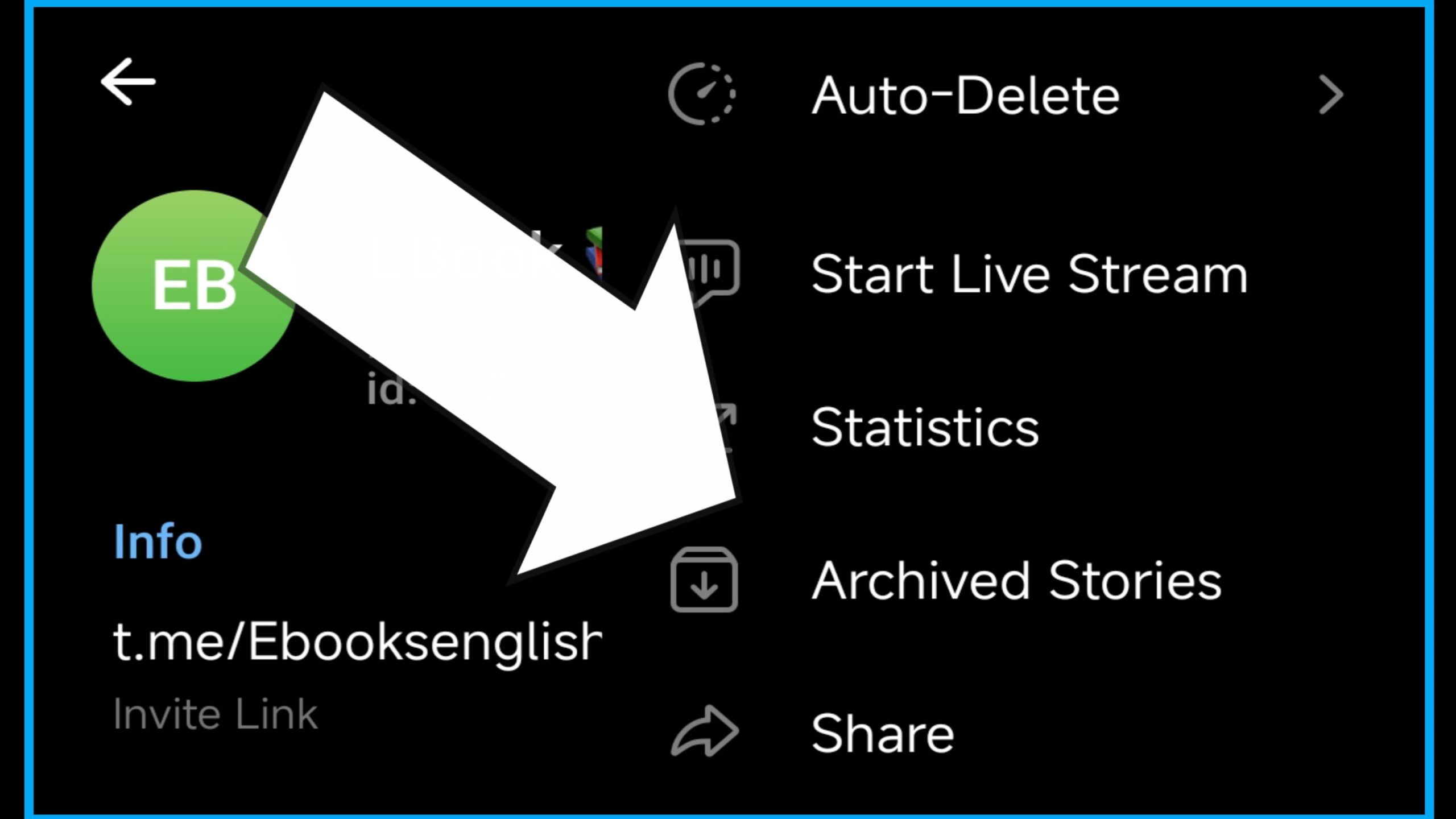Telegram, known for its privacy features and robust messaging capabilities, continually updates its platform to enhance user experience. One of its latest features is the “Archived Stories” option. This guide will walk you through everything you need to know to effectively use this feature, with a focus on maintaining a personal touch in your interactions.
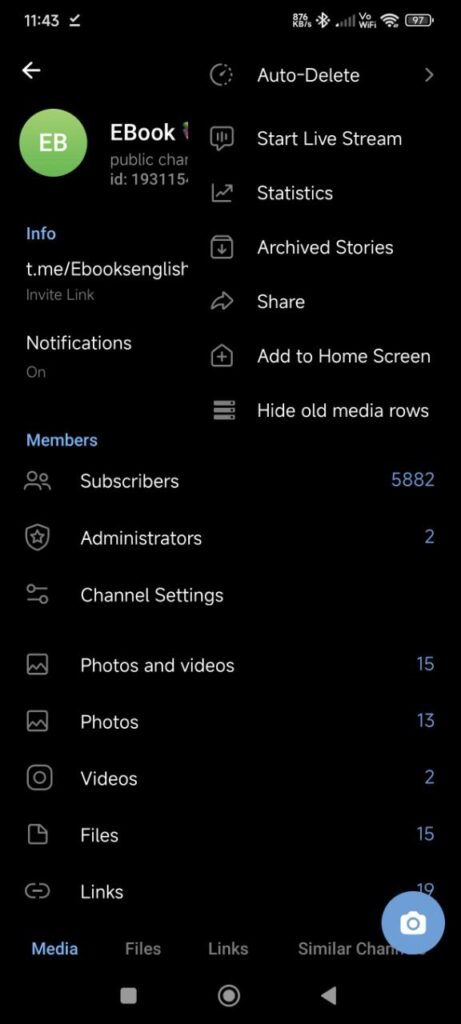
What Are Archived Stories?
Archived Stories on Telegram allow users to save their stories beyond the usual 24-hour window. This feature is particularly useful for those who want to preserve memories or highlight important updates that they’ve shared in their stories.
Why Use Archived Stories?
- Keep Memories Alive: Unlike regular stories that disappear after 24 hours, archived stories remain accessible, allowing you to revisit them whenever you like.
- Share with Specific People: You can decide who gets to see your archived stories, keeping them private or sharing them with a select group.
- Organize Content: Archive stories by theme, date, or event to easily locate and share them later.
How to Archive Your Stories on Telegram
- Post a Story:
- First, post a story as you normally would. Add photos, videos, and text, and customize your story with stickers or filters.
- Access Story Settings:
- After posting your story, tap on the story preview in the chat list. Here, you can see all your active stories.
- Archive the Story:
- Tap the three dots (menu) in the corner of the story you wish to archive.
- Select the “Archive” option. Your story will be saved in the Archive section.
- View Archived Stories:
- To view your archived stories, go to your profile and select “Archived Stories.” Here, you can browse through all the stories you’ve saved.
Customizing Who Can See Your Archived Stories
- Open Archived Stories:
- Go to your profile and tap on “Archived Stories.”
- Adjust Privacy Settings:
- Tap the settings icon in the top right corner.
- You can select who can view your archived stories: everyone, contacts, or a custom list of users.
- Select Specific Stories:
- If you want certain stories to be visible to specific people, select the story, tap the three dots, and adjust the visibility settings.
Editing or Deleting Archived Stories
- Edit Stories:
- Go to the archived story, tap the three dots, and select “Edit.” Make the necessary changes and save.
- Delete Stories:
- To remove a story from your archive, simply tap the three dots on the story and select “Delete.”
Best Practices for Using Archived Stories
- Personalize Your Stories: Always aim to share stories that resonate with your personality or brand. This keeps your audience engaged and makes your archived content meaningful.
- Organize Regularly: Regularly review and organize your archived stories. This ensures that your archive remains a curated collection of your most important moments.
- Be Mindful of Privacy: Always check your privacy settings to ensure that only the people you intend to share your stories with can see them.
Common Issues and Solutions
- Can’t Find Archived Stories: Ensure you’ve updated Telegram to the latest version, as this feature may not be available in older versions.
- Archived Stories Not Saving: Double-check your settings to make sure stories are being archived automatically.
Final Thoughts
Using the “Archived Stories” option on Telegram is a great way to keep your memories alive and share them selectively. By following this guide, you can make the most of this feature while keeping a human touch in your interactions.
Feel free to explore this feature and make it a part of your daily Telegram experience. If you have any questions or need further assistance, don’t hesitate to reach out!
Frequently Asked Questions (FAQ) about Using the “Archived Stories” Option on Telegram
1. What is the difference between regular stories and archived stories on Telegram?
Regular stories disappear after 24 hours, similar to stories on other social media platforms. Archived stories allow you to save these stories permanently, so you can view or share them later.
2. How do I access my archived stories?
To access your archived stories:
- Open Telegram and go to your profile.
- Tap on the “Archived Stories” section. Here, you can browse through all the stories you’ve saved.
3. Can I choose who sees my archived stories?
Yes, you can customize who can view your archived stories:
- Go to the “Archived Stories” section.
- Tap on the settings icon in the top right corner.
- Choose the visibility settings: everyone, contacts, or a custom list of users.
4. How do I edit an archived story?
To edit an archived story:
- Open the “Archived Stories” section.
- Select the story you want to edit.
- Tap the three dots in the corner and choose “Edit.” Make your changes and save.
5. Can I delete an archived story?
Yes, you can delete an archived story:
- Go to the “Archived Stories” section.
- Tap on the story you wish to delete.
- Select the three dots and choose “Delete.”
6. How long do archived stories stay saved?
Archived stories stay saved indefinitely until you choose to delete them. They won’t disappear after a set time unless manually removed.
7. Why can’t I see the option to archive my stories?
Ensure that you have updated Telegram to the latest version, as the “Archived Stories” feature may not be available in older versions. If the issue persists, check your settings or contact Telegram support.
8. Can I archive a story after it has expired?
No, you need to archive a story before it expires (within 24 hours of posting). Once a story has expired, it cannot be archived.
9. Will archiving a story notify others?
No, archiving a story is a private action. Other users will not be notified when you archive a story.
10. Can I organize my archived stories into different folders or categories?
Currently, Telegram does not support organizing archived stories into folders or categories. However, you can manually sort them by date or theme for easy browsing.
11. Is there a limit to how many stories I can archive?
Telegram has not specified a limit on the number of archived stories, so you can archive as many as you want without worrying about storage constraints.
12. Can I download or export my archived stories?
At this time, Telegram does not offer a direct option to download or export archived stories. However, you can screen record or screenshot the stories if needed.
13. What happens if I change devices? Will my archived stories be saved?
As long as you log in to Telegram on your new device with the same account, your archived stories will be synced and available across devices.
14. Can I see who viewed my archived stories?
You can only see who viewed your stories while they were active. Once a story is archived, Telegram does not track views for it.
15. What should I do if I encounter issues with archiving stories?
If you face issues:
- Ensure that your app is updated.
- Check your settings.
- Restart the app.
- If the problem persists, contact Telegram support for further assistance.