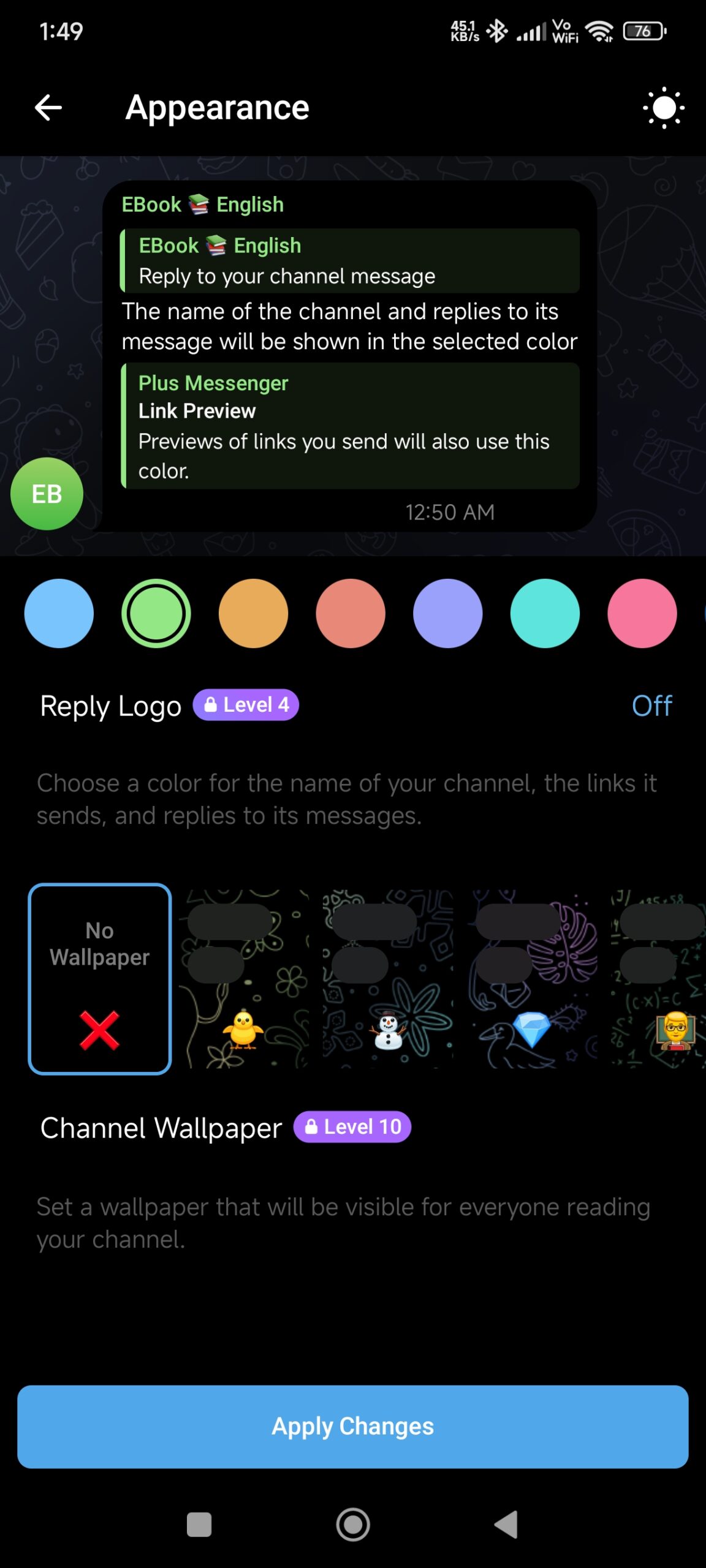Telegram is more than just a messaging app—it’s a space where you can express yourself, connect with others, and customize your experience to suit your style. One of the coolest features that often gets overlooked is the ‘Appearance’ option. This is where you can tweak how the app looks, making it as unique as you are.
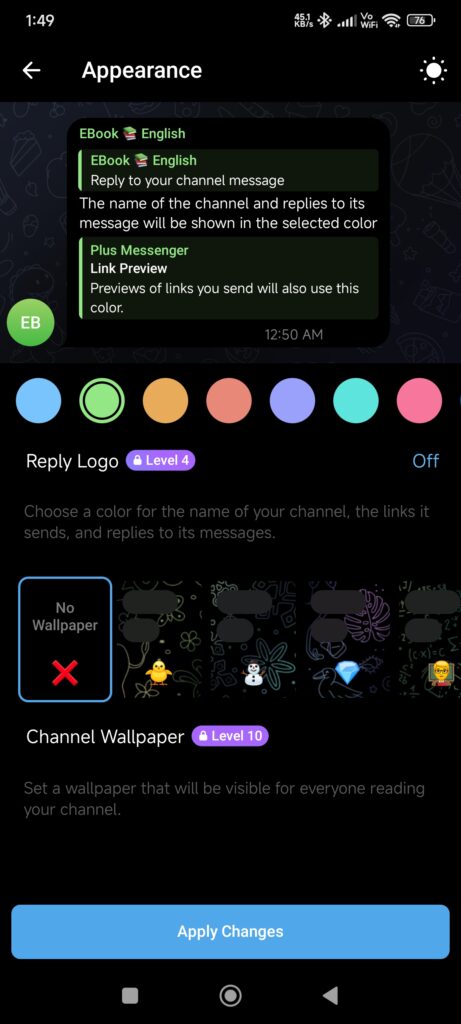
Let’s dive into how you can make Telegram truly yours by exploring the ‘Appearance’ settings.
Why Bother Customizing Your Telegram Appearance?
You might be wondering, “Why should I even bother changing how Telegram looks?” Well, think about it—how many times a day do you open the app? Probably more than you realize. Whether you’re chatting with friends, catching up on news, or sharing memes, you’re spending a lot of time looking at that screen. So why not make it a place you enjoy being?
Changing the appearance of Telegram can do a lot more than just make it look good. It can make the app easier on your eyes (hello, dark mode!), more fun to use, and even help you focus better. Plus, it’s a simple way to inject some personality into something you use every day.
How to Access the ‘Appearance’ Settings
Getting started with customizing your Telegram is super easy. Here’s how:
- Open Telegram: First things first, open up the Telegram app on your phone or tablet.
- Head to Settings: Tap the three little lines in the top-left corner of your screen. This opens up the menu. Scroll down and tap on ‘Settings.’
- Find ‘Appearance’: In the Settings menu, look for ‘Appearance.’ It’s usually under ‘Chat Settings.’ Tap it, and voilà—you’re in!
Playing with Themes
Now that you’re in the ‘Appearance’ settings, you’ll notice a few different options. One of the most exciting ones is the ability to change themes. Whether you’re feeling dark and moody or bright and cheery, there’s something for everyone.
Choosing a Pre-Made Theme
Telegram has a bunch of ready-made themes that you can switch between. Here are a couple of the most popular ones:
- Light and Dark Modes: If you’re someone who likes to switch between day and night modes, Telegram’s got you covered. You can easily toggle between a light theme for daytime and a dark theme for those late-night chats.
- Colored Themes: Want to add a pop of color? Telegram offers several colored themes—like blue, green, or pink—that change the entire look of the app, from chat bubbles to icons.
Creating Your Own Custom Theme
Feeling creative? You can also create your own custom theme! Here’s how:
- Tap ‘Create New Theme’: In the Appearance settings, there’s an option to create a new theme. Tap on it to get started.
- Pick Your Colors: Now you can choose the colors for different parts of the app. Want purple chat bubbles with a green background? Go for it!
- Save Your Theme: Once you’re happy with your masterpiece, save it, and it’ll be applied right away.
Adjusting Font Size
Sometimes, it’s the little things that make a big difference—like the size of the text in your chats. Whether you like your text big and bold or small and subtle, you can adjust the font size to whatever feels right for you.
How to Change the Font Size:
- Look for ‘Text Size’: In the Appearance settings, you’ll see a slider for ‘Text Size.’
- Slide to Adjust: Slide it left for smaller text or right for larger text. Telegram shows you a preview, so you can find the perfect size.
- Enjoy Your New View: Once you’ve got it just right, you’re good to go!
Changing Your Chat Background
One of the easiest ways to personalize your Telegram experience is by changing the background of your chats. Whether you want something calm and minimalist or bright and vibrant, there’s a background for everyone.
Steps to Change Your Chat Background:
- Tap on ‘Chat Background’: Within the Appearance settings, you’ll see the option for ‘Chat Background.’
- Pick Your Favorite: You can choose from a variety of built-in backgrounds, or even upload your own photo if you want something truly unique.
- Make It Yours: Once you’ve found the perfect background, you can also adjust the blur or motion effects to make it just right.
Wrap-Up: Make Telegram Your Own
Customizing your Telegram isn’t just about aesthetics—it’s about making the app work for you. Whether it’s creating a theme that reflects your mood, adjusting the font size for better readability, or setting a chat background that makes you smile, these small changes can make a big difference in how you experience the app.
So go ahead, dive into the ‘Appearance’ settings, and start making Telegram your own little corner of the digital world. You’ll be amazed at how a few tweaks can make something you use every day feel fresh and personal. Happy customizing!
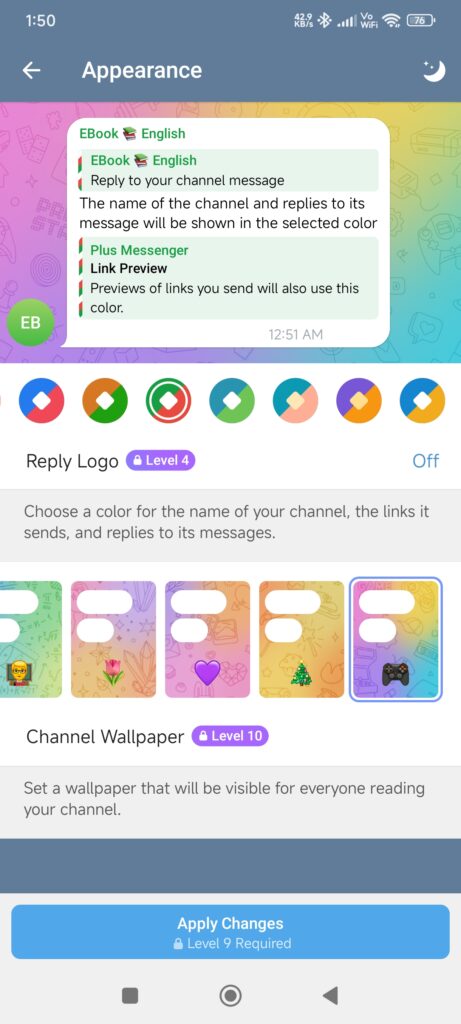
FAQ: Using the ‘Appearance’ Option on Telegram
1. Why should I customize the appearance of my Telegram app?
Customizing your Telegram app allows you to personalize the user interface, making it more visually appealing and suited to your preferences. It can also improve usability, such as using a dark mode to reduce eye strain at night or adjusting text size for better readability.
2. How do I access the Appearance settings in Telegram?
To access the Appearance settings:
- Open the Telegram app.
- Tap on the three horizontal lines in the top-left corner to open the menu.
- Select ‘Settings.’
- Look for the ‘Appearance’ option, usually found under ‘Chat Settings.’
3. What are the built-in themes available in Telegram?
Telegram offers several built-in themes, including:
- Light and Dark Modes: Simple themes that switch the app’s overall look based on your preference.
- Colored Themes: Pre-designed themes in various colors (e.g., blue, green, pink) that change the appearance of chat bubbles, menus, and icons.
4. Can I create my own custom theme?
Yes, you can create a custom theme by selecting the ‘Create New Theme’ option in the Appearance settings. You can choose the colors for different elements of the app, such as the background, chat bubbles, and text, to design a theme that matches your personal style.
5. How do I change the font size in Telegram?
To change the font size:
- Go to the Appearance settings.
- Find the ‘Text Size’ slider.
- Move the slider left or right to decrease or increase the font size. A preview will show you how the text will look before you save the changes.
6. How can I change the background of my chats?
To change your chat background:
- In the Appearance settings, select ‘Chat Background.’
- Choose from a selection of built-in backgrounds or upload your own image.
- You can also adjust blur or motion effects to customize the background further.
7. Will my appearance settings sync across all my devices?
Yes, your appearance settings are linked to your Telegram account, so they will sync across all devices where you’re logged in, as long as the app version supports the same features.
8. Can I revert to the default theme if I don’t like my changes?
Absolutely! You can easily revert to one of Telegram’s default themes by going back to the Appearance settings and selecting a built-in theme like Light or Dark Mode.
9. Are there any appearance settings for specific chats?
Currently, Telegram’s appearance settings apply to the entire app. However, you can change the background for individual chats, which gives each conversation a unique look.
10. Does customizing appearance affect app performance?
No, customizing the appearance of your Telegram app does not affect its performance. The app is designed to run smoothly regardless of the themes or settings you choose.