Creating and managing lists in Telegram can be a valuable tool for organizing contacts, channels, groups, or any other information. Whether you’re looking to create a list of important channels, keep track of your favorite groups, or simply organize your contacts, this guide will walk you through the process step-by-step, with a human touch to make it engaging and relatable.
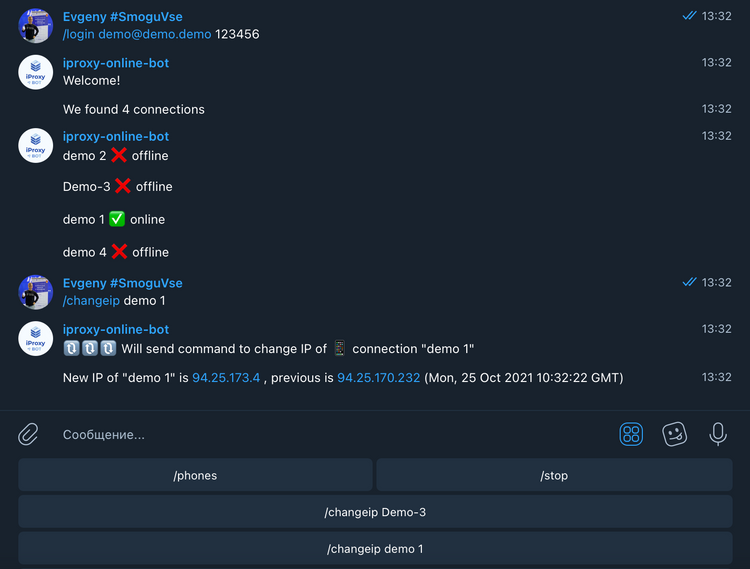
1. Why Create Lists in Telegram?
Before diving into the how-tos, it’s essential to understand the why. Creating lists in Telegram can help you:
- Stay Organized: Easily access your favorite channels and groups.
- Improve Productivity: Quickly find important contacts or information.
- Enhance Communication: Group similar contacts or channels for specific purposes (e.g., work, hobbies).
2. Preparing to Create a List
Before creating a list, consider what you want to organize. Are you looking to create a list of channels, contacts, or both? Once you have a clear idea, follow these steps:
- Identify the Purpose: Determine the purpose of your list. For example, is it for work, personal interests, or something else?
- Choose a Naming Convention: Give your list a clear and descriptive name. This will help you identify it quickly in the future.
3. Creating a List of Channels or Groups
Creating a list of channels or groups in Telegram involves the following steps:
Step 1: Using Folders
Telegram offers a feature called “Folders” that allows you to group chats, channels, and groups.
- Open Telegram: Launch the app on your device.
- Access Settings: Tap on the menu icon (usually three horizontal lines) and go to “Settings.”
- Go to Folders: Find and tap on “Folders.”
- Create a New Folder: Tap “Create New Folder.”
- Add Chats: Select the channels, groups, or contacts you want to include in the list.
- Name the Folder: Give your folder a descriptive name, like “Work Channels” or “Favorite Groups.”
- Save: Save your new folder, and you’ll see it appear in your chat list.
Step 2: Using Saved Messages
You can also use the “Saved Messages” feature to create lists by forwarding messages or links from different channels or groups.
- Access Saved Messages: Tap on your profile icon and then on “Saved Messages.”
- Forward Messages: From any chat, channel, or group, forward the message to your “Saved Messages.”
- Organize: Use labels or notes to categorize the forwarded messages, creating a list-like organization.
4. Creating a List of Contacts
Organizing contacts in Telegram can be done by creating contact groups or using labels.
- Open Contacts: Tap on the Contacts tab in Telegram.
- Select Contacts: Choose the contacts you want to group together.
- Create a New Group: Tap on the “New Group” option.
- Add Contacts: Add the selected contacts to the new group.
- Name the Group: Give your group a name, like “Family” or “Colleagues.”
5. Managing and Updating Lists
Keeping your lists updated is crucial for maintaining organization:
- Regularly Review: Periodically review your lists to add or remove members or channels.
- Use Descriptive Labels: Keep labels and folder names descriptive and up-to-date.
- Archive Old Lists: If a list becomes outdated, consider archiving it to keep your Telegram interface clean.
6. Tips for Effective List Management
- Prioritize Important Lists: Place your most important lists at the top for easy access.
- Use Emojis: Adding emojis to folder names can make them more visually distinctive.
- Keep It Simple: Avoid over-complicating your lists. Aim for clarity and simplicity.
7. Conclusion
Creating and managing lists in Telegram can significantly enhance your user experience, making it easier to stay organized and efficient. Whether you’re using folders, saved messages, or contact groups, the key is to keep your lists relevant and well-maintained.
Remember, the human touch is about making your lists work for you. Tailor them to your needs, and don’t hesitate to adjust them as your needs evolve. Happy organizing!
FAQ: Managing Lists in Telegram
1. What are the benefits of creating lists in Telegram? Creating lists helps you stay organized, quickly access important channels or contacts, and streamline your communication. It allows you to group similar chats, making navigation easier and improving productivity.
2. How can I create a list of channels or groups in Telegram? You can use the “Folders” feature to group channels or groups:
- Go to Settings > Folders > Create New Folder.
- Add the desired channels or groups.
- Name your folder and save it.
3. Can I create a list of contacts in Telegram? Yes, you can create a contact group by:
- Opening the Contacts tab.
- Selecting the contacts you want to group.
- Creating a new group and giving it a name.
4. How do I update or manage my lists? Regularly review and update your lists by:
- Adding or removing channels, groups, or contacts as needed.
- Renaming folders or groups for clarity.
- Archiving outdated lists to keep your Telegram interface organized.
5. Is there a way to use “Saved Messages” for organizing lists? Yes, you can use “Saved Messages” by forwarding important messages, links, or notes from different chats to your “Saved Messages.” Organize them with labels or notes to create a categorized list.
6. How can I make my lists more visually distinctive? Use emojis in folder names, choose descriptive titles, and prioritize important lists by placing them at the top. This visual distinction makes navigation easier and more intuitive.
7. Can I delete a folder or list in Telegram? Yes, you can delete a folder by going to Settings > Folders, selecting the folder you want to delete, and choosing the delete option. This action won’t delete the actual chats, just the folder organization.
8. What should I do if my lists become too cluttered? If your lists become cluttered, consider archiving old or less frequently used lists. You can also merge similar lists or refine your organization strategy to keep things streamlined and manageable.
9. Are there any limitations to the number of lists I can create? Telegram doesn’t impose strict limits on the number of folders or groups you can create, but keeping your lists concise and well-organized will make them more useful.
10. How can I share my lists with others? While you can’t directly share folders, you can share the contents of a folder by forwarding links or messages from the channels, groups, or contacts included in your list. Alternatively, you can create a public channel or group with the curated content and share the invite link.