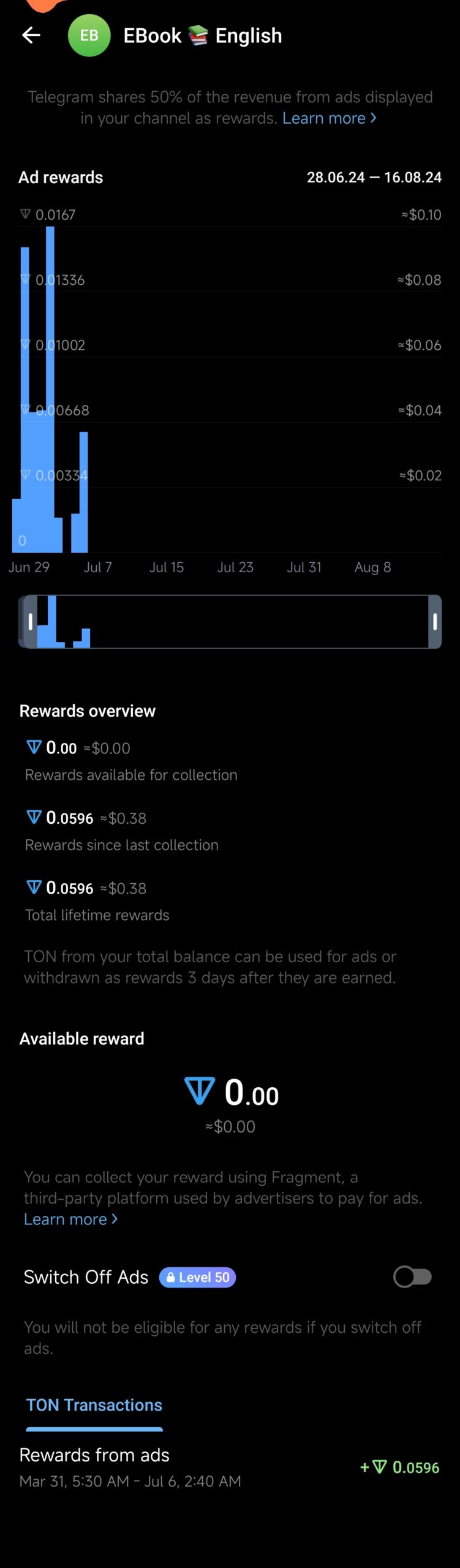Telegram, the popular messaging app known for its focus on privacy and feature-rich experience, has rolled out a new feature called “Balance.” If you’re wondering what it is and how to use it, you’re in the right place. In this article, we’ll walk you through everything you need to know about the “Balance” option on Telegram, all in plain language with a personal touch.
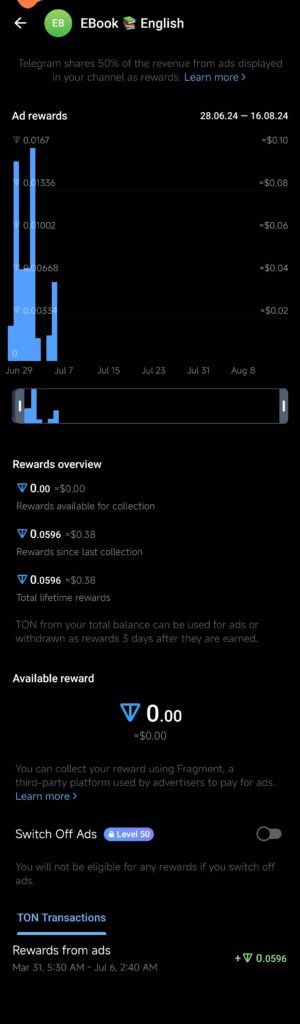
What Is the “Balance” Option?
Before diving into the details, let’s start with the basics. The “Balance” option is Telegram’s way of helping users keep track of their in-app financial transactions. Whether you’re making payments, transferring funds, or managing your digital currency within Telegram, the “Balance” feature provides a clear overview of your financial activities in one place.
Why Should You Use the “Balance” Feature?
If you’re like most of us, keeping track of multiple transactions can be overwhelming. With so many apps and services handling payments, it’s easy to lose track of where your money is going. Telegram’s “Balance” option simplifies this by consolidating all your in-app transactions. It’s particularly useful if you regularly use Telegram’s payment bots or if you’re part of a community that exchanges digital currencies.
How to Access the “Balance” Option
Getting started with the “Balance” feature is simple:
- Open Telegram: First things first, launch the Telegram app on your device.
- Navigate to Settings: Tap on the three horizontal lines at the top left corner to open the menu. From here, select “Settings.”
- Find the “Balance” Option: Scroll down in the settings menu until you see the “Balance” option. Tap on it.
- View Your Balance: Once you’re in, you’ll see a detailed overview of your balance, including any recent transactions, pending payments, and available funds.
How to Manage Your Balance
Managing your balance on Telegram is straightforward. Here’s how you can do it:
- Add Funds: If you need to add money to your balance, Telegram provides various options like linking a bank account, using a payment bot, or transferring from another user.
- Transfer Funds: You can easily send money to other Telegram users by selecting their contact and choosing the amount you wish to transfer.
- Review Transactions: The “Balance” section will show you a list of your recent transactions. If anything looks off, you can tap on a transaction to get more details.
Tips for Using the “Balance” Option
To make the most of Telegram’s “Balance” feature, consider these tips:
- Enable Notifications: Keep track of your transactions by enabling notifications for balance updates. This way, you’ll be informed immediately of any changes.
- Set a Budget: Use the balance overview to monitor your spending and set a budget. It’s a simple yet effective way to stay on top of your finances.
- Secure Your Account: Make sure your Telegram account is secured with two-factor authentication. This adds an extra layer of security to your financial transactions.
Final Thoughts
Telegram’s “Balance” option is a welcome addition for anyone who regularly uses the app for payments or digital currency transactions. It’s designed to make managing your in-app finances easier and more transparent. By following the steps outlined in this guide, you’ll be able to navigate the new feature with confidence.
Remember, as with any financial tool, staying informed and cautious is key. Explore the “Balance” option, make it a part of your routine, and take control of your digital finances.
Frequently Asked Questions (FAQ) About Telegram’s “Balance” Option
1. What is the “Balance” option on Telegram?
The “Balance” option on Telegram is a feature that allows users to manage and track their in-app financial transactions, including payments, transfers, and digital currency management.
2. How can I access the “Balance” option on Telegram?
To access the “Balance” option, open the Telegram app, navigate to the “Settings” menu by tapping the three horizontal lines at the top left corner, and scroll down until you find the “Balance” option.
3. Can I add funds to my balance on Telegram?
Yes, you can add funds to your balance using various methods like linking a bank account, utilizing a payment bot, or transferring funds from another Telegram user.
4. How do I transfer money to another Telegram user?
To transfer money to another user, go to your “Balance” section, select the contact you wish to send money to, enter the amount, and confirm the transfer.
5. Are there any fees for using the “Balance” feature?
Fees, if any, depend on the payment method or digital currency used within Telegram. It’s advisable to check the details within the app or consult the payment bot you’re using.
6. Is my financial information secure on Telegram?
Telegram takes security seriously. To protect your financial information, make sure you enable two-factor authentication on your account. This adds an extra layer of protection.
7. Can I see a history of my transactions?
Yes, the “Balance” section provides a detailed history of your transactions, allowing you to review past payments, transfers, and any pending transactions.
8. What should I do if I notice an incorrect transaction?
If you see an incorrect transaction, tap on it in the transaction history to get more details. You can contact Telegram support or the payment bot operator for further assistance.
9. How can I receive notifications about my balance?
You can enable notifications for balance updates in the Telegram settings. This will keep you informed about any changes to your balance in real-time.
10. Can I set spending limits or budgets within the “Balance” option?
While Telegram’s “Balance” feature doesn’t include a dedicated budgeting tool, you can manually monitor your spending by regularly reviewing your balance and transaction history.
11. Is the “Balance” feature available on all devices?
Yes, the “Balance” feature is available on all devices where the Telegram app is supported, including smartphones, tablets, and desktops.
12. What should I do if I can’t find the “Balance” option in my settings?
If you can’t find the “Balance” option, make sure your Telegram app is updated to the latest version. If the problem persists, it might not be available in your region yet, so keep an eye out for future updates.