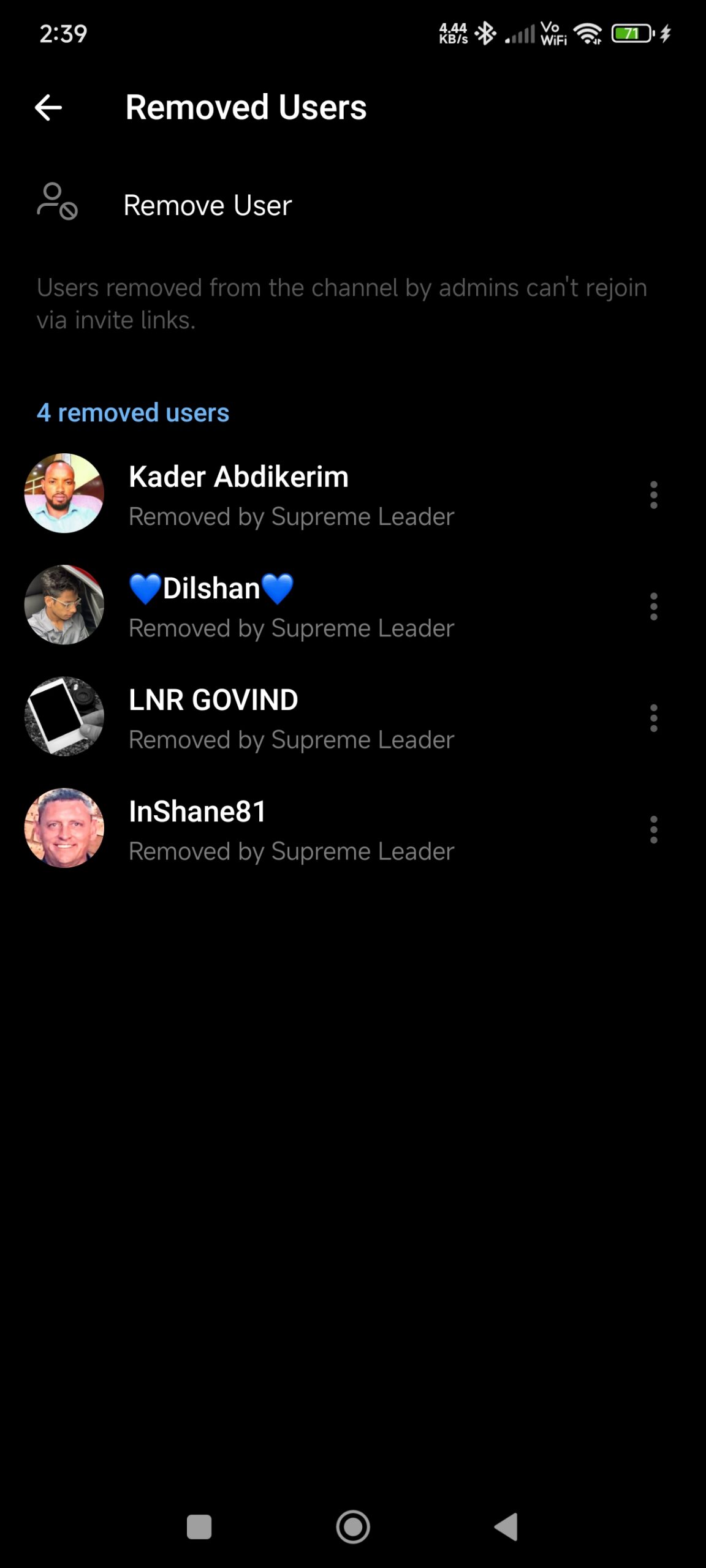Telegram has become one of the most popular messaging platforms, offering features that enhance user experience and privacy. Among these features is the ‘Removed Users’ option, which allows group admins to manage who is part of the conversation. But what exactly does this option do, and how can you use it effectively? Let’s dive into a human-centric, step-by-step guide on how to use the ‘Removed Users’ option on Telegram.
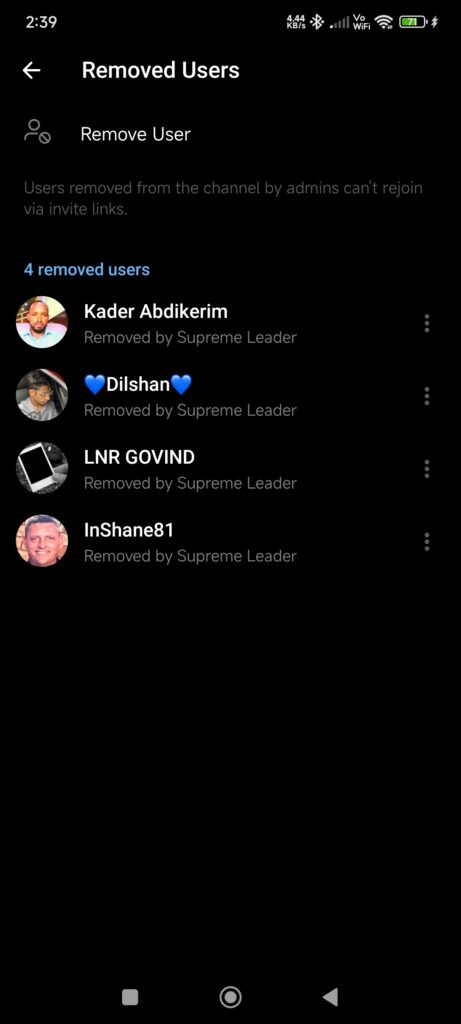
What is the ‘Removed Users’ Option on Telegram?
The ‘Removed Users’ option on Telegram is a tool available to group admins. It allows them to see the list of members who have been removed from a group, either by themselves or by another admin. This feature is particularly useful for managing large groups where it’s crucial to keep track of who has been removed and why.
Why Would You Use the ‘Removed Users’ Option?
There are several reasons why you might need to use this feature:
- Moderation: To keep the group free from spammers or disruptive members.
- Security: To ensure that only trusted members are part of sensitive discussions.
- Record Keeping: To maintain a history of actions taken by admins for future reference.
Step-by-Step Guide to Using the ‘Removed Users’ Option on Telegram
Step 1: Open Telegram and Navigate to Your Group
- Open the Telegram app on your device.
- Tap on the group where you are an admin. Ensure that you have admin privileges, as this feature is only accessible to group admins.
Step 2: Access Group Settings
- Once inside the group chat, tap on the group’s name or the three-dot menu in the top right corner of the screen.
- Select “Group Info” or “Manage Group,” depending on your version of Telegram.
Step 3: Find the ‘Removed Users’ Option
- Scroll down the settings menu until you find the option labeled “Removed Users.”
- Tap on it to view a list of members who have been removed from the group.
Step 4: Review the List of Removed Users
- Here, you’ll see the names of users who have been removed, along with the date they were removed and the admin who removed them.
- This list helps you keep track of past actions, ensuring transparency and better management.
Step 5: Take Further Action (If Necessary)
- If you notice a user who has been removed mistakenly, you can choose to re-add them to the group by sending them a new invite link.
- If you see that a certain admin is removing members unnecessarily, it might be time to have a discussion with your admin team about group management policies.
Tips for Effective Group Management Using ‘Removed Users’
- Communicate with Your Admin Team: Ensure that all admins are on the same page regarding group rules and the reasons for removing members.
- Document Removals: For large or important groups, consider keeping a separate log of why each user was removed. This can prevent misunderstandings later.
- Be Transparent with Group Members: If appropriate, inform the group when a user has been removed and why. This helps maintain trust and clarity within the community.
FAQ: Using the ‘Removed Users’ Option on Telegram
Q1: What is the purpose of the ‘Removed Users’ option on Telegram?
A: The ‘Removed Users’ option allows group admins to see a list of members who have been removed from a group. This feature helps in managing the group by providing transparency and a record of which users were removed and by whom.
Q2: Who can access the ‘Removed Users’ option in a Telegram group?
A: Only group admins can access the ‘Removed Users’ option. Regular group members do not have the ability to view this list.
Q3: Can I re-add a user who was removed from the group?
A: Yes, if a user was removed by mistake or you wish to reinvite them, you can send them a new invite link or add them back manually if the group settings allow it.
Q4: Does Telegram notify members when they are removed from a group?
A: Yes, when a member is removed from a group, they are notified that they have been removed. However, they won’t know who specifically removed them unless it’s a one-on-one chat.
Q5: Can I see the reason why a user was removed from the group in the ‘Removed Users’ list?
A: Telegram’s ‘Removed Users’ option only shows the name of the removed user, the date they were removed, and which admin removed them. It does not include the reason for removal. For this, it’s advisable to maintain separate records if necessary.
Q6: How long are users kept on the ‘Removed Users’ list?
A: The ‘Removed Users’ list does not have a specific time limit for how long users are kept on the list. Users remain visible in this list until the group exists or until Telegram decides to update the feature.
Q7: Can a removed user rejoin the group on their own?
A: A removed user cannot rejoin the group on their own unless they receive a new invite link or are added back by an admin.
Q8: Can all admins remove users, or can this ability be restricted?
A: In Telegram, the ability to remove users can be restricted based on the admin’s permissions. Group creators or main admins can adjust these permissions in the group settings.
Q9: What should I do if I notice an admin removing users without proper reason?
A: It’s important to communicate with your admin team to ensure everyone understands the group’s rules. If an admin is abusing their power, you may need to discuss the situation with them or adjust their permissions accordingly.
Q10: Can I delete the history of removed users?
A: As of now, Telegram does not allow the deletion of the ‘Removed Users’ list. This list remains as a record of past actions taken in the group.
Conclusion
The ‘Removed Users’ option on Telegram is a powerful tool for group admins to manage their communities effectively. By keeping track of who has been removed and why, admins can maintain a safe, orderly, and trustworthy group environment. Whether you’re managing a small team chat or a large public group, understanding how to use this feature will help you maintain control and transparency.
So, the next time you need to check on group management or take action against disruptive members, you’ll know exactly where to go and what to do.