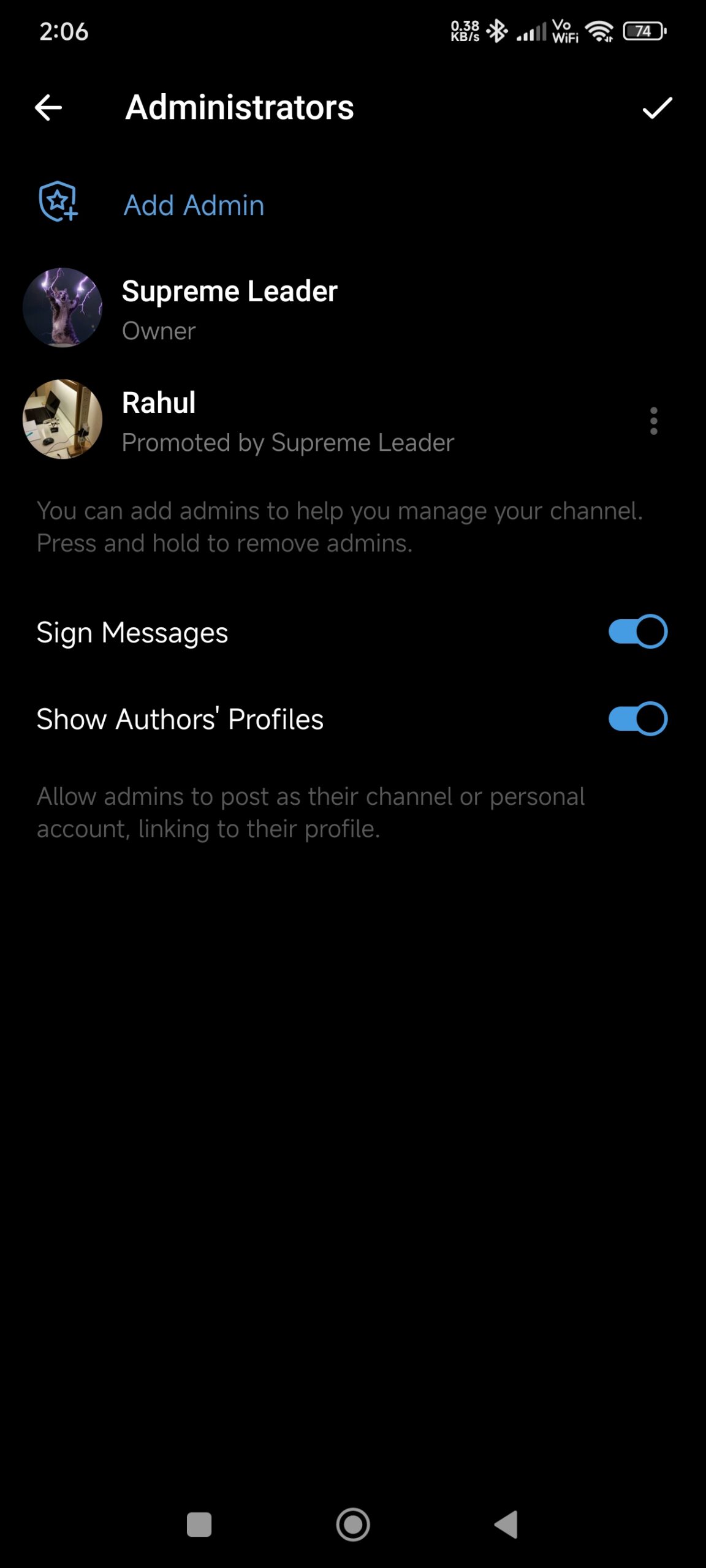Telegram is not just another messaging app; it’s a platform that offers a wide range of features to manage groups and channels effectively. One of the key features that make Telegram stand out is the ‘Administrators’ option. Whether you’re running a small community group or managing a large public channel, understanding how to use this option can significantly improve your group management. This article will walk you through everything you need to know about using the ‘Administrators’ option on Telegram.
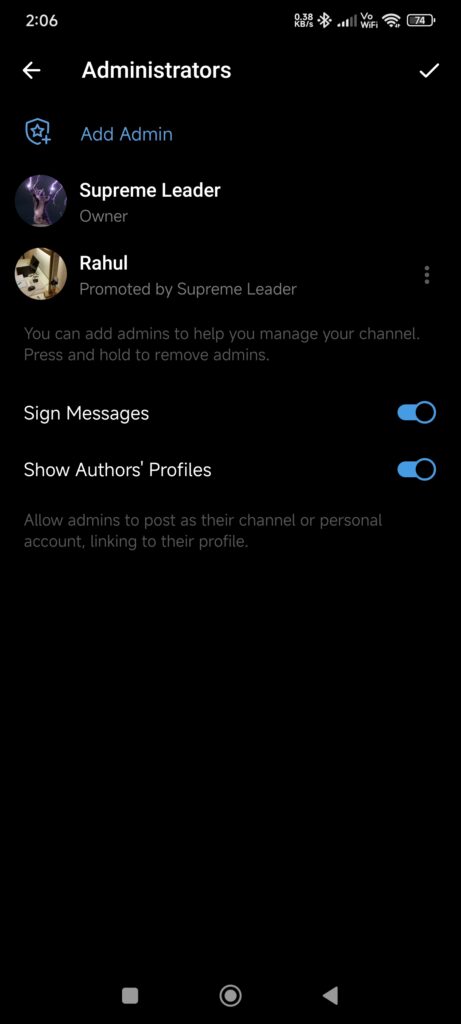
1. What is the ‘Administrators’ Option?
The ‘Administrators’ option on Telegram allows group or channel creators to assign roles to other members, giving them specific permissions to manage the group or channel. Administrators can help you moderate content, add new members, remove spam, and even customize the group’s settings.
2. Why Should You Use Administrators?
If you’re running a large group or channel, managing it alone can be overwhelming. Having administrators can help distribute the workload, ensuring that the group runs smoothly even when you’re not around. It also helps in maintaining a healthy and active community by having multiple eyes on the content and behavior within the group.
3. How to Add an Administrator
Adding an administrator on Telegram is straightforward:
- Open the Group or Channel: Start by opening the group or channel where you want to add an administrator.
- Go to Group or Channel Info: Tap on the group or channel name at the top of the screen to open the info page.
- Manage Members: Scroll down to the list of members and tap on the one you want to make an administrator.
- Promote to Admin: Select ‘Promote to Admin.’ Here, you’ll be presented with a list of permissions you can grant the new admin.
- Set Permissions: Choose the permissions you want to grant, such as adding members, pinning messages, managing messages, etc.
- Save: Once you’ve set the permissions, tap ‘Save.’
4. Understanding Administrator Permissions
Telegram allows you to customize what each administrator can do. Here’s a breakdown of the different permissions:
- Add Members: Allows the admin to add new members to the group or channel.
- Delete Messages: Grants the admin the ability to delete messages posted by other members.
- Ban Users: Enables the admin to remove and ban users from the group or channel.
- Manage Video Chats: This allows the admin to manage live video chats within the group.
- Pin Messages: Lets the admin pin important messages at the top of the chat.
- Change Group Info: This gives the admin the power to change the group’s name, description, and profile picture.
- Invite via Link: Allows the admin to create and share invite links.
5. Best Practices for Using Administrators
- Choose Trustworthy Members: Only promote members you trust to be administrators. They will have significant control over your group or channel, so it’s essential they align with your goals.
- Clearly Define Roles: Make sure your admins know their roles and responsibilities. This can prevent misunderstandings and conflicts within the team.
- Regularly Review Permissions: As your group grows, you may need to adjust the permissions of your admins. Regularly review these settings to ensure they still fit your needs.
- Stay Transparent: Keep your community informed about who the admins are and what their roles entail. Transparency builds trust within your group.
6. How to Remove or Demote an Administrator
If you ever need to remove or demote an administrator, follow these steps:
- Open Group or Channel Info: Go to the info page of the group or channel.
- Tap on Admin’s Name: Find the admin in the list of members and tap on their name.
- Manage Admin Rights: You can either adjust their permissions or choose to ‘Dismiss as Admin’ to remove their administrative rights altogether.
7. Conclusion
The ‘Administrators’ option on Telegram is a powerful tool for anyone managing a group or channel. By effectively using this feature, you can ensure that your community is well-managed and that the content shared aligns with your group’s purpose. Whether you’re running a small private group or a large public channel, understanding how to add, manage, and work with administrators will make your job much easier.
Frequently Asked Questions (FAQ) About Using the ‘Administrators’ Option on Telegram
1. What is the difference between an admin and a regular member in a Telegram group or channel?
- An admin has special permissions to manage the group or channel, such as adding or removing members, deleting messages, and changing group settings. Regular members do not have these privileges and can only participate in conversations.
2. How many admins can I have in a Telegram group or channel?
- There is no fixed limit to the number of admins you can have in a Telegram group or channel. You can add as many admins as you need, depending on the size and requirements of your community.
3. Can an admin remove another admin?
- Only the creator (owner) of the group or channel has the authority to remove other admins. Admins cannot remove or demote each other unless they have been given specific permissions by the group creator.
4. Can I set different permissions for different admins?
- Yes, Telegram allows you to customize permissions for each admin individually. You can choose which specific tasks each admin can perform, such as banning users, managing messages, or changing group info.
5. What happens if the creator leaves the group or channel?
- If the creator leaves the group or channel, the first admin they promoted will become the new owner. This new owner will then have all the rights of the original creator, including the ability to add or remove admins.
6. How do I know who the admins are in a Telegram group or channel?
- In the group or channel info page, admins are usually marked with a badge or label next to their names. You can also view a list of all admins under the “Administrators” section in the group or channel settings.
7. Can I change the permissions of an admin after they’ve been promoted?
- Yes, you can modify the permissions of an admin at any time. Simply go to the group or channel settings, select the admin’s name, and adjust their permissions as needed.
8. Is it possible to limit an admin’s ability to add or remove members?
- Yes, when promoting a member to admin, you can choose whether or not they have the ability to add or remove members. This can help you control who can manage the group’s membership.
9. Can an admin manage Telegram bots within the group or channel?
- Yes, admins with appropriate permissions can manage bots in the group or channel. This includes adding bots, removing them, and configuring their settings.
10. What should I do if an admin is misusing their powers?
- If an admin is misusing their powers, the group or channel creator can demote or remove them from their position. It’s essential to set clear guidelines and choose trustworthy admins to prevent such issues.
11. Can admins see each other’s actions?
- Yes, admins can usually see the actions of other admins, such as who removed a member or who pinned a message. This helps maintain transparency and accountability within the group.
12. Can I promote a member to admin temporarily?
- While Telegram doesn’t have a built-in feature for temporary admin roles, you can promote a member to admin and later demote them when their task is complete. Just remember to adjust their permissions accordingly.