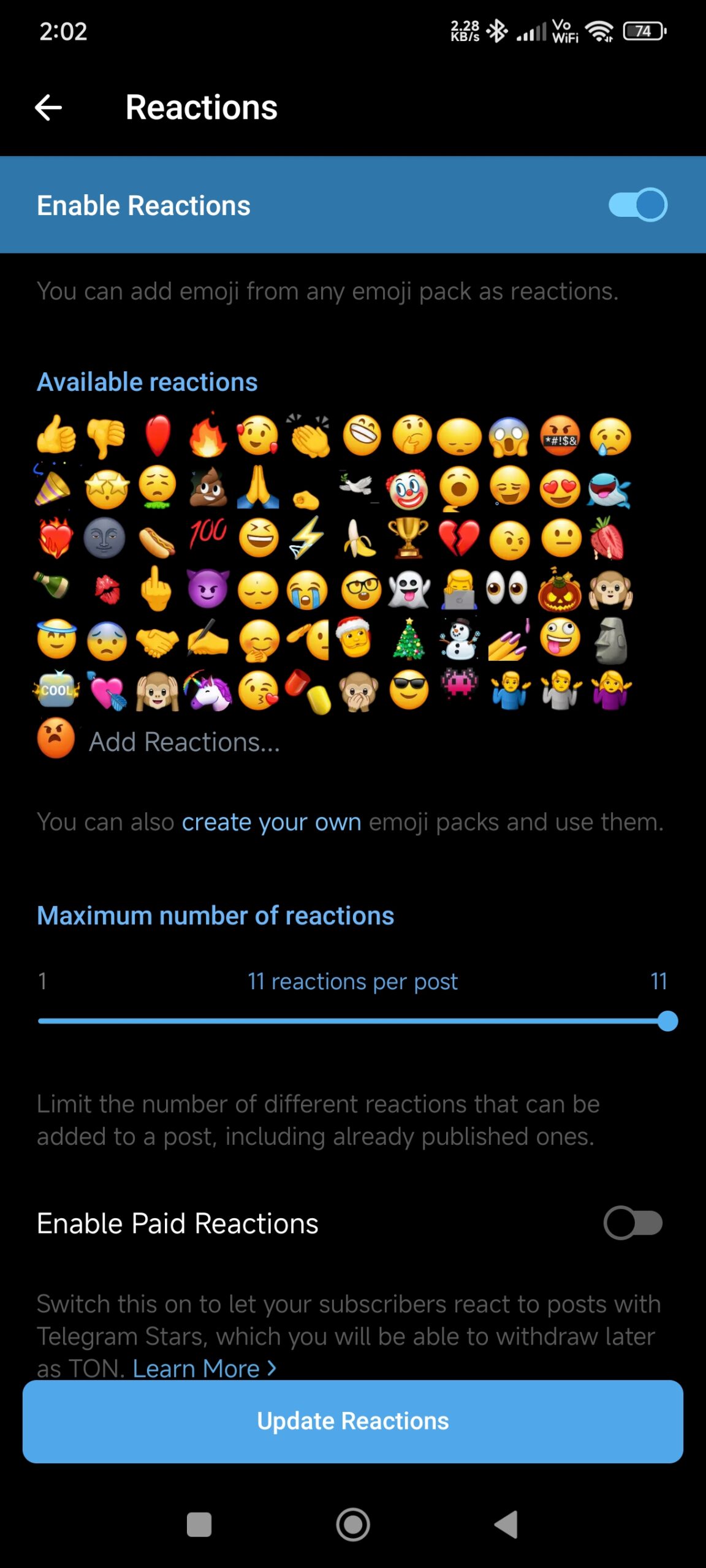In today’s fast-paced digital world, communication apps are constantly evolving to make our conversations more engaging and expressive. Telegram, one of the leading messaging platforms, has introduced a fantastic feature known as ‘Reactions.’ This feature allows users to quickly and efficiently respond to messages with a variety of emojis, adding a fun and expressive dimension to chats. Here’s a detailed guide on how to use the ‘Reactions’ option on Telegram.
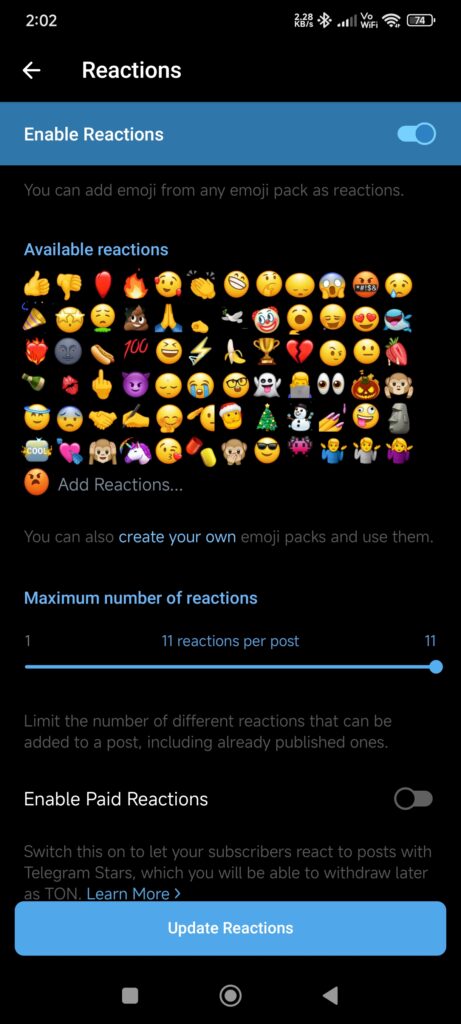
What Are Telegram Reactions?
Reactions are a feature that lets you quickly react to messages with emojis. This can be a thumbs-up, a heart, a laugh, or any other emoji that conveys your feelings or response without having to type out a message. It’s a simple yet effective way to communicate your thoughts and emotions in a more visual and immediate manner.
How to Use Reactions on Telegram
1. Updating Telegram
First things first, make sure you have the latest version of Telegram installed on your device. Reactions are a relatively new feature, so having the most recent update ensures you have access to this and other new functionalities. You can update the app via the Google Play Store or Apple App Store.
2. Open a Chat
Navigate to the chat where you want to use reactions. This can be a one-on-one conversation or a group chat.
3. React to a Message
Here’s how you can react to a message:
- On Mobile:
- Tap and hold the message you want to react to. A menu will appear.
- Select the ‘Reactions’ icon from the menu (usually depicted as a smiley face or emoji icon).
- A set of emoji reactions will pop up. Tap the emoji you want to use.
- On Desktop:
- Hover over the message you want to react to.
- Click on the ‘Reactions’ icon that appears (typically located to the right of the message).
- Choose your preferred emoji reaction from the options available.
4. Viewing Reactions
To see how others have reacted to a message:
- On Mobile: Tap on the message with reactions. A small popup will show the different emojis used by other participants.
- On Desktop: Hover over the message and click on the reactions to view who has reacted and with which emoji.
5. Managing Reactions
You can change your reaction at any time. Simply tap or click on the existing reaction to switch to a different emoji, or remove your reaction by selecting the same emoji again.
Customizing Your Reaction Experience
Telegram allows you to customize the reactions you see. Here’s how you can personalize your experience:
- Changing Emoji Reactions:
- Go to Settings.
- Select Chat Settings or Appearance (depending on your app version).
- Look for Reactions and tap to customize the set of emojis available.
- Enabling/Disabling Reactions: Some group admins may have control over whether reactions are enabled or disabled in their groups. If you don’t see the reaction option, it might be due to the group’s settings.
Tips for Using Reactions
- Be Mindful of Context: Reactions can be a quick way to show appreciation or agreement, but be mindful of the context. In serious discussions, it’s often better to respond with a thoughtful message.
- Use Reactions to Foster Engagement: In group chats or communities, reactions can help gauge opinions and foster a more interactive environment.
Frequently Asked Questions (FAQ) About Telegram Reactions
1. What are Telegram Reactions? Telegram Reactions are a feature that allows users to respond to messages with emojis instead of typing a reply. This feature provides a quick and visual way to express feelings or acknowledge messages in one-on-one chats, group chats, or channels.
2. How do I enable Reactions on Telegram? Reactions are automatically enabled if you have the latest version of the Telegram app installed on your device. Ensure you update the app from your device’s app store to access this feature.
3. How do I use Reactions in a chat? To use Reactions, long-press (or tap and hold) on the message you want to respond to. A menu with reaction options will appear. Tap on the emoji you want to use, and it will be added to the message.
4. Can I customize the reactions available? In group chats, you can customize the reaction emojis to some extent. Go to the group settings, look for the ‘Reactions’ or ‘Emoji Management’ option, and adjust the available reactions according to your preferences.
5. Can I see who reacted to a message? Yes, tapping on a reaction icon will show you a list of participants who have reacted with that specific emoji. This feature helps you see the general sentiment of the group.
6. Are Reactions available in all Telegram chats? Reactions are available in one-on-one chats, group chats, and channels. However, the customization options for reactions are primarily available in group chats.
7. What if I don’t see the Reactions feature? If you don’t see the Reactions feature, ensure your Telegram app is updated to the latest version. If you’re still experiencing issues, check your internet connection, restart the app, or contact Telegram support for assistance.
8. Can I remove a reaction once I’ve added it? Currently, Telegram does not support removing a reaction once it’s been added. You can, however, choose a different reaction if needed.
9. Are there any limitations to using Reactions? While Reactions are a fun and efficient way to respond, they may not always convey detailed messages or complex sentiments. For detailed responses, consider combining reactions with text replies.
10. How can I provide feedback or report issues with Reactions? If you encounter problems with the Reactions feature or have feedback, you can contact Telegram support through the app. Go to ‘Settings,’ select ‘Ask a Question,’ and submit your query or feedback.
Conclusion
Telegram’s ‘Reactions’ feature is a delightful addition to the app, allowing for quick, expressive communication. By following the steps above, you can easily use and manage reactions, making your conversations more dynamic and engaging. Whether you’re sharing a funny meme or acknowledging an important update, reactions help you connect with others in a fun and meaningful way.