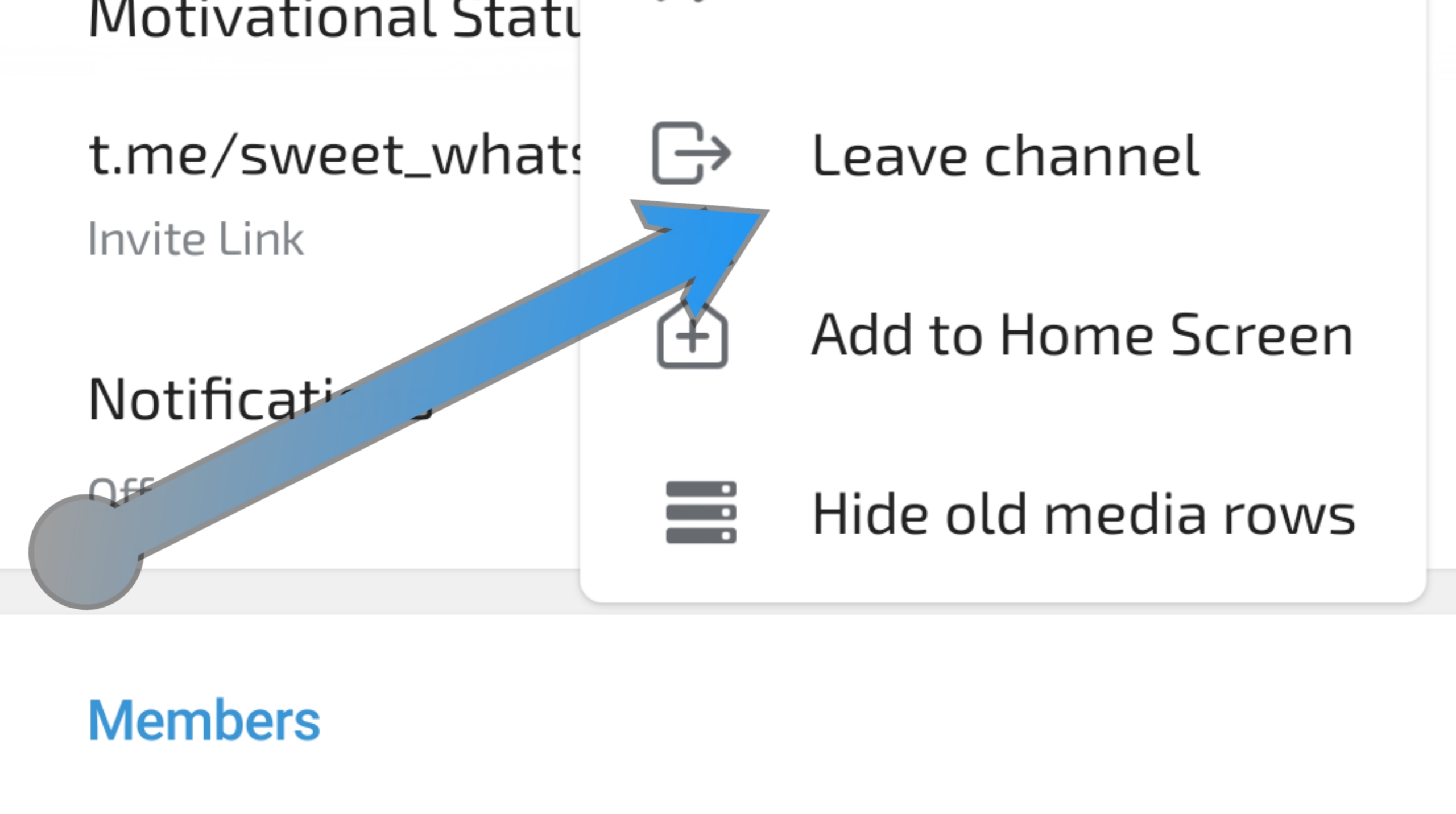Introduction
Telegram is one of the most popular messaging apps, known for its versatility and security. With features like channels, groups, bots, and more, it caters to a wide range of communication needs. Channels, in particular, are a powerful tool for broadcasting messages to large audiences. However, there comes a time when you might want to leave a channel—whether it’s because you’ve outgrown its content, it’s too noisy, or you’re simply decluttering your feed.
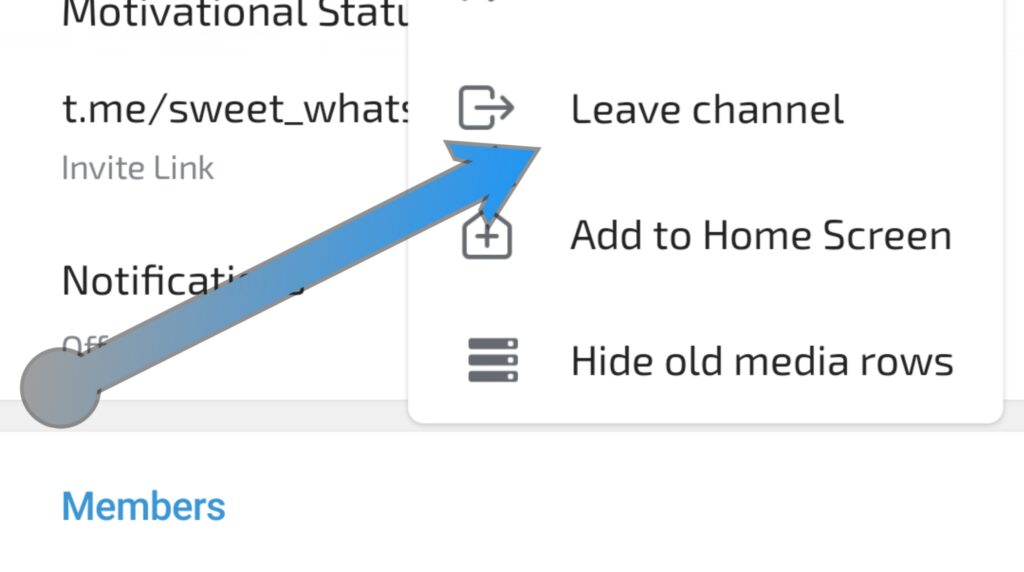
Leaving a Telegram channel is a straightforward process, but it’s worth exploring the nuances to make sure you’re managing your Telegram experience effectively. This guide will walk you through the steps to leave a Telegram channel, explain what happens when you do, and provide some helpful tips for managing your channel subscriptions.
Why Leave a Telegram Channel?
Before we dive into the how-to, let’s talk about the why. Why might you want to leave a Telegram channel?
- Content Overload: You’re subscribed to too many channels, and your feed is getting overwhelming.
- Irrelevant Content: The channel no longer provides the information or entertainment that interests you.
- Notifications: Even though you can mute channels, the mere presence of too many can feel overwhelming.
- Privacy Concerns: You might be uncomfortable with the channel or the nature of its content.
- Changing Interests: Your interests have evolved, and the channel no longer aligns with your needs.
Whatever the reason, leaving a channel is a quick and easy way to reclaim control of your Telegram experience.
Step-by-Step Guide to Leaving a Telegram Channel
Here’s a simple, step-by-step guide to help you leave a Telegram channel on different devices.
Leaving a Channel on a Smartphone (iOS and Android)
- Open Telegram: Start by opening the Telegram app on your smartphone.
- Navigate to the Channel: Scroll through your chat list to find the channel you want to leave. If you have many chats, you can use the search function at the top to locate the channel quickly.
- Open the Channel: Tap on the channel name to open it.
- Access the Channel Info: Tap on the channel name at the top of the screen. This will take you to the channel’s info page, where you can see details about the channel, such as the number of subscribers and the channel description.
- Leave the Channel: Scroll down to the bottom of the channel info page, and you’ll see the “Leave Channel” option. Tap on it.
- Confirm Your Decision: A pop-up will appear asking you to confirm your decision to leave the channel. Tap “Leave” to finalize your choice.
- Note: Once you leave a channel, you won’t be able to see any future posts from it, and it will disappear from your chat list.
Leaving a Channel on Desktop (Windows, Mac, Linux)
- Open Telegram Desktop: Launch the Telegram desktop application.
- Find the Channel: On the left sidebar, find the channel you want to leave. You can scroll through your chat list or use the search bar to locate it.
- Right-Click the Channel: Right-click on the channel name in the chat list.
- Select “Leave Channel”: From the context menu that appears, select “Leave Channel.”
- Confirm Your Choice: A confirmation dialog will pop up. Click “Leave” to remove the channel from your list.
Leaving a Channel on Telegram Web
- Open Telegram Web: Go to the Telegram web app in your browser.
- Locate the Channel: Find the channel you want to leave from the chat list on the left side of the screen.
- Click on the Channel: Click on the channel to open it.
- Open Channel Info: Click on the channel name at the top of the chat window to open the channel’s info page.
- Leave the Channel: Scroll down and click on “Leave Channel.”
- Confirm: Confirm that you want to leave the channel by clicking “Leave” on the pop-up.
What Happens When You Leave a Channel?
When you leave a Telegram channel, a few things happen:
- You Won’t Receive New Posts: You will no longer receive updates or posts from the channel in your chat list.
- Channel Disappears from Your Chat List: The channel will be removed from your chat list, and you won’t be able to access it unless you rejoin.
- No Notifications to the Channel Admin: Unlike some group chats, leaving a channel does not notify the admin, so you can leave quietly without any fuss.
Tips for Managing Your Telegram Channels
Managing your Telegram channels efficiently can greatly enhance your experience on the platform. Here are some tips:
- Regularly Review Your Subscriptions: Periodically go through the list of channels you’ve joined and leave those that no longer interest you.
- Mute Notifications: If you want to stay in a channel but don’t want to be constantly notified, consider muting the channel.
- Use Folders: Telegram allows you to organize your chats into folders. You can create a folder specifically for channels to keep them separate from personal chats.
- Bookmark Important Posts: If you want to save content from a channel before leaving, you can forward messages to your Saved Messages.
Frequently Asked Questions (FAQ) About Leaving a Telegram Channel
1. What happens when I leave a Telegram channel?
When you leave a Telegram channel, you will no longer receive updates or posts from that channel. The channel will disappear from your chat list, and you won’t be able to access it unless you rejoin.
2. Will the channel admin know if I leave?
No, leaving a Telegram channel does not notify the channel admin. You can leave quietly without anyone being alerted.
3. Can I rejoin a channel after leaving it?
Yes, you can rejoin a channel after leaving it. To do so, search for the channel by name or use an invite link to rejoin. Keep in mind that you won’t have access to the messages that were posted while you were not a member.
4. Will I lose access to the messages posted in the channel after I leave?
Yes, after you leave a channel, you lose access to all the messages and media shared in that channel. If you rejoin, you will only see new messages posted after you rejoined.
5. How do I mute a channel instead of leaving it?
To mute a channel, open the channel, tap the channel name to access its info page, and then tap on the notification settings (a bell icon). Select “Mute” to stop receiving notifications while still staying in the channel.
6. Can I leave a channel from multiple devices at once?
Yes, leaving a channel on one device will remove it from your chat list on all devices where you’re logged into Telegram.
7. What should I do if I can’t find the “Leave Channel” option?
If you’re having trouble finding the “Leave Channel” option, make sure you’re on the channel’s info page. On smartphones, tap the channel name at the top of the chat window to access this page. On desktop, right-click the channel name in your chat list.
8. Is there a limit to how many channels I can leave?
No, there is no limit to how many channels you can leave. You can leave as many channels as you wish.
9. Will I be automatically unsubscribed from a channel if it becomes inactive?
No, you will remain subscribed to a channel even if it becomes inactive. If you no longer want to follow the channel, you’ll need to leave it manually.
10. Can I leave a channel and still keep certain posts from it?
Before leaving a channel, you can forward specific posts to your “Saved Messages” to keep them for future reference. Once you leave the channel, you will lose access to its content, but anything you forwarded will remain in your Saved Messages.
11. What if I accidentally leave a channel?
If you accidentally leave a channel, you can rejoin it at any time. Just search for the channel by name or use an invite link if you have one.
12. Will leaving a channel affect my participation in other Telegram features?
No, leaving a channel only affects your subscription to that particular channel. It won’t impact your participation in groups, other channels, or any other Telegram features.
13. How can I manage the number of channels I’m subscribed to?
Regularly review the channels you’ve subscribed to and leave those that are no longer relevant. You can also organize your channels into folders, mute notifications for less important ones, or use the “Archive” feature to keep your chat list tidy.
14. Can I leave a channel and still receive important updates from it?
If you want to leave a channel but still receive occasional important updates, consider checking if the channel has a corresponding group or bot that offers more targeted notifications. Alternatively, you can bookmark the channel and check it manually whenever you need to.
Conclusion
Leaving a Telegram channel is a simple process, but it’s an important tool for managing your online environment. By taking control of the channels you follow, you can ensure that your Telegram feed remains relevant, manageable, and enjoyable. Whether you’re reducing distractions or simply refining your interests, knowing how to leave a channel is a key aspect of maintaining a healthy digital life.
So the next time you find yourself overwhelmed by the sheer number of channels on your Telegram app, don’t hesitate to use the “Leave Channel” option. It’s a small step towards a more organized and personalized Telegram experience.