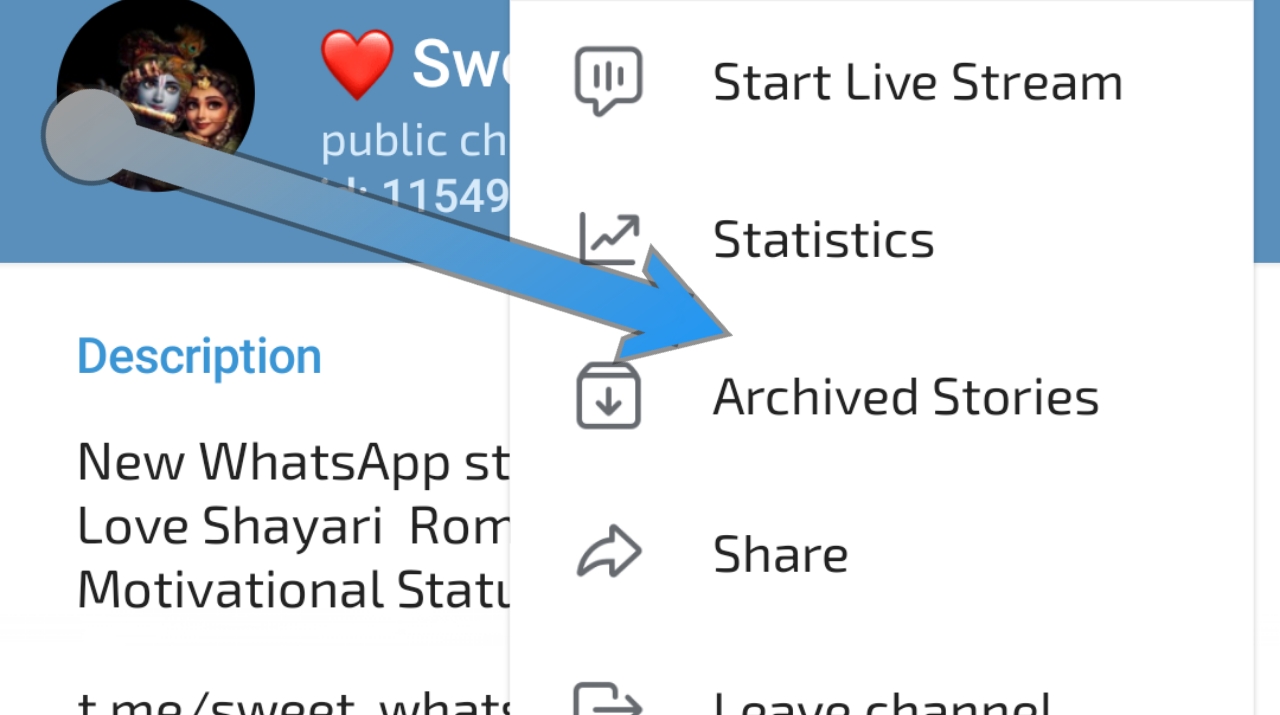Telegram has become a go-to platform for instant messaging and multimedia sharing. Among its many features, the “Archived Stories” option is a powerful tool that allows users to manage their shared content more effectively. This guide will walk you through everything you need to know about using this feature, from archiving your stories to managing them efficiently.
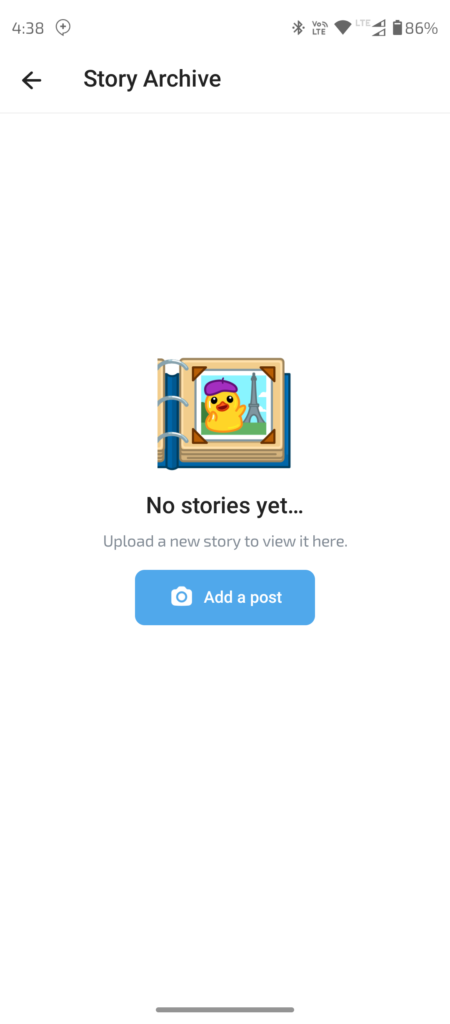
What Are Archived Stories?
Archived Stories in Telegram are a feature that lets you save and organize your temporary or time-sensitive posts. These stories can include photos, videos, or text updates that you want to keep but don’t necessarily need to be displayed prominently on your profile. Archiving them helps keep your main feed clean and organized while still allowing you to access and review these stories later.
How to Archive Stories
Archiving a story in Telegram is straightforward. Here’s a step-by-step guide:
- Open Telegram: Launch the Telegram app on your device. Ensure that you have the latest version for the best experience.
- Navigate to Your Stories: Go to your profile by tapping on your profile picture or name at the top of the screen. Here, you’ll find the stories you’ve posted.
- Select the Story to Archive: Browse through your stories and select the one you want to archive. Tap on the story to open it.
- Access Archiving Options: Look for the menu icon (usually represented by three dots or a gear icon) associated with the story. Tap on it to reveal additional options.
- Archive the Story: Choose the option to archive the story. This will move the story from your main feed to the archived section.
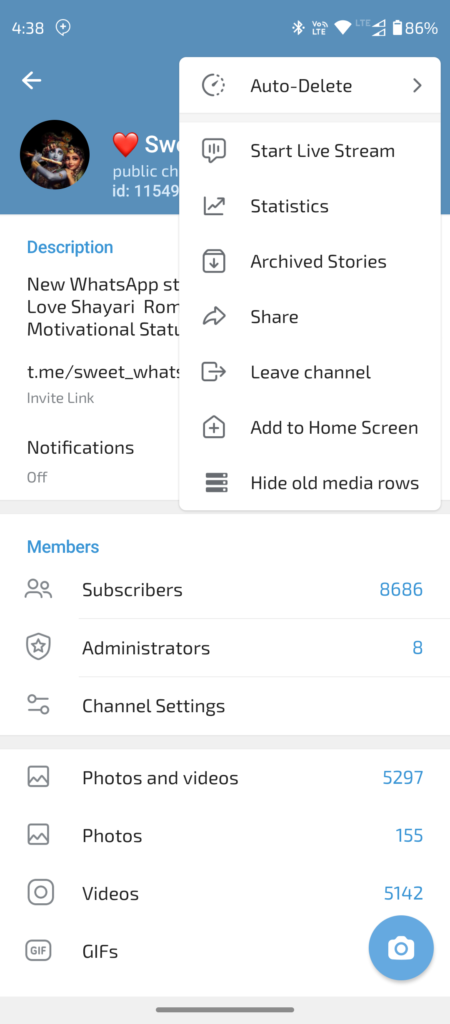
How to Access Archived Stories
To view your archived stories:
- Open Telegram: Start the app and go to your profile.
- Find the Archived Section: Look for a dedicated section or tab labeled “Archived” or similar. This might be a separate tab or an option in the menu.
- Browse Archived Stories: Tap on this section to view all your archived stories. You can scroll through them and select any story to review its content.
Managing Archived Stories
Managing your archived stories helps keep your content organized and accessible. Here’s how you can handle them:
- Unarchive Stories: If you want to restore an archived story to your main feed, go to the archived section, select the story, and choose the option to unarchive. This will move it back to your active feed.
- Delete Archived Stories: To permanently remove a story from the archived section, select the story and choose the delete option. Confirm the deletion when prompted.
- Edit or Update Stories: Depending on the app’s features, you might be able to edit or update stories even after they’ve been archived. Look for options to modify content if needed.
Tips for Using Archived Stories
- Regularly Review Archives: Periodically check your archived stories to ensure that you’re not keeping outdated or irrelevant content.
- Organize by Categories: If possible, categorize your stories for easier retrieval. For example, you might create categories based on events, projects, or themes.
- Backup Important Stories: For stories with valuable content, consider backing them up in a separate storage solution to prevent accidental loss.
- Utilize Privacy Settings: Be mindful of privacy settings when archiving stories. Ensure that only intended recipients or viewers can access the archived content.
Frequently Asked Questions (FAQ) About Archived Stories in Telegram
1. What are Archived Stories in Telegram?
Archived Stories in Telegram are posts, such as photos, videos, or text updates, that you have shared but decided to store away from your main feed. This feature helps you keep your profile organized while still allowing you to access these stories later.
2. How do I access Archived Stories?
To access your archived stories, open Telegram and navigate to your profile. Look for a section labeled “Archived” or similar, where you can find and review all your stored stories.
3. Can I unarchive a story?
Yes, you can unarchive a story. Go to the archived section, select the story you want to restore, and choose the option to unarchive it. The story will then return to your main feed.
4. How do I archive a story?
To archive a story, go to your profile and find the story you wish to archive. Tap on it to open, then access the menu options (often represented by three dots). Choose the archive option to move the story to the archived section.
5. Can I delete an archived story?
Yes, you can delete an archived story. Select the story from the archived section, choose the delete option, and confirm the deletion. Once deleted, the story cannot be recovered.
6. Are archived stories private?
Archived stories are private and only visible to you. However, ensure your privacy settings are appropriately configured to protect your content.
7. Can I edit an archived story?
Editing capabilities for archived stories depend on Telegram’s features. Check the options available in the archived section to see if you can modify the content.
8. Can I categorize archived stories?
Currently, Telegram does not support categorizing archived stories directly. However, you can manually organize your content by renaming or tagging stories if the feature allows.
9. How often should I review my archived stories?
It’s a good practice to review your archived stories periodically to manage your content effectively and remove any outdated or irrelevant posts.
10. What should I do if I accidentally archived a story I didn’t intend to?
You can easily unarchive the story by going to the archived section, selecting the story, and choosing the unarchive option. It will then be restored to your main feed.
Conclusion
The “Archived Stories” feature in Telegram is a handy tool for managing your content efficiently. By archiving stories, you keep your profile neat and organized while retaining access to important posts. Following this guide will help you make the most of this feature and keep your Telegram experience seamless and enjoyable.
Feel free to explore and experiment with Telegram’s features to enhance your messaging experience even further!