Telegram, with its expansive and feature-rich platform, has become a preferred messaging app for millions worldwide. Channels on Telegram are an excellent way to broadcast messages to a large audience, be it for news, updates, or entertainment. However, there may come a time when you no longer wish to be part of a particular channel, whether it’s due to a change in interests, too many notifications, or simply wanting to declutter your app. This is where the “Leave Channel” option comes in handy. In this guide, we’ll walk you through the process of leaving a Telegram channel and provide some useful tips along the way.
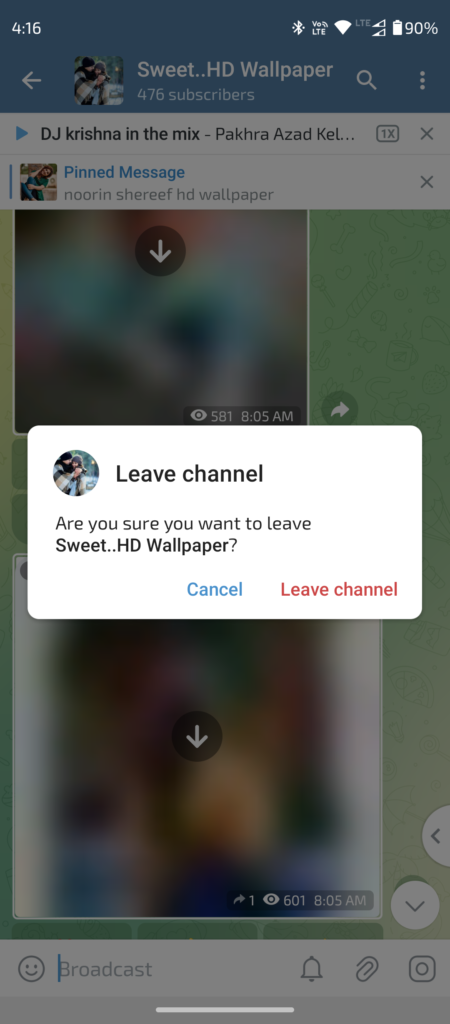
Why Leave a Telegram Channel?
Before diving into the steps, it’s worth considering why you might want to leave a channel. Here are some common reasons:
- Overloaded with Information: Some channels post frequently, which can lead to a flood of notifications and an overwhelming amount of content to sift through.
- Change of Interest: Your interests may evolve over time, and a channel that was once relevant might no longer serve your needs.
- Privacy Concerns: While channels are generally safe, you might want to minimize your digital footprint by reducing the number of channels you are a part of.
- Reducing Distractions: If you’re looking to focus more on important tasks, leaving non-essential channels can help minimize distractions.
- Storage Space: Channels with lots of multimedia content can quickly fill up your device’s storage. Leaving these channels can help free up space.
Whatever your reason, leaving a channel is a straightforward process.
Step-by-Step Guide to Leaving a Telegram Channel
Step 1: Open Telegram
First, open the Telegram app on your smartphone or desktop. Ensure you’re logged into the account associated with the channel you wish to leave.
Step 2: Navigate to the Channel
In your chat list, scroll through your conversations to find the channel you want to leave. Channels are typically listed alongside your regular chats, but they’ll have a small megaphone icon next to their name, distinguishing them from group chats and individual conversations.
Step 3: Access the Channel Information
Tap on the channel to open it. Once inside the channel, you’ll notice that the content is one-way; you can read posts but not comment unless the admin allows it in the form of a discussion group.
Step 4: Open the Channel Options Menu
To leave the channel, you’ll need to access the options menu. This is typically done by tapping on the three vertical dots or lines (often referred to as the “hamburger menu”) located in the top-right corner of the screen.
Step 5: Select “Leave Channel”
From the options that appear, select “Leave Channel.” A confirmation prompt will appear, asking if you’re sure you want to leave. This is a safeguard to prevent accidental exits.
Step 6: Confirm Your Decision
If you’re certain about leaving the channel, tap “Leave” or “Yes” in the confirmation prompt. Once confirmed, you will be immediately removed from the channel, and it will no longer appear in your chat list.
Step 7: Optional – Clear Chat History
If you want to completely remove any trace of the channel, you can choose to clear the chat history. This option might be available right after you leave, or you can go back to the chat list, swipe left on the channel’s name, and choose to delete the chat. This will remove all the content from that channel from your device.
What Happens After You Leave a Telegram Channel?
Leaving a channel means you will no longer receive any updates or notifications from that channel. The channel will disappear from your chat list, and you won’t have access to the channel’s content unless you rejoin it.
However, it’s important to note that leaving a channel does not notify the channel’s admins or other members. This action is private, ensuring you can leave channels without any awkwardness or unwanted attention.
Rejoining a Telegram Channel
If you ever change your mind and wish to rejoin the channel, you can do so easily. Simply search for the channel again in the Telegram search bar and tap “Join.” You’ll regain access to all the content, both old and new, although you might not see any posts made while you were absent.
Tips for Managing Telegram Channels
Here are some additional tips to help you manage your Telegram channels effectively:
- Mute Notifications: If you find a channel interesting but don’t want constant notifications, consider muting it instead of leaving. You can do this by tapping the channel name at the top of the screen, selecting “Notifications,” and choosing “Mute.”
- Use Folders: Telegram allows you to organize your chats and channels into folders. Create a folder for channels to keep your main chat list clean and organized.
- Custom Notifications: For channels that are important but not urgent, set custom notification sounds or vibrate patterns, so you can easily distinguish them from other messages.
- Archive Channels: If you don’t want to leave a channel but prefer to hide it from your main chat list, you can archive it. Swipe left on the channel in your chat list and select “Archive.”
- Review Your Channels Periodically: Make it a habit to review your channels every few months. This helps ensure that the content you’re consuming aligns with your current interests and needs.
FAQ: Using the “Leave Channel” Option in Telegram
1. Will anyone be notified if I leave a Telegram channel?
No, leaving a Telegram channel is a private action. The channel’s admins and other members will not be notified when you leave.
2. Can I rejoin a Telegram channel after leaving it?
Yes, you can rejoin a Telegram channel at any time. Simply search for the channel in the search bar and tap “Join” to re-subscribe to the channel.
3. What happens to the channel’s content on my device after I leave?
When you leave a channel, the channel disappears from your chat list, and you won’t receive any further updates. However, the content that was previously downloaded to your device remains unless you manually clear the chat history.
4. Is there a way to leave multiple channels at once?
Unfortunately, Telegram doesn’t currently support leaving multiple channels at once. You’ll need to leave each channel individually.
5. Can I leave a channel on one device and remain in it on another?
No, leaving a channel is linked to your Telegram account, not the device. If you leave a channel on one device, you’ll be removed from it on all devices where your account is logged in.
6. How do I mute a channel instead of leaving it?
To mute a channel, open the channel, tap on the channel name at the top, select “Notifications,” and choose “Mute.” This will stop notifications without having to leave the channel.
7. Can I still see the content of a channel if I leave and rejoin?
Yes, when you rejoin a channel, you can see all the content posted in the channel, including the posts made while you were absent.
8. What’s the difference between leaving a channel and deleting the chat?
Leaving a channel unsubscribes you from it and removes it from your chat list, but the content remains on your device. Deleting the chat clears the content from your device but doesn’t unsubscribe you from the channel.
9. How do I permanently delete the content from a channel after leaving it?
After leaving a channel, you can go back to the chat list, swipe left on the channel’s name (if it’s still there), and choose “Delete Chat.” This will remove all the channel’s content from your device.
10. Can I leave a private channel or group the same way I leave a public channel?
Yes, the process for leaving private and public channels is the same. However, if the channel is private, you’ll need an invite link to rejoin after leaving.
11. What if I accidentally leave a channel?
If you accidentally leave a channel, you can easily rejoin by searching for the channel again and tapping “Join.” However, if the channel is private, you may need to ask the admin for a new invite link.
12. Will leaving a channel free up storage space on my device?
Leaving a channel alone does not automatically free up space. To clear storage, you need to delete the chat or clear the media and files associated with that channel from your Telegram storage settings.
Conclusion
The “Leave Channel” option on Telegram is a simple yet powerful tool to help you manage your subscriptions and digital space. Whether you’re decluttering, managing your time, or just trying to keep your app running smoothly, knowing how to leave a channel is an essential part of using Telegram effectively.
Remember, your digital environment should work for you, not the other way around. By regularly curating the channels you follow, you can ensure that your Telegram experience remains both enjoyable and productive. So, the next time you find a channel that’s no longer serving you, don’t hesitate to use that “Leave Channel” button – your future self might just thank you!
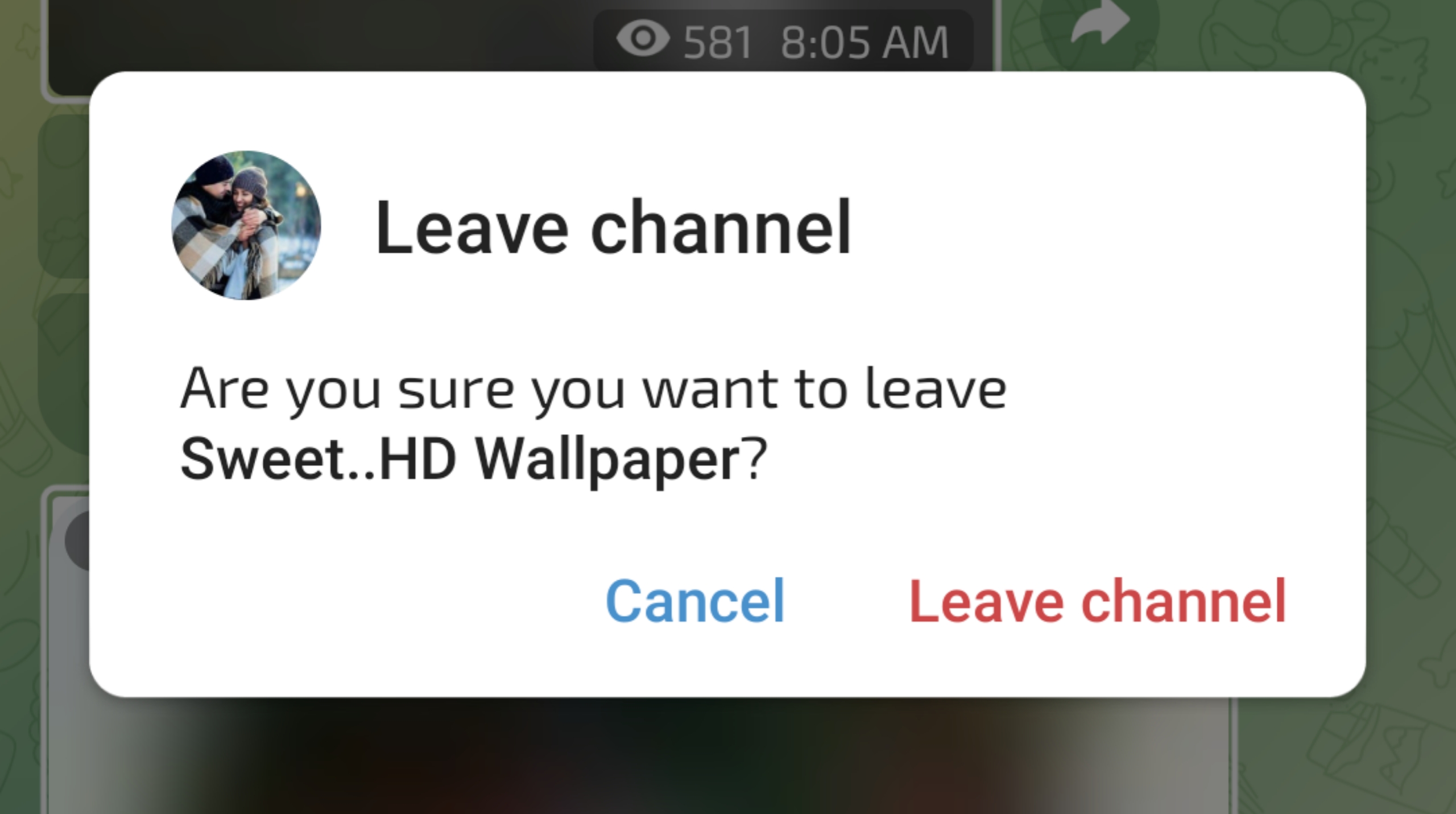
Thankyou