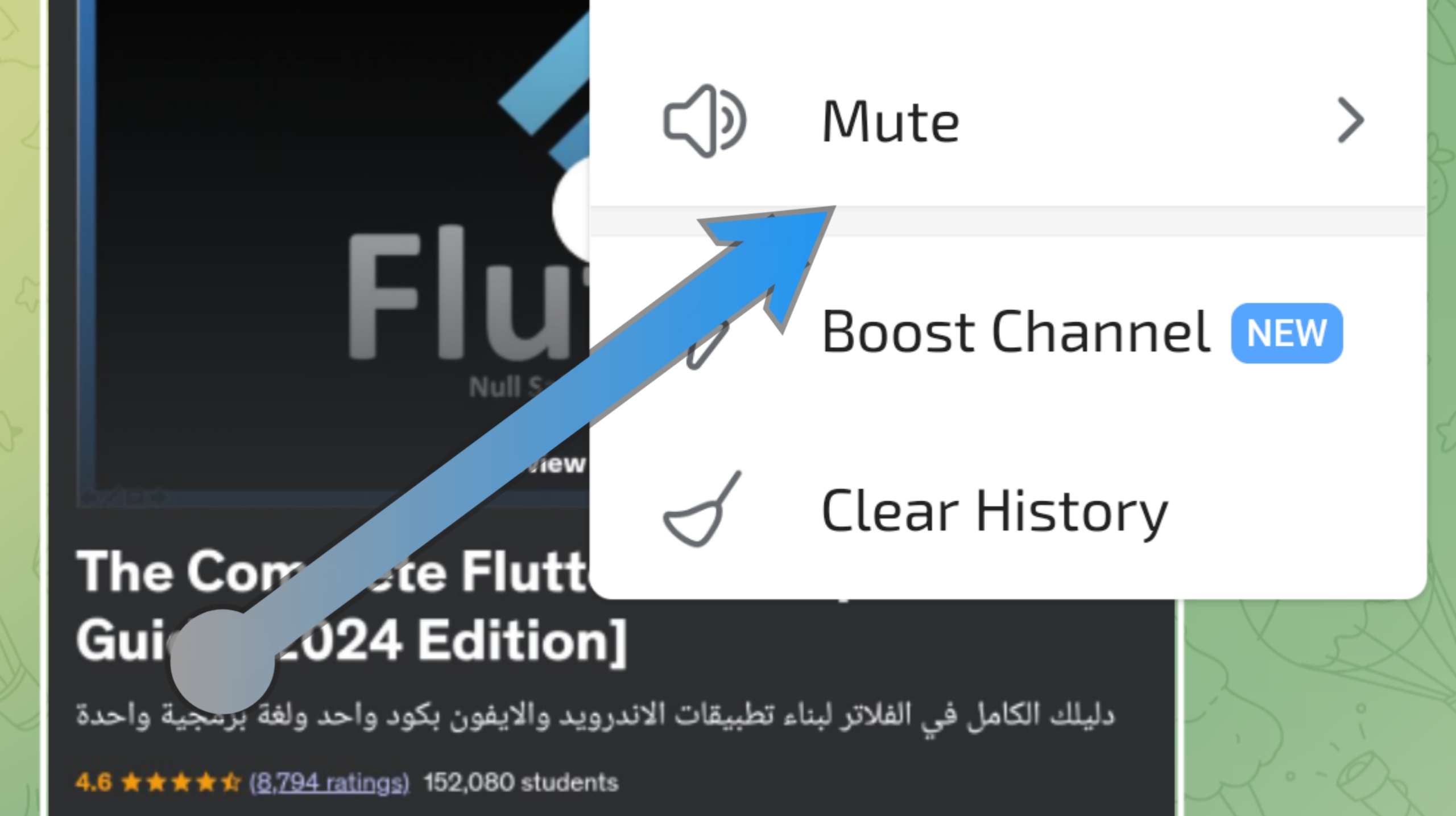Telegram is a versatile messaging app that offers a plethora of features to enhance your communication experience. One such feature is the ability to mute or unmute chats. This guide will walk you through the process of muting and unmuting conversations on Telegram, ensuring that you can tailor your notifications to your preferences without missing important messages.
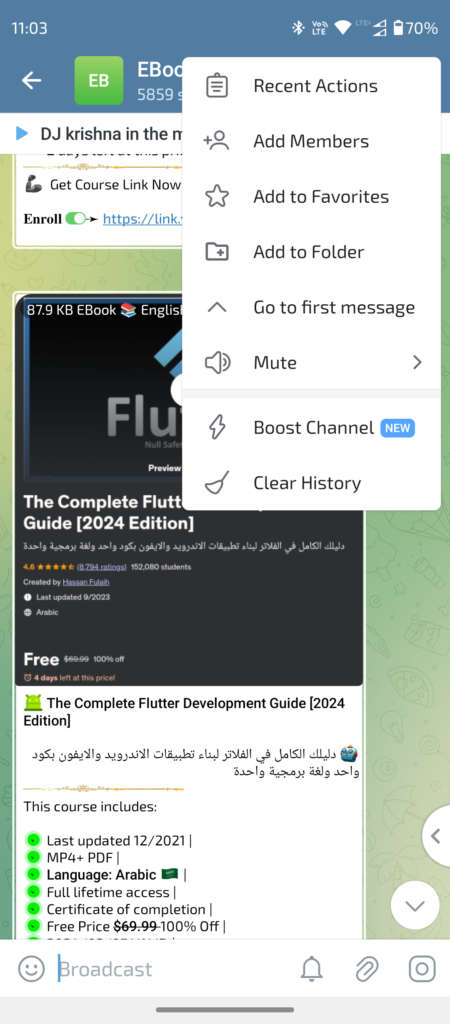
What Does “Mute” Mean on Telegram?
Muting a chat on Telegram means that you will no longer receive notifications for new messages in that chat. This can be particularly useful for groups or channels that are highly active, or for conversations that you don’t need immediate updates from. Muting helps you focus on what’s important by reducing notification interruptions.
How to Mute a Chat on Telegram
- Open Telegram: Launch the Telegram app on your device.
- Select the Chat: Navigate to the chat (individual or group) that you wish to mute.
- Access Chat Settings:
- On mobile devices: Tap on the chat’s name at the top of the screen to open the chat information.
- On desktop: Click on the three dots (more options) in the top right corner of the chat window.
- Choose “Mute”:
- On mobile devices, scroll down to find the “Mute” option and tap on it.
- On desktop, select “Mute Notifications” from the dropdown menu.
- Set the Mute Duration: You will be prompted to choose how long you want to mute the chat. Options typically include:
- 1 hour
- 8 hours
- 2 days
- 1 week
- Forever
- Confirm: Once you’ve selected the desired duration, the chat will be muted for that period. You can always change or cancel the mute settings later.
How to Unmute a Chat on Telegram
- Open Telegram: Launch the Telegram app on your device.
- Select the Muted Chat: Go to the chat you have previously muted.
- Access Chat Settings:
- On mobile devices: Tap on the chat’s name at the top to access the chat information.
- On desktop: Click on the three dots (more options) in the top right corner.
- Choose “Unmute”:
- On mobile devices, tap on “Unmute” in the chat settings menu.
- On desktop, select “Unmute Notifications” from the dropdown menu.
- Confirm: The chat will now resume sending notifications as usual.
Customizing Notification Settings
For more control over your notifications, Telegram also allows you to customize notification settings for individual chats:
- Open the Chat: Select the chat for which you want to adjust settings.
- Access Notification Settings:
- On mobile devices: Tap on the chat’s name and select “Notifications” to access detailed settings.
- On desktop: Click on the three dots and choose “Notification Settings.”
- Adjust Notifications:
- You can set custom notification tones.
- Enable or disable previews.
- Adjust notification frequency.
- Save Changes: Make sure to save any changes you make to ensure your preferences are applied.
FAQ: Using the “Mute” and “Unmute” Options in Telegram
1. What happens when I mute a chat on Telegram?
When you mute a chat, you will not receive notifications for new messages in that chat. The chat will still be visible in your chat list, and you can view new messages by opening the chat manually. Muting helps reduce distractions from frequent or non-urgent messages.
2. Can I mute a chat permanently?
Yes, you can choose to mute a chat indefinitely by selecting the “Forever” option when setting the mute duration. This means you won’t receive notifications until you decide to unmute the chat.
3. Will muting a chat affect my ability to see new messages?
No, muting a chat only affects notifications. You will still be able to see and read new messages in the chat whenever you open it. The only thing that changes is that you won’t receive alerts for new messages.
4. How do I know if a chat is muted?
On mobile devices, a muted chat will often show a small speaker icon with a line through it or a bell with a diagonal line. On the desktop version, muted chats may have a similar icon next to them in the chat list.
5. Can I still get notifications from a muted chat if someone mentions me?
Yes, if you are mentioned in a muted chat or if someone sends you a direct message, you will still receive a notification for that mention or direct message. Muting generally affects only general chat notifications.
6. How can I customize notifications for a specific chat?
To customize notifications, go to the chat’s settings and select “Notifications.” Here, you can adjust notification tones, enable or disable previews, and set other preferences to suit your needs.
7. Can I mute notifications for only certain types of messages in a chat?
Telegram doesn’t currently offer the ability to mute specific types of messages within a chat. You can mute the entire chat or customize general notification settings, but you can’t filter notifications based on message content.
8. What if I accidentally muted a chat and want to unmute it?
If you accidentally mute a chat, simply follow the steps to unmute it. You’ll be able to resume receiving notifications for that chat as soon as you change the settings.
9. Is there a way to mute all notifications on Telegram?
Yes, you can mute notifications for all chats globally. On mobile devices, go to Settings > Notifications and Sounds, and set the global notification settings to silent or adjust them according to your preferences. On desktop, you can find similar options under Settings > Notifications.
10. Can I mute Telegram channels and groups in the same way as individual chats?
Yes, the process to mute channels and groups is the same as for individual chats. Just open the channel or group, access the chat settings, and choose the mute option with your desired duration.
Conclusion
Telegram’s mute and unmute features provide a convenient way to manage your notifications and ensure you’re not overwhelmed by constant updates. Whether you need to focus on important conversations or simply want a break from a noisy group chat, these features help you tailor your messaging experience to suit your needs.
Feel free to explore these options and adjust your settings as needed. Telegram’s flexibility ensures that you stay in control of your communication, helping you stay connected while managing your digital life efficiently.