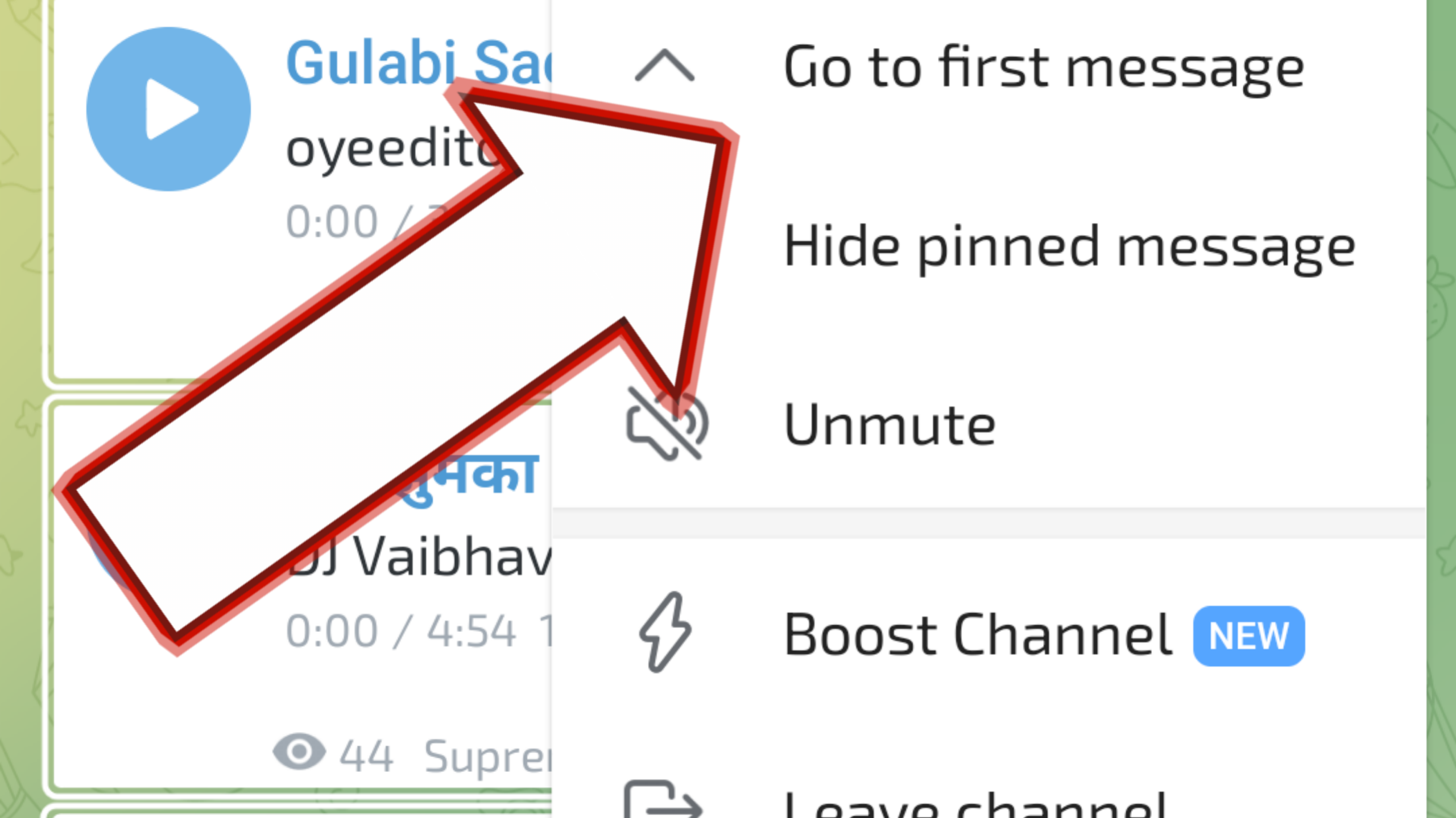Telegram, one of the most popular messaging apps globally, is known for its speed, security, and rich features. Whether you’re catching up on a group chat or browsing through a long conversation with a friend, scrolling back to the very first message can be a tedious task. Fortunately, Telegram offers a handy “Go to First Message” option that makes this task easy. In this comprehensive guide, we’ll walk you through how to use this feature on various platforms, why it might be useful, and some tips to enhance your Telegram experience.
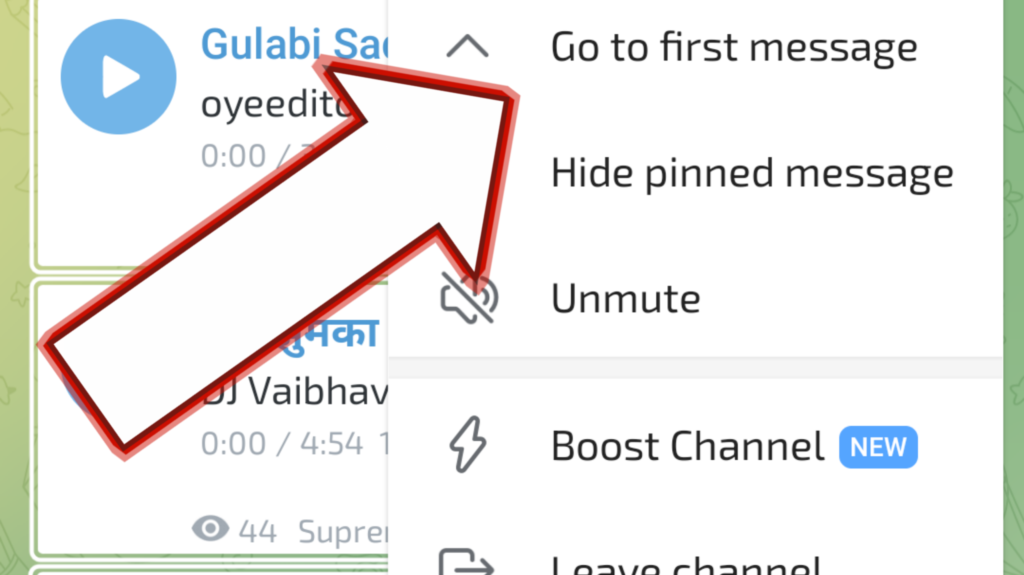
Why Use the “Go to First Message” Option?
The “Go to First Message” option is particularly useful in several scenarios:
- Nostalgia: You might want to revisit the first conversations in a chat, especially if it’s with someone special or a group that holds fond memories.
- Reviewing Information: Sometimes, the first message contains important information, like a shared document, a link, or an event date that you need to reference.
- Analysis: For group admins or researchers, going back to the beginning of a conversation can help analyze the chat’s evolution, from the initial message to how the conversation has developed over time.
How to Use “Go to First Message” on Different Platforms
On Mobile (iOS and Android)
- Open Telegram and Select a Chat:
- Launch the Telegram app on your device.
- Navigate to the chat (either individual or group) where you want to go back to the first message.
- Scroll through Messages:
- Unlike the desktop version, the mobile app does not have a direct “Go to First Message” button. However, you can use the search function to speed up the process.
- Tap on the chat title at the top to open the “Search” function.
- Enter a common word that might have been used in the first message (e.g., “Hi,” “Hello,” or the name of the person who started the conversation).
- Telegram will display messages containing the search term. Scroll through the results to find the oldest message.
- Manual Scrolling (Alternative):
- If you don’t have a search term in mind, you can manually scroll up by dragging the scrollbar to the top. This can be time-consuming if the chat is lengthy, but it works.
On Desktop (Windows, Mac, Linux)
- Open Telegram Desktop:
- Start by launching Telegram on your desktop computer.
- Select the chat where you want to view the first message.
- Access the Chat Info:
- Click on the chat title or group name at the top of the conversation window. This will open the chat info panel.
- Use the Scrollbar:
- On the right side of the chat window, there’s a scrollbar. Click on it and drag it upwards until you reach the very beginning of the chat. Depending on the length of the conversation, this might take some time.
- “Go to First Message” Shortcut:
- In some versions of Telegram, there’s a hidden feature that allows you to quickly jump to the first message by right-clicking on the chat and selecting “Scroll to the Top.” This feature may not be available on all devices or versions, so if you don’t see it, use the scrollbar method.
On Web Version
- Open Telegram Web:
- Go to Telegram Web and log in with your account.
- Select the chat where you want to go back to the first message.
- Using Search:
- Similar to the mobile version, you can use the search bar at the top of the chat window.
- Type a keyword that might be present in the first message and scroll to the oldest occurrence.
- Scroll Manually:
- You can also click and drag the scrollbar on the right side to reach the first message.
Tips for Efficient Navigation in Telegram
- Bookmarking Important Messages: If you often need to refer back to a specific message, use Telegram’s “Save Messages” feature. This way, you can easily access it without scrolling through the entire chat.
- Using Labels: In group chats, you can use labels or hashtags to mark important conversations. This can help you quickly find significant parts of the discussion.
- Export Chat History: If you’re looking for something specific in a very long conversation, consider exporting the chat history. This feature allows you to save the entire conversation in a readable format, making it easier to search through.
FAQ: “Go to First Message” in Telegram
1. What is the “Go to First Message” feature in Telegram?
The “Go to First Message” feature allows you to quickly navigate to the very beginning of a chat conversation. This is useful if you need to review the initial messages or refer back to important information shared at the start of the chat.
2. How can I access the “Go to First Message” option on mobile devices?
Currently, Telegram does not offer a direct “Go to First Message” button on mobile devices. You can use the search function to find older messages or scroll manually. To use search, tap the chat title, enter a relevant keyword, and scroll through the search results to find the oldest message.
3. Is there a way to quickly go to the first message on the Telegram desktop app?
On the Telegram desktop app, you can try to scroll manually to the top of the chat using the scrollbar. Some versions of Telegram may offer a “Scroll to the Top” option when you right-click on the chat, but this feature might not be available on all versions.
4. Can I use the “Go to First Message” feature on Telegram Web?
On Telegram Web, you can use the search function to find earlier messages by entering relevant keywords. Additionally, you can manually scroll up using the scrollbar on the right side of the chat window to reach the beginning of the conversation.
5. Why is it sometimes hard to find the first message in a long chat?
Finding the first message in a lengthy chat can be challenging due to the amount of content and the lack of a direct “Go to First Message” button in some Telegram versions. This is especially true on mobile devices where scrolling back through a long history can be time-consuming.
6. Are there any tips for managing long conversations on Telegram?
Yes, you can use Telegram’s “Save Messages” feature to bookmark important messages for easy reference. Additionally, consider using labels or hashtags in group chats to mark significant conversations. For very long conversations, exporting the chat history can help you search through the content more effectively.
7. Will Telegram add a direct “Go to First Message” button in future updates?
As of now, Telegram does not have a direct “Go to First Message” button on all platforms. However, Telegram frequently updates its features, so it’s possible that such a feature could be added in future releases. Keep an eye on Telegram’s update logs for new features and improvements.
8. What should I do if I’m unable to find a specific message in a long chat?
If you’re struggling to find a specific message, try using the search function with different keywords or phrases related to the message. Alternatively, you can export the chat history to a readable format and search through the document.
Conclusion
The “Go to First Message” feature in Telegram might not be immediately obvious, especially on mobile devices, but it’s a valuable tool for anyone looking to revisit the roots of a conversation. Whether you’re looking for a piece of information, feeling nostalgic, or conducting an analysis, following the steps outlined in this guide will help you efficiently navigate your chats. As Telegram continues to evolve, we can hope for more user-friendly updates that make such tasks even easier. Until then, happy scrolling!