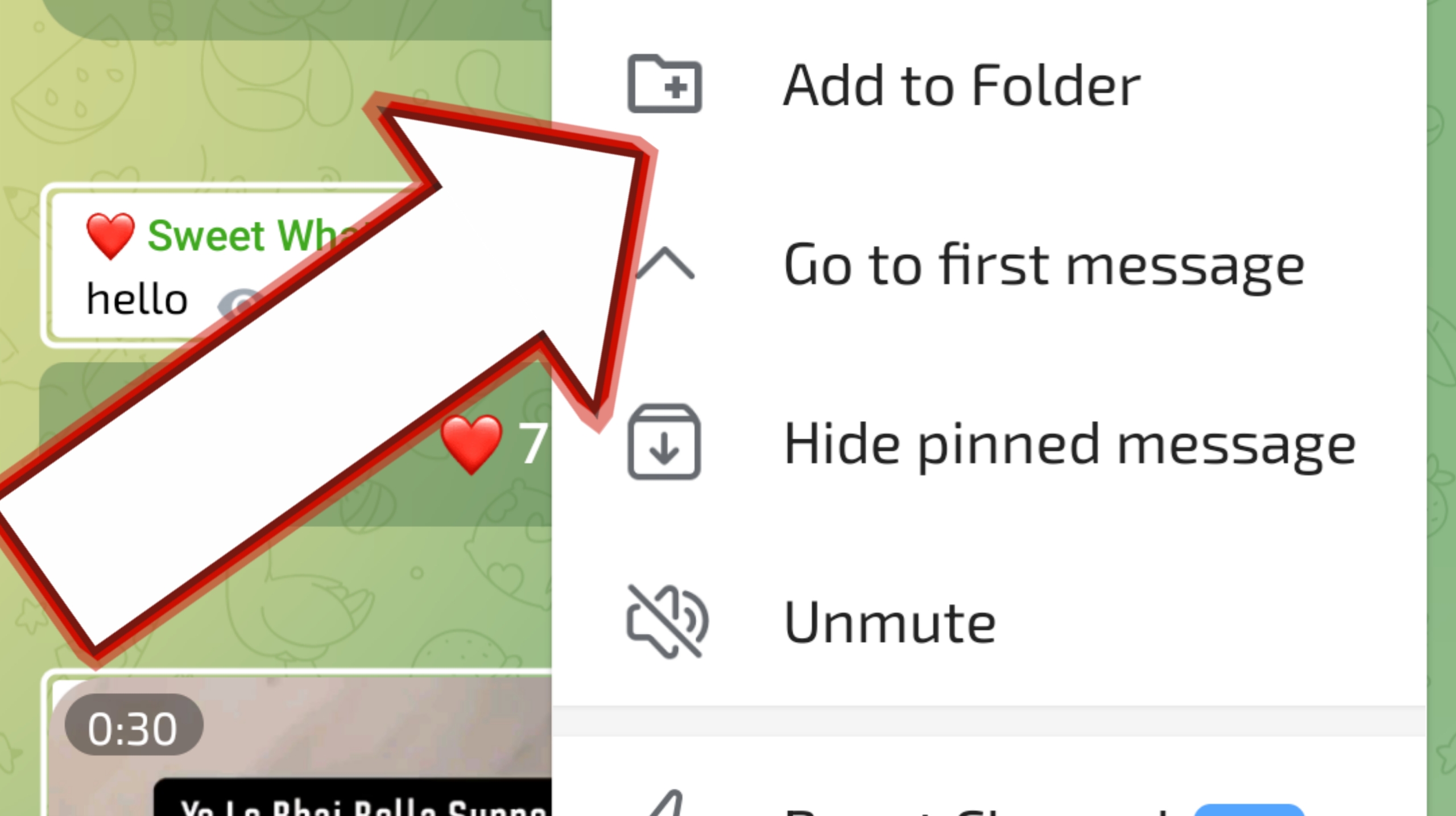Telegram is one of the most popular messaging apps worldwide, known for its emphasis on speed, security, and user-friendly features. Among these features is the ability to organize chats into folders, making it easier to manage conversations, groups, and channels. If you’re looking to tidy up your Telegram interface, this comprehensive guide will walk you through how to add chats to folders, ensuring you can access what you need with just a tap.
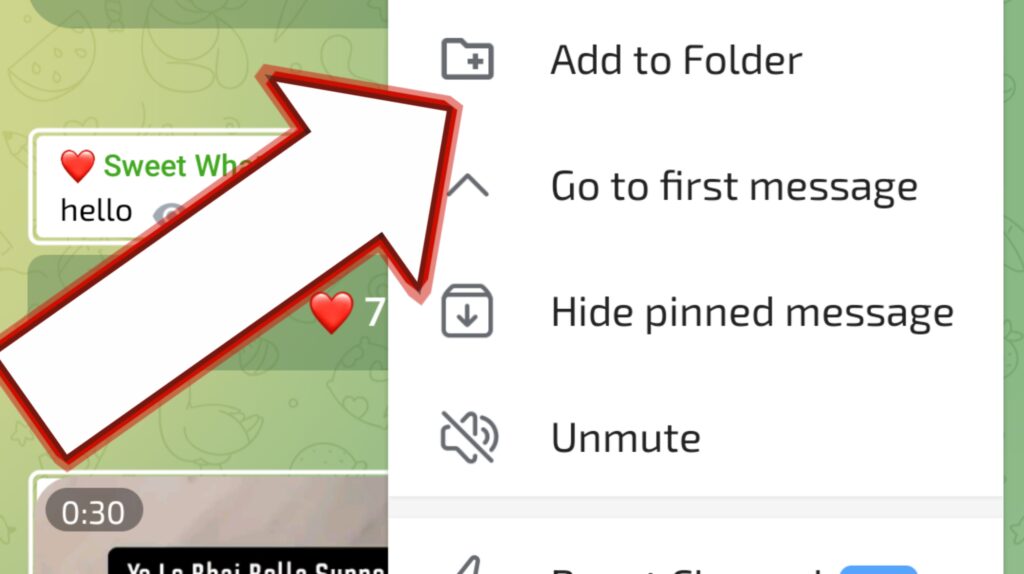
Why Use Telegram Folders?
Before diving into the steps, let’s discuss why using folders in Telegram can be a game-changer. With folders, you can:
- Declutter Your Chat List: Group similar chats together, so your main chat list isn’t overcrowded.
- Enhance Productivity: Separate work and personal chats, so you’re not distracted by non-essential messages during work hours.
- Quick Access: Jump directly to specific types of chats, such as family, friends, work, or hobby groups.
Now that you know why folders are beneficial, let’s move on to creating and managing them.
Step-by-Step Guide to Adding Chats to Folders in Telegram
1. Update Telegram to the Latest Version
Before you start, ensure your Telegram app is up to date. The folders feature is available in both Android and iOS, but having the latest version ensures you have all the latest features and bug fixes.
- Android: Go to the Google Play Store, search for Telegram, and hit the “Update” button if available.
- iOS: Visit the App Store, search for Telegram, and tap “Update” if needed.
2. Creating a New Folder
Creating a folder in Telegram is a straightforward process:
- Open Telegram: Launch the app on your device.
- Access Settings:
- Tap on the three horizontal lines (menu) in the top-left corner.
- Select “Settings” from the list.
- Navigate to Folders:
- In the Settings menu, scroll down and tap on “Folders.”
- Add New Folder:
- Tap “Create New Folder.”
- Name your folder something relevant, like “Work,” “Family,” or “News.”
3. Customizing Folder Content
Once your folder is created, it’s time to add chats to it:
- Select Chats:
- Under the “Include Chats” section, tap on “Add Chats.”
- Choose the specific chats, groups, or channels you want in this folder. You can select multiple at once.
- Exclude Chats (Optional):
- If you want to exclude certain chats from appearing in any folder, scroll down to “Exclude Chats” and tap “Add Chats” to exclude them.
- Save Your Folder:
- After customizing, tap “Create” or “Save.” Your folder will now appear at the top of your chat list.
4. Managing Folders
Telegram allows you to manage your folders easily:
- Rearrange Folders:
- To rearrange folders, go to the “Folders” section in Settings, press and hold the folder you want to move, and drag it to your preferred position.
- Edit Folders:
- To edit a folder, tap on it, and you can add or remove chats, change the folder name, or even delete the folder entirely.
- Switching Between Folders:
- Swipe left or right on your chat list to quickly switch between different folders.
Tips for Maximizing the Use of Telegram Folders
- Create Purposeful Folders: Think about what categories make the most sense for your lifestyle. For example, create a “News” folder for all your channels or a “Work” folder for professional contacts and group chats.
- Limit the Number of Folders: While it might be tempting to create a folder for everything, too many folders can become overwhelming. Stick to a few essential ones.
- Use Exclusions Wisely: If you have a chat that you don’t want to appear in any folder (e.g., a spammy group), use the exclusion feature to keep it out of your organized view.
FAQ: Telegram Folders
Here are some frequently asked questions about using folders in Telegram:
1. How many folders can I create in Telegram?
You can create up to 10 folders in Telegram. This should be enough for most users to categorize their chats efficiently.
2. Can I add the same chat to multiple folders?
No, a chat can only be in one folder at a time. However, the chat will still appear in your main chat list unless you choose to exclude it.
3. What happens if I delete a folder?
If you delete a folder, the chats within it won’t be deleted; they’ll just return to the main chat list. You can always recreate the folder and add the chats back.
4. Can I use folders on Telegram Web or Desktop?
Yes, folders created on your mobile device will sync across Telegram Web and Desktop versions. However, creating or editing folders directly from Telegram Web isn’t currently supported.
5. How do I remove a chat from a folder?
To remove a chat from a folder, go to Settings > Folders, select the folder, and remove the chat from the “Include Chats” section.
6. Can I rename a folder after creating it?
Yes, you can rename a folder at any time. Go to Settings > Folders, select the folder, and tap on the folder name to edit it.
7. How do folders affect notifications?
Folders do not change how you receive notifications. You will still receive notifications based on your overall Telegram notification settings unless you’ve muted specific chats or groups.
8. Can I hide certain chats from appearing in any folder?
Yes, you can exclude specific chats from appearing in any folder. Use the “Exclude Chats” option when setting up or editing a folder.
9. What’s the difference between the “Include Chats” and “Exclude Chats” options?
- Include Chats: Allows you to add specific chats, groups, or channels to a folder.
- Exclude Chats: Allows you to prevent specific chats from appearing in any folder, including the main chat list.
10. Why are some of my chats missing from a folder?
If a chat isn’t appearing in a folder, check the “Exclude Chats” section to ensure it hasn’t been excluded. Also, remember that a chat can only be in one folder at a time.
11. Can I share a folder with someone else?
No, folders are for personal organization and cannot be shared with others.
12. Are folders private?
Yes, your folders are private and visible only to you. Others cannot see your folder organization.
13. How do I switch between folders on mobile?
On mobile, you can switch between folders by swiping left or right on the chat list.
14. Do folders affect the chat backup?
Folders don’t affect Telegram’s cloud-based backup. Your chats and their organization into folders are automatically backed up as part of Telegram’s cloud storage.
Conclusion
Organizing your Telegram chats into folders can significantly streamline your messaging experience, making it easier to find important conversations quickly. Whether you’re managing a busy workday, keeping up with news, or staying in touch with family, folders help you stay organized and focused. With this guide, you should now have all the tools you need to create, customize, and manage your Telegram folders efficiently.
Take control of your Telegram experience today—your future self will thank you!