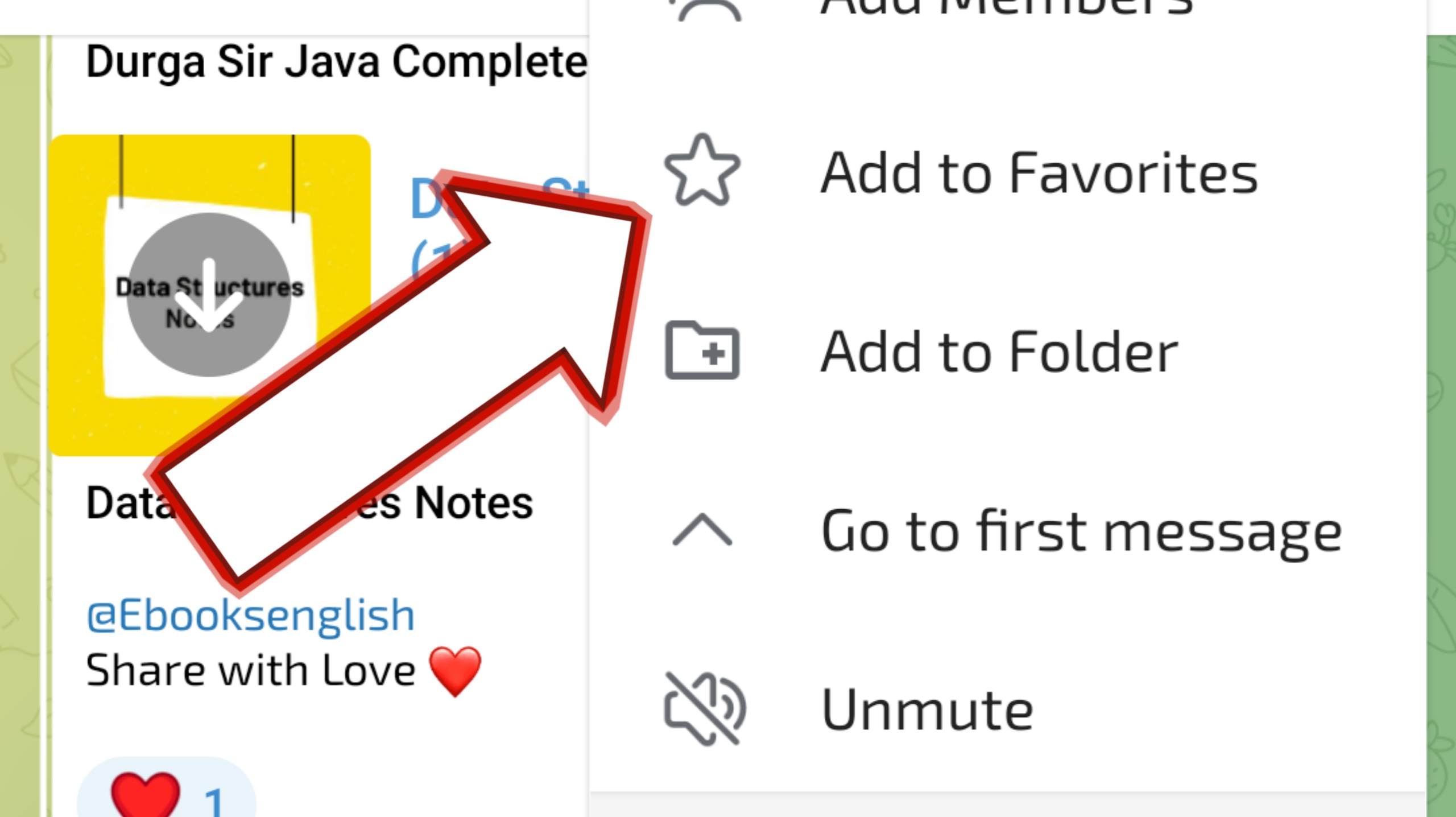Telegram is one of the most popular messaging apps in the world, known for its speed, security, and versatility. Whether you’re a casual user or a power user, organizing your favorite messages, channels, and groups can make your experience more efficient and enjoyable. One way to do this is by using the “Favorites” feature on Telegram. This comprehensive guide will walk you through the process of adding to favorites in Telegram, helping you keep track of the most important conversations, content, and channels.
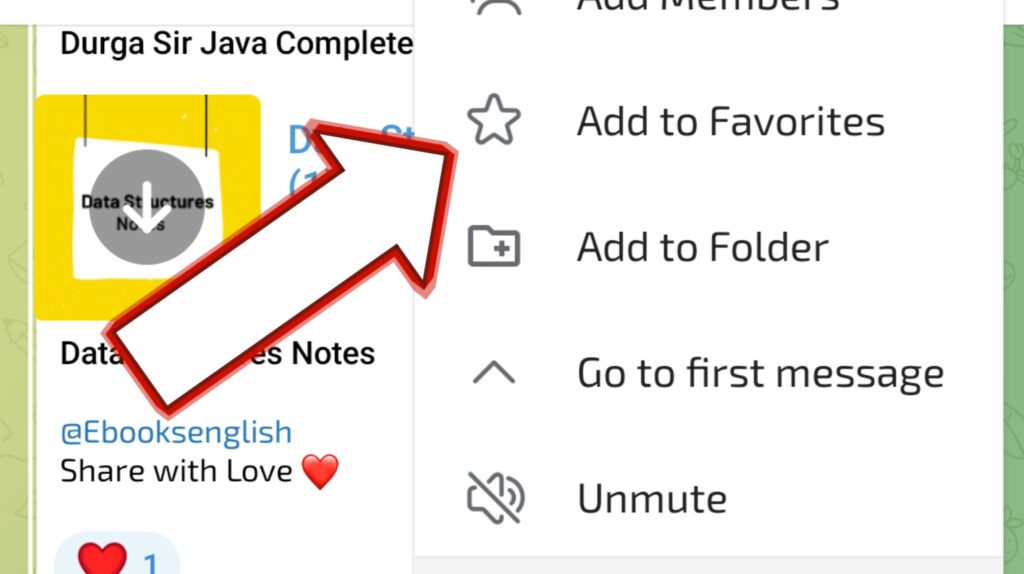
Understanding the Favorites Feature on Telegram
Before diving into the steps, it’s important to clarify what “Favorites” mean on Telegram. Unlike some apps that have a dedicated “Favorites” feature, Telegram doesn’t label it as such. However, you can achieve a similar result using “Saved Messages” and “Pinned Chats”. Saved Messages allow you to bookmark specific messages, while Pinned Chats let you keep important chats at the top of your chat list.
Method 1: Using Saved Messages to Add to Favorites
Saved Messages is a unique feature in Telegram that acts like a personal cloud storage for your important texts, media, and links. Here’s how you can use it:
Step 1: Open the Chat or Channel
- Open the Telegram app on your smartphone or desktop.
- Navigate to the chat, group, or channel containing the message you want to save.
Step 2: Save the Message
- Long-press (on mobile) or right-click (on desktop) the message you want to add to your favorites.
- From the menu that appears, select “Forward”.
- In the search bar at the top, type “Saved Messages”.
- Select “Saved Messages” and the message will be forwarded to your personal saved chat.
Step 3: Access Your Saved Favorites
- To view your saved messages, open the main menu by tapping the three horizontal lines (on mobile) or by clicking your profile picture (on desktop).
- Select “Saved Messages”. All your saved favorites will be organized here.
Method 2: Pinned Chats for Quick Access to Favorite Conversations
If you frequently communicate with certain people or groups, pinning their chats is a great way to keep them at the top of your chat list. Here’s how to do it:
Step 1: Open the Chat
- Open Telegram and go to the chat, group, or channel you want to pin.
Step 2: Pin the Chat
- On mobile, long-press the chat you want to pin. On desktop, right-click the chat.
- Select “Pin” from the options.
- The chat will now appear at the top of your chat list with a pin icon next to it.
Step 3: Manage Pinned Chats
- You can pin multiple chats. To rearrange the order, simply unpin and re-pin them in the desired order.
- To unpin a chat, repeat the process and select “Unpin”.
Method 3: Bookmarking Favorite Channels or Groups
Telegram also allows you to bookmark entire channels or groups if you find their content consistently useful.
Step 1: Subscribe to the Channel or Join the Group
- Open the channel or group you want to add to your favorites.
- Tap “Join” or “Subscribe”.
Step 2: Pin or Save the Channel/Group
- Follow the same steps as in Method 2 to pin the channel or group to the top of your chat list.
- Alternatively, you can forward specific posts to your “Saved Messages” for easy access.
Method 4: Using Folders to Organize Favorites
For users who like to keep things super organized, Telegram allows you to create folders for your chats.
Step 1: Create a Folder
- Go to Telegram settings by tapping the three horizontal lines (on mobile) or your profile picture (on desktop).
- Select “Folders” and then “Create New Folder”.
- Name the folder something like “Favorites” or any label that makes sense to you.
Step 2: Add Chats to the Folder
- Select the chats, groups, or channels you want to add to this folder.
- Once added, the folder will appear at the top of your chat list, making it easy to access all your
- favorites in one place.
FAQ: How to Add to Favorites in Telegram
Here are some frequently asked questions about adding to favorites in Telegram, along with their answers.
Q1: What is the “Favorites” feature in Telegram?
A1: Telegram doesn’t have a specific feature labeled “Favorites.” However, you can use features like Saved Messages, Pinned Chats, and Folders to achieve similar functionality by keeping important messages, chats, and channels easily accessible.
Q2: How do I save a specific message in Telegram?
A2: To save a message:
- Long-press the message (on mobile) or right-click it (on desktop).
- Select “Forward” from the menu.
- Forward it to “Saved Messages”. This will store the message in your personal cloud, where you can access it anytime.
Q3: How can I pin a chat on Telegram?
A3: To pin a chat:
- Long-press the chat on mobile or right-click it on desktop.
- Select “Pin”. The chat will now stay at the top of your chat list until you decide to unpin it.
Q4: Can I organize my chats and channels into folders?
A4: Yes, you can create folders to organize your chats and channels. Go to Telegram settings, select “Folders”, and create a new folder. You can add multiple chats, groups, and channels to a folder for easy access.
Q5: How do I access my Saved Messages?
A5: To access your Saved Messages:
- Open Telegram and tap on the three horizontal lines (mobile) or your profile picture (desktop).
- Select “Saved Messages” from the menu. Here, you’ll find all the messages, links, and media you’ve saved.
Q6: Is there a limit to how many messages I can save or pin?
A6: Telegram doesn’t impose a strict limit on the number of messages you can save in Saved Messages or the number of chats you can pin. However, for ease of access, it’s recommended to pin only the most important chats.
Q7: Can I unpin or remove items from my favorites?
A7: Yes, you can:
- To unpin a chat, simply long-press (on mobile) or right-click (on desktop) the pinned chat and select “Unpin”.
- To remove a message from Saved Messages, go to your Saved Messages chat, find the message, and delete it.
Q8: Do pinned chats sync across all my devices?
A8: Yes, if you pin a chat on one device, it will be pinned on all devices where you use Telegram, as long as you’re logged in with the same account.
Q9: How can I find a specific message I saved months ago?
A9: You can search within your Saved Messages by using the search function at the top of the chat. Type in keywords or phrases from the message to find it quickly.
Q10: Can I save messages from secret chats?
A10: No, messages from secret chats cannot be forwarded or saved in Saved Messages due to their encrypted nature. If you want to keep something from a secret chat, you’ll need to manually note it down or use another method.
Conclusion
Adding to favorites in Telegram might not be labeled explicitly, but with the help of Saved Messages, Pinned Chats, and Folders, you can easily keep track of what’s important. Whether it’s a crucial conversation, a funny meme, or an informative channel, these methods will ensure you can always find what you need quickly.