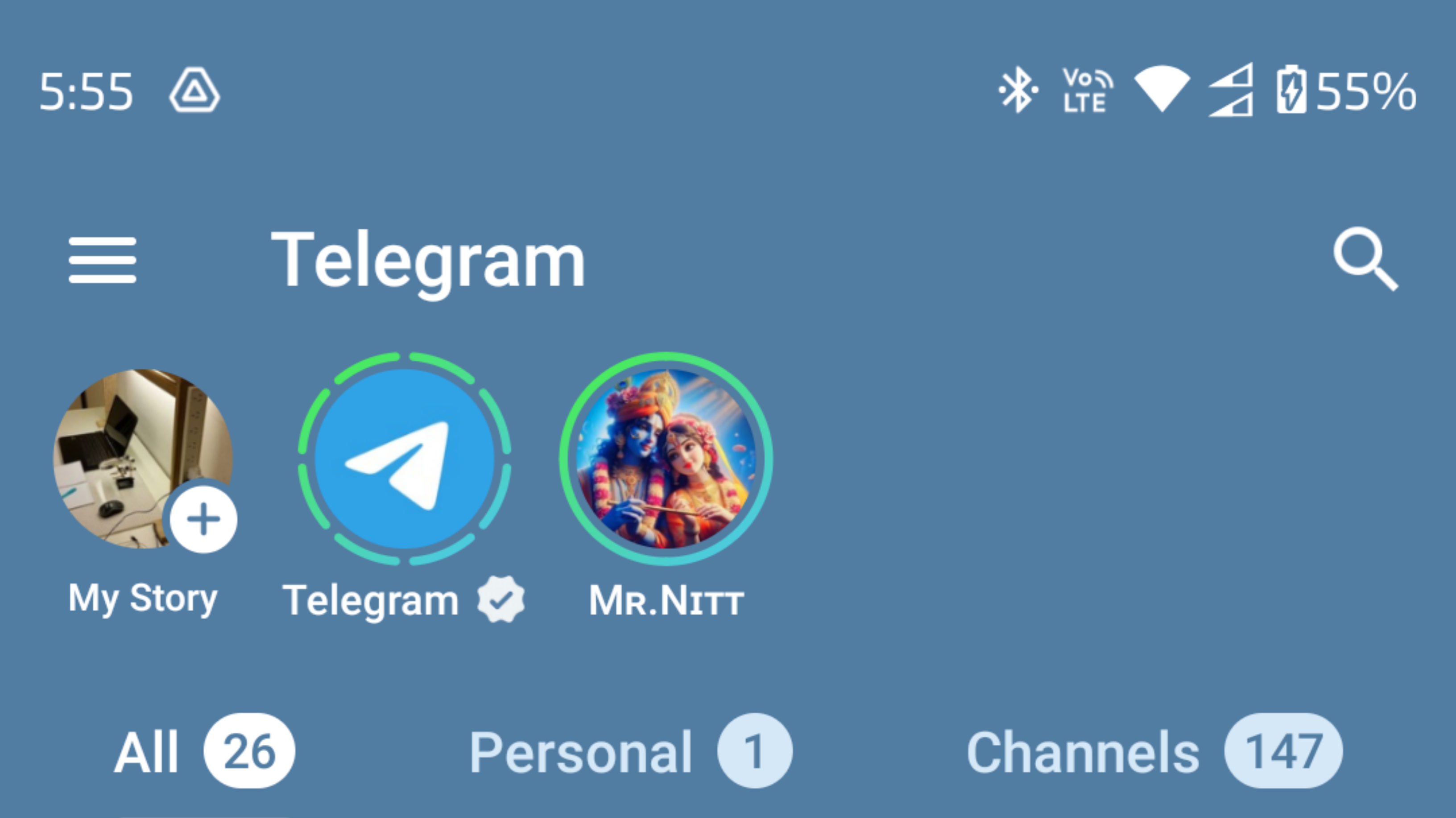Telegram, a popular messaging app, continues to innovate and provide users with a range of features to enhance their communication experience. One such feature is Stories, similar to those found on other social media platforms like Instagram and Snapchat. Stories allow you to share moments of your day with your contacts in a visually engaging way. In this guide, we’ll walk you through how to use Stories in Telegram, with a focus on making your experience as enjoyable and human-centered as possible.
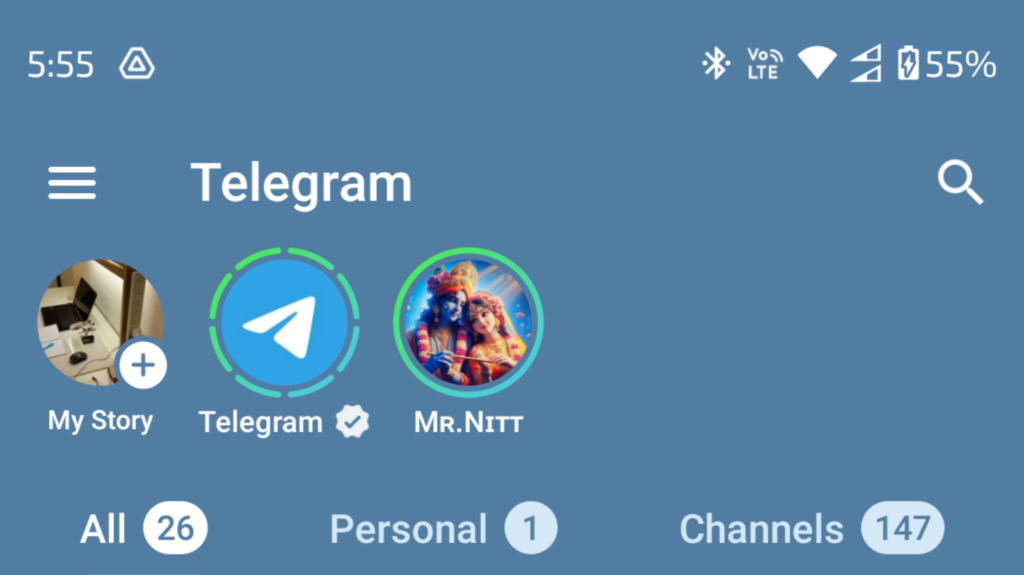
1. Understanding Telegram Stories
What Are Telegram Stories?
Telegram Stories are short-lived photo or video updates that you can share with your contacts. They disappear after a set period, typically 24 hours, and are an excellent way to share fleeting moments without cluttering your permanent chat history.
Why Use Telegram Stories?
- Stay Connected: Share quick updates with friends and family.
- Creative Expression: Use filters, stickers, and text to make your stories unique.
- Engagement: Engage your audience with polls, questions, and more.
2. Setting Up Your Stories
Step-by-Step Guide
Step 1: Update Telegram
Ensure you have the latest version of Telegram installed on your device. You can update the app from the App Store (iOS) or Google Play Store (Android).
Step 2: Access the Stories Feature
Open Telegram and go to the chat screen. You’ll see a “Stories” icon at the top of the screen. Tap on it to get started.
Step 3: Capture Your Moment
- Take a Photo or Video: Use the in-app camera to capture a photo or video. Hold the camera button for video, and tap for a photo.
- Upload from Gallery: You can also upload existing photos or videos from your device’s gallery.
Step 4: Edit Your Story
Telegram offers various editing tools:
- Filters: Swipe left or right to apply filters.
- Stickers and Emojis: Add fun stickers or emojis to your story.
- Text: Add text to convey your message. You can change the font style and color.
- Drawing: Use the drawing tool to doodle on your story.
Step 5: Set the Duration
Decide how long you want your story to be visible. The default is 24 hours, but you can choose shorter durations if desired.
Step 6: Share Your Story
Once you’re satisfied with your story, tap the “Send” button to share it with your contacts.
3. Viewing and Interacting with Stories
Viewing Stories
When a contact shares a story, you’ll see their profile picture highlighted with a colorful ring. Tap on their picture to view their story. You can tap to skip to the next segment or swipe to move to the next person’s story.
Interacting with Stories
- React: Tap on the “Send Message” field at the bottom to react to a story with emojis.
- Reply: Type a message to reply directly to the story. Your message will be sent as a private chat.
4. Managing Your Stories
Privacy Settings
You can control who sees your stories:
- Everyone: All your contacts can view your stories.
- My Contacts: Only your contacts can view your stories.
- Close Friends: Select specific contacts who can view your stories.
- Custom: Exclude certain contacts from viewing your stories.
Deleting a Story
If you want to delete a story before it expires, go to your story, tap on the three dots (⋮) in the top right corner, and select “Delete.”
5. Tips for Creating Engaging Stories
Be Authentic
Share real moments from your life. Authenticity resonates more with viewers than overly staged content.
Use Captions and Text
Add context to your stories with captions or text. This helps viewers understand the significance of the moment you’re sharing.
Experiment with Features
Explore the various editing tools available. Use stickers, filters, and drawing tools to make your stories visually appealing.
Engage Your Audience
Use interactive features like polls or questions to engage your audience. This not only makes your stories more interesting but also encourages interaction.
6. FAQs About Telegram Stories
Can I Save My Stories?
Yes, you can save your stories to your device. Before posting, tap on the download icon to save a copy.
Can I See Who Viewed My Story?
Yes, Telegram allows you to see who has viewed your story. Tap on your story and swipe up to see the list of viewers.
Can I Share Links in My Stories?
Currently, Telegram does not support clickable links in stories. You can, however, include a URL in the text, and viewers can copy it manually.
Conclusion
Telegram Stories offer a fun and engaging way to share moments with your contacts. By following this guide, you can make the most out of this feature and create stories that are both visually appealing and meaningful. Remember to be authentic, experiment with different tools, and engage your audience to make your stories stand out. Happy storytelling!