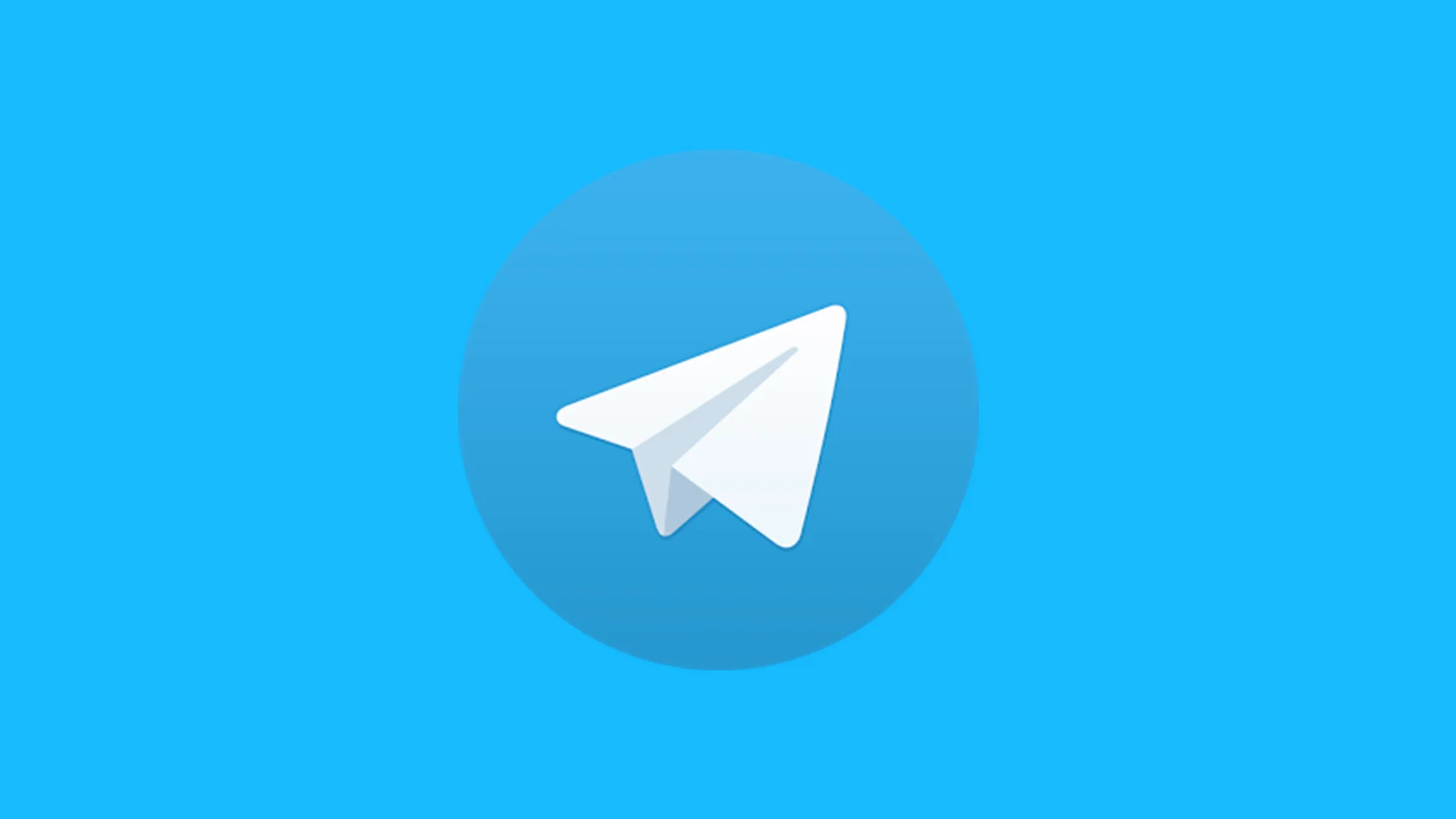How to Use Folders in Telegram: A Complete Guide
Telegram has grown in popularity due to its robust features and user-friendly interface. Among its many useful features, the ability to organize chats using folders stands out, especially for those who manage numerous conversations. This guide will walk you through everything you need to know about using folders in Telegram.

Why Use Folders in Telegram?
Folders help keep your Telegram organized by allowing you to categorize your chats. Whether you use Telegram for personal, professional, or both types of communication, folders can help you quickly access the chats that matter most. You can create folders for work, family, friends, hobbies, and more.
Step-by-Step Guide to Using Folders in Telegram
1. Update Telegram
Before you start, ensure your Telegram app is up to date. This feature is available in the newer versions of the app.
- For Android and iOS: Go to the Google Play Store or the Apple App Store and update Telegram.
- For Desktop: Visit Telegram’s official website and download the latest version.
2. Creating a Folder
Creating a folder in Telegram is straightforward. Here’s how you can do it:
On Mobile:
- Open Telegram and go to the main chat list.
- Tap on the three horizontal lines in the upper-left corner to open the menu.
- Select “Settings.”
- Tap on “Folders.”
- Tap “Create New Folder.”
- Enter a name for your folder.
- Add chats to the folder by selecting them from the list.
- Tap “Create” to save your folder.
On Desktop:
- Open Telegram and go to the main chat list.
- Click on the three horizontal lines in the upper-left corner to open the menu.
- Select “Settings.”
- Click on “Folders.”
- Click “Create New Folder.”
- Enter a name for your folder.
- Add chats to the folder by selecting them from the list.
- Click “Create” to save your folder.
3. Adding and Removing Chats from Folders
After creating a folder, you might want to add more chats or remove some. Here’s how you can manage the chats within a folder:
On Mobile:
- Go to “Settings” and then “Folders.”
- Select the folder you want to edit.
- Tap “Edit Folder.”
- To add chats, tap “Add Chats” and select the chats you want to include.
- To remove chats, tap on the chats in the “Included Chats” list.
- Tap “Save” to confirm changes.
On Desktop:
- Go to “Settings” and then “Folders.”
- Select the folder you want to edit.
- Click “Edit Folder.”
- To add chats, click “Add Chats” and select the chats you want to include.
- To remove chats, click on the chats in the “Included Chats” list.
- Click “Save” to confirm changes.
4. Customizing Folder Settings
Telegram offers various customization options for folders:
- Pin Chats: You can pin important chats within a folder so they appear at the top.
- Exclude Chats: You can exclude specific chats from appearing in the folder even if they meet the criteria.
- Rearrange Folders: You can change the order of folders by dragging and dropping them in the folder list.
5. Deleting a Folder
If you no longer need a folder, you can delete it:
On Mobile:
- Go to “Settings” and then “Folders.”
- Select the folder you want to delete.
- Tap “Delete Folder.”
- Confirm the deletion.
On Desktop:
- Go to “Settings” and then “Folders.”
- Select the folder you want to delete.
- Click “Delete Folder.”
- Confirm the deletion.
Tips for Using Folders Effectively
- Prioritize Important Chats: Use folders to prioritize your most important chats. For instance, you can have a “Work” folder where you keep all your professional contacts and discussions.
- Separate Personal and Professional: Create separate folders for personal and professional chats to avoid mixing up conversations.
- Use Descriptive Names: Name your folders descriptively so you can quickly find the chat category you need.
- Regularly Update Folders: Periodically review and update your folders to ensure they remain organized and useful.
Frequently Asked Questions (FAQ) about Using Folders in Telegram
1. What are Telegram folders?
Answer: Telegram folders are a feature that allows users to organize their chats, groups, and channels into separate, customizable categories. This helps users manage their conversations more efficiently by grouping related chats together.
2. How do I create a new folder in Telegram?
Answer: To create a new folder:
- Open Telegram and go to Settings by tapping the three horizontal lines in the top left corner.
- Select “Folders” and then tap “Create New Folder.”
- Name your folder, select the chats you want to include, and tap “Create” or “Save.”
3. Can I add the same chat to multiple folders?
Answer: Yes, you can add the same chat to multiple folders. This allows you to categorize a chat under different themes or purposes, making it easier to access.
4. How do I edit an existing folder?
Answer: To edit a folder:
- Go to Settings and select “Folders.”
- Tap on the folder you wish to edit.
- Make your changes, such as renaming the folder or adding/removing chats, and then tap “Save.”
5. How do I delete a folder in Telegram?
Answer: To delete a folder:
- Navigate to Settings and select “Folders.”
- Choose the folder you want to delete.
- Tap “Delete Folder” at the bottom of the screen and confirm the deletion.
6. Can I customize the order of my folders?
Answer: Currently, Telegram does not allow users to customize the order of folders manually. Folders are displayed in the order they were created.
7. Will deleting a folder remove the chats from my Telegram account?
Answer: No, deleting a folder will not delete the chats. The chats will remain in your main chat list and other folders (if added to multiple folders).
8. Can I create folders on Telegram Desktop?
Answer: Yes, you can create and manage folders on Telegram Desktop. The process is similar to the mobile app:
- Open Telegram Desktop and go to Settings.
- Select “Folders” and follow the same steps to create or manage folders.
9. Is there a limit to the number of folders I can create?
Answer: Telegram allows users to create up to 10 folders, each containing a maximum of 100 chats.
10. Why can’t I see the Folders option in my Telegram settings?
Answer: The Folders feature may not be available in older versions of the app. Make sure you have the latest version of Telegram installed. If the option still doesn’t appear, it may be due to regional restrictions or app-specific limitations.
11. How do I switch between folders?
Answer: To switch between folders, simply tap on the folder name at the top of your chat list. This will display only the chats included in that folder.
12. Can I hide specific chats using folders?
Answer: While folders help organize and manage chats, they do not hide them. Chats will still be accessible from the main chat list unless archived or muted.
13. Do folders sync across all my devices?
Answer: Yes, folders are synced across all devices where you use Telegram. Any changes made to folders on one device will be reflected on others.
14. Can I share a folder with other Telegram users?
Answer: No, folders are personal and cannot be shared with other users. They are meant to help you organize your own chats.
Conclusion
Folders in Telegram are a powerful feature that can greatly enhance your chat organization and efficiency. By following this guide, you can create, manage, and customize folders to suit your needs, making your Telegram experience more streamlined and enjoyable. Keep your app updated and explore the various settings to make the most out of this feature. Happy organizing!