Telegram is a versatile messaging app that allows users to manage multiple accounts seamlessly. Whether you want to separate personal conversations from professional ones or manage different accounts for various purposes, Telegram’s “Add Account” feature makes this easy. Here’s a step-by-step guide to help you navigate this feature with ease.
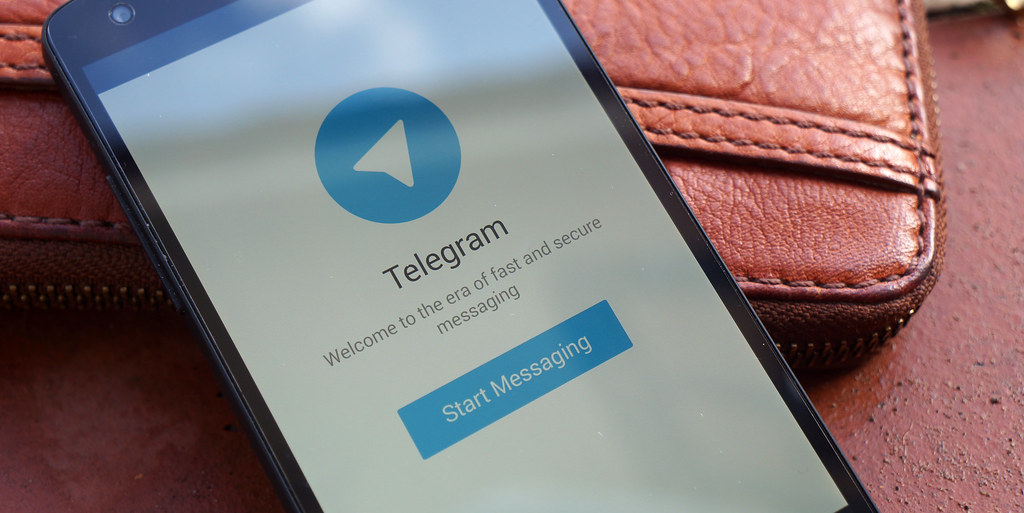
1. Download and Install Telegram
First things first, you need to have Telegram installed on your device. You can download it from the Google Play Store for Android devices, the App Store for iOS devices, or directly from the Telegram website for desktop applications.
2. Open the Telegram App
Once you’ve installed Telegram, open the app. You’ll be greeted with the main chat screen if you’re already logged in.
3. Access the Menu
To add a new account, tap on the three horizontal lines (menu icon) located in the top left corner of the screen. This will open the side menu.
4. Go to Settings
In the side menu, scroll down and tap on “Settings.” This will take you to your account settings.
5. Select “Add Account”
In the Settings menu, look for the “Add Account” option. On some versions or devices, this might be located under “Accounts” or a similar section. Tap on it to start the process of adding a new account.
6. Enter New Account Information
You will be prompted to enter the phone number associated with the new Telegram account. Enter the phone number in the international format (e.g., +1 for the US, +44 for the UK) and tap “Next.”
7. Verify Your Phone Number
Telegram will send a verification code to the phone number you provided. Check your SMS messages for this code. Once you receive it, enter the code into the provided field on Telegram.
8. Complete Account Setup
After verification, you’ll be prompted to set up the new account. You might need to enter your name and a profile picture if you choose to. Follow the on-screen instructions to complete the setup.
9. Switch Between Accounts
With multiple accounts added, you can easily switch between them. To switch accounts:
- Tap on the menu icon in the top left corner of the main screen.
- You’ll see a list of your active accounts at the top.
- Select the account you want to switch to.
Telegram will instantly switch to the selected account, allowing you to access its chats and settings.
10. Manage Account Settings
Each account you add can have its own settings. You can customize notifications, privacy settings, and more separately for each account. To manage these settings:
- Switch to the account you want to manage.
- Go to “Settings” from the menu.
- Adjust the settings as needed.
11. Log Out or Remove an Account
If you want to log out or remove an account, follow these steps:
- Switch to the account you want to remove.
- Go to “Settings” from the menu.
- Scroll down and tap on “Log Out” or “Delete Account.”
- Confirm your choice.
Note: Logging out will remove the account from the device but retain its data on Telegram servers. Deleting an account will permanently erase all its data.
Tips for Managing Multiple Accounts
- Notifications: Customize notifications for each account to avoid confusion and ensure you don’t miss important messages.
- Security: Enable two-step verification for each account to enhance security.
- Organization: Use unique profile pictures for different accounts to easily differentiate them.
FAQ: Using the “Add Account” Feature in Telegram
1. Can I add more than two accounts on Telegram?
Yes, Telegram allows you to add up to three accounts on a single device. You can easily switch between these accounts using the app’s interface.
2. Do I need to register a new phone number for each account?
Yes, each Telegram account must be linked to a unique phone number. If you want multiple accounts, you’ll need separate phone numbers for each one.
3. Will my contacts be shared across all accounts?
No, your contacts are specific to each account. Each Telegram account maintains its own contact list, and contacts are not shared across accounts.
4. What happens to my chats when I switch accounts?
When you switch accounts, the chat history of the currently selected account is displayed. Chats from other accounts will not be visible until you switch to those accounts.
5. How do I switch accounts quickly?
You can switch accounts quickly by tapping on the menu icon in the top left corner of the main screen and selecting the desired account from the list at the top.
6. Can I use the same phone number for multiple accounts?
No, each Telegram account requires a different phone number. Telegram does not support multiple accounts with the same phone number.
7. What should I do if I forget the verification code for a new account?
If you don’t receive or forget the verification code, you can request a new one by tapping the “Resend Code” button. Make sure you have good network coverage to receive the SMS.
8. How do I log out of an account?
To log out of an account, switch to the account you want to log out of, go to “Settings” from the menu, and scroll down to select “Log Out.” Confirm your choice to log out.
9. How can I delete an account?
To delete an account, switch to the account you want to remove, go to “Settings,” and scroll down to find the option to “Delete Account.” Follow the on-screen instructions to confirm the deletion. Note that deleting an account is irreversible and will erase all associated data.
10. Can I customize notification settings for each account?
Yes, you can customize notification settings individually for each account. Go to “Settings” in the account you want to manage and adjust notification preferences as needed.
11. Is there a way to recover a deleted account?
No, once an account is deleted, it cannot be recovered. All data associated with the account, including chats and contacts, will be permanently erased.
12. How do I handle notifications if I have multiple accounts?
Telegram allows you to set notification preferences for each account separately. You can manage these settings in the “Settings” menu of each account to ensure you receive notifications according to your preferences.
By following these steps, you can efficiently manage multiple Telegram accounts and keep your conversations organized. Whether for personal use, work, or any other purpose, Telegram’s multi-account feature provides flexibility and ease of use.